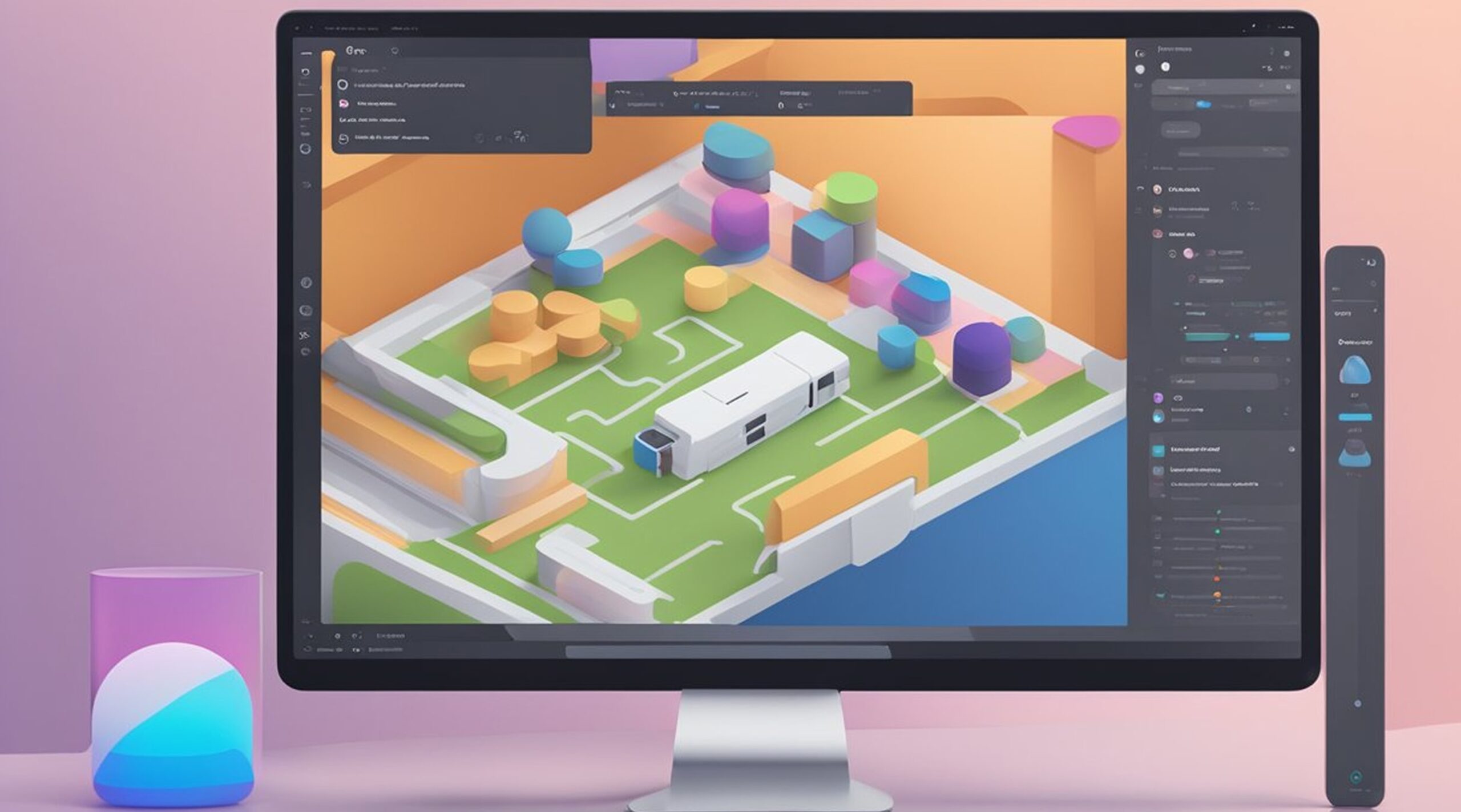Figma is a versatile design tool that empowers designers to bring their creative visions to life. While cropping shapes may not seem like a fundamental task, mastering this skill opens up a world of possibilities for creating customized designs.
Whether you're working on sleek UI elements, eye-catching infographics, or intricate branding assets, learning to crop shapes effectively in Figma is a must-have skill. This guide will provide a comprehensive, step-by-step walkthrough on how to crop shape in Figma, ensuring you can enhance your designs with precision and creativity.
Why Crop Shapes in Figma?
Cropping shapes is an essential design technique that allows you to:
- Highlight specific areas of a design.
- Create unique and intricate visuals.
- Add a touch of professionalism and clarity to your work.
Although Figma doesn’t offer a dedicated cropping tool for shapes, its masking and Boolean operations enable designers to achieve seamless results. These methods, once mastered, can significantly enhance your design workflow.
How to Crop Shape in Figma: A Step-by-Step Guide
Cropping Shapes with Masks
Masks are one of the most effective tools for cropping shapes in Figma. Here’s how you can use them:
1. Create the Shape: Draw the shape you want to use as the mask. This could be a rectangle, circle, or any custom vector.

2. Position Your Content: Place the object or image you want to crop within or behind the mask shape. Align them as needed.
3. Apply the Mask: Select both the shape and the content, right-click, and choose "Use as Mask." The top shape becomes the crop area, concealing anything outside it.

4. Adjust the Mask: Once applied, you can refine the mask by resizing or repositioning it, as well as adjusting the content inside the cropped area. This method is perfect for creating focus areas, enhancing compositions, and ensuring cleaner layouts.
Boolean Operations for Shape Cropping
For more precise or complex cropping, Figma’s Boolean operations are invaluable. These include Union, Subtract, Intersect, and Exclude. Here’s a step-by-step guide:
- Draw the Shapes: Create the base shape and the cropping shape you want to use.
- Select Both Shapes: Highlight both layers to apply a Boolean operation.
- Apply the Boolean: Use the desired operation (e.g., Subtract to remove parts of the base shape) from the toolbar.
- Edit as Needed: Fine-tune the resulting shape by resizing or adjusting its position.
Boolean operations are ideal for designs requiring intricate details, such as logos or abstract icons.
3. Combining Masks and Boolean Operations
For advanced cropping, you can combine both masks and Boolean operations. This approach offers unmatched flexibility, especially when working on complex designs like multi-layered illustrations or UI components.
- Create Your Base Setup: Use a mask to isolate the primary area of focus.
- Add a Boolean Shape: Apply a Boolean operation to create intricate edges or additional effects.
- Adjust Layers: Ensure that all layers align harmoniously and make adjustments as needed.
Practical Applications of Cropping Shapes in Figma
Cropping shapes is not just a technical skill—it’s a creative tool that enhances various aspects of design:
- UI/UX Design: Develop unique buttons, widgets, or icons to elevate user experiences.
- Infographics: Highlight key data points with cropped overlays or dynamic visuals.
- Branding: Create distinctive logos or graphic assets with custom-cropped text or images.
- Web Elements: Design professional banners or promotional material with a polished look.
Overcoming Common Challenges
Despite its versatility, cropping shapes in Figma can present challenges. Here are solutions to common issues:
- Layering Problems: Ensure the masking layer is at the top of the layer hierarchy.
- Pixelation Issues: Use high-resolution images to avoid distortion during resizing.
- Handling Complex Shapes: For intricate cropping, consider combining multiple techniques or using external tools like Illustrator.
Pro Tips for Cropping Shapes
- Keyboard Shortcuts: Familiarize yourself with Figma’s shortcuts to speed up the cropping process.
- Use Plugins: Leverage plugins such as “Remove BG” or “Shape Divider” to expand your design options.
- Experiment and Iterate: Combine various tools and techniques to find innovative solutions.
Conclusion
Mastering the art of cropping shapes in Figma is essential for any designer aiming to create polished and professional designs. By using masks, Boolean operations, and combined techniques, you can bring precision and creativity to your projects.
Whether you’re designing user interfaces, crafting brand assets, or developing marketing materials, these skills will set you apart. Start experimenting today, and don’t forget that FigmaFy is here to support you in turning your designs into seamless digital realities.