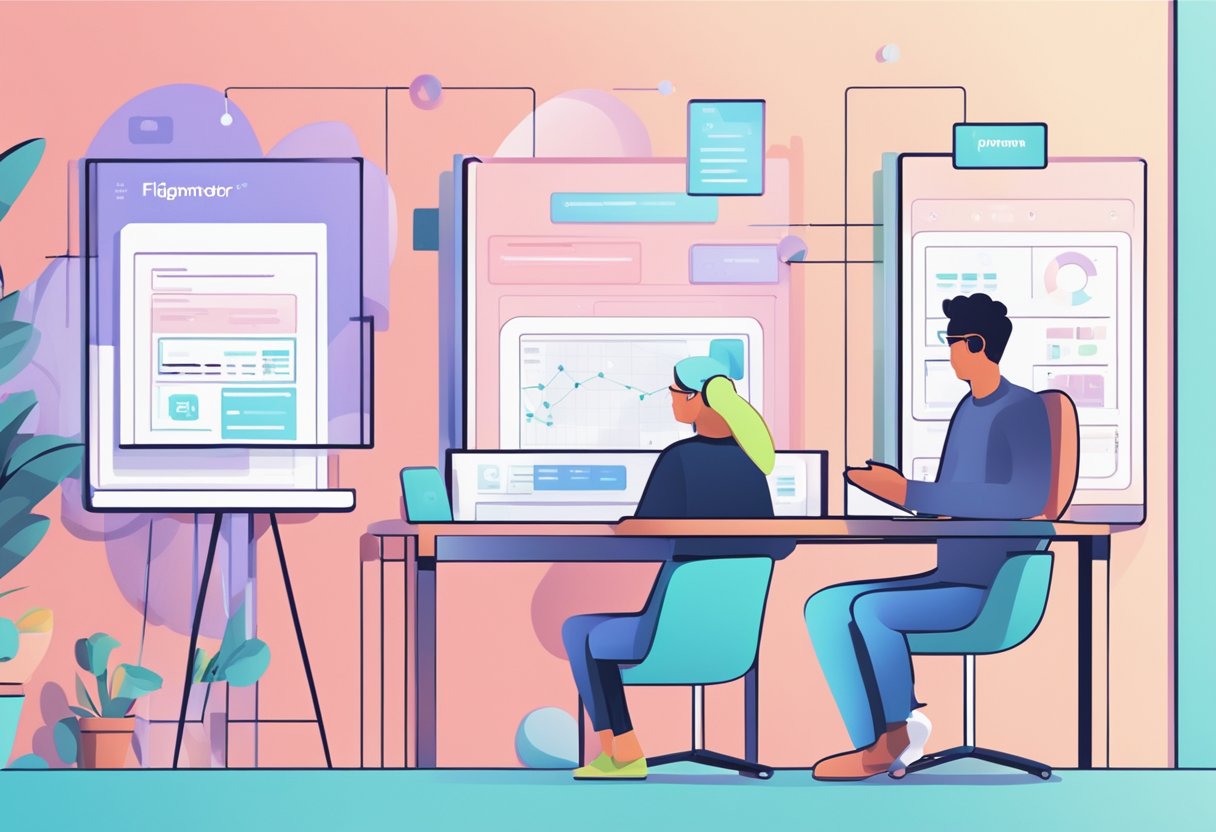Creating a website from scratch can be a daunting task, especially if you're not familiar with web development. Fortunately, there are tools available that can help simplify the process. Figma is a popular design tool that can be used to create website designs, and with the right techniques, you can easily turn your Figma design into a fully functional website.

To turn your Figma design into a website, you'll need to have a basic understanding of web design principles and some knowledge of HTML, CSS, and JavaScript. With these skills, you can export your Figma design as an HTML file and then use CSS and JavaScript to add interactivity and functionality to your website.
There are also Figma to code services available that can help you convert your Figma design into a website without the need for coding. These services can be a great option if you're uncomfortable with coding or short on time. However, it's important to note that these services may not always produce the exact results you're looking for, so it's important to do your research before choosing a service.
Key Takeaways
- With the right techniques, you can turn your Figma design into a fully functional website.
- Having a basic understanding of web design principles and some knowledge of HTML, CSS, and JavaScript is necessary to turn your Figma design into a website.
- Figma to code services can be a great option if you're uncomfortable with coding or short on time, but it's important to research before choosing a service.
Understanding Figma and Web Design Basics

The Role of Figma in Design
Figma is a browser-based design tool that allows designers to create, collaborate, and share designs in real-time. It is a powerful tool that simplifies the design process and enables designers to create high-quality designs quickly and efficiently.
Figma provides a range of tools and features that enable designers to create designs that are both aesthetically pleasing and functional. These tools include vector editing, prototyping, and collaboration, among others. With Figma, designers can create designs for a range of platforms, including web, mobile, and desktop.
Principles of Responsive Web Design
Responsive web design is a design approach that aims to create websites that are optimized for different screen sizes and devices. It is an essential aspect of modern web design, as more and more people are accessing the internet on mobile devices.
There are several principles of responsive web design that designers should be aware of. These include:
- Mobile-first design: Designing for mobile devices first and then scaling up to larger screens.
- Flexible grids: Using flexible grids to ensure that content is displayed correctly on different screen sizes.
- Breakpoints: Defining breakpoints to ensure that content is displayed optimally on different screen sizes.
- Typography: Choosing appropriate fonts and font sizes that are legible on different screen sizes.
- Colors: Using colors that are legible and accessible on different screen sizes.
- Layout: Designing layouts that are optimized for different screen sizes.
By following these principles, designers can create websites that are optimized for different screen sizes and devices. This ensures that users have a seamless experience, regardless of the device they are using to access the website.
Preparing Your Figma Design for Conversion

Before converting your Figma design into a website, it is essential to prepare it properly. This section will cover two crucial aspects of preparing your design: optimizing layout and assets, and organizing layers and components.
Optimizing Layout and Assets
To ensure that your Figma design converts seamlessly into a website, you need to optimize the layout and assets. This involves ensuring that the design is properly aligned and that all assets are of the appropriate size and resolution.
One way to optimize your design is to use a grid system that aligns all elements of your design to a specific set of guidelines. This will help to ensure that your design is consistent and that all elements are properly aligned.
Another way to optimize your design is to ensure that all images and other assets are properly sized and compressed. This will help to ensure that your website loads quickly and that all assets are properly displayed.
Organizing Layers and Components
Properly organizing your layers and components is essential to ensure that your Figma design converts into a website seamlessly. This involves ensuring that all layers and components are properly named and organized in a logical manner.
One way to organize your layers and components is to use a naming convention that makes it easy to identify each layer or component. For example, you could use a naming convention that includes the type of element, such as "Header," "Footer," or "Button."
Another way to organize your layers and components is to group them logically. For example, you could group all elements of your header together or all elements of your footer together. This will help to ensure that your design is easy to navigate and that all elements are properly organized.
In summary, optimizing your layout and assets and organizing your layers and components are essential to ensure that your Figma design converts seamlessly into a website. By following these guidelines, you can ensure that your website is high-quality and user-friendly.
Converting Figma Designs to HTML/CSS

Converting Figma designs to HTML/CSS requires knowledge of HTML, CSS, and a bit of preprocessing. The following subsections will cover the basics of writing semantic HTML and styling with CSS and preprocessors.
Writing Semantic HTML
When converting Figma designs to HTML, it is essential to write semantic HTML. Semantic HTML is a way of writing HTML that conveys the meaning of the content to both humans and machines. It helps search engines understand your content and improves accessibility for users with disabilities.
Some tips for writing semantic HTML include using appropriate tags for the content, and avoiding the use of non-semantic tags like <div> and <span>, and using attributes like alt for images.
Styling with CSS and Preprocessors
After writing semantic HTML, the next step is to style the content with CSS. CSS is a styling language used to add colors, fonts, layout, and other visual elements to web pages.
CSS preprocessors like SASS, LESS, and Stylus can make styling with CSS more efficient and organized. They allow the use of variables, functions, and mixins, which can help reduce the amount of code needed to style a web page.
When styling with CSS, it is important to use best practices like using CSS variables instead of hardcoded values, using media queries to make the design responsive, and avoiding the use of inline styles.
In conclusion, converting Figma designs to HTML/CSS requires knowledge of HTML, CSS, and preprocessors. Writing semantic HTML and styling with CSS and preprocessors can help make the process more efficient and organized. By following best practices like using CSS variables and media queries, the resulting web page can be both visually appealing and accessible to all users.
Integrating Interactivity with JavaScript
Once the Figma design has been converted into HTML/CSS, the next step is to add interactivity to it. This is where JavaScript comes into play. JavaScript is a powerful programming language that allows developers to add dynamic elements to web pages.
Adding Dynamic Elements
Dynamic elements such as animations, pop-ups, and hover effects can be added to the website using JavaScript. These elements can enhance the user experience and make the website more engaging.
For example, a developer can use JavaScript to create a pop-up that appears when a user clicks on a button. The pop-up can contain additional information about a product or service, or it can be used to collect user information such as email addresses.
Another example is using JavaScript to create animations. Animations can be used to draw attention to certain elements on the website or to create a more immersive experience for the user.
Utilizing JavaScript Frameworks
JavaScript frameworks such as React can be used to streamline the process of adding interactivity to a website. React is a popular JavaScript library used for building user interfaces. It allows developers to create reusable components that can be used throughout the website.
Using React can make the process of adding interactivity to a website faster and more efficient. Developers can create components such as buttons, forms, and pop-ups, and then reuse them throughout the website. This can save time and reduce the amount of code that needs to be written.
Overall, integrating interactivity with JavaScript is an important step in turning a Figma design into a website. It allows developers to add dynamic elements to the website and create a more engaging user experience. By utilizing JavaScript frameworks such as React, developers can streamline the process and create reusable components that can be used throughout the website.
Testing and Deploying Your Website

Once you have finished designing and coding your website, it is important to test it thoroughly before deploying it to the web. This section will cover some key steps to ensure that your website functions properly on different devices and browsers, as well as some hosting and deployment options.
Cross-Browser and Device Testing
One of the most important aspects of testing your website is ensuring that it works properly on different web browsers and devices. This is because different browsers and devices may interpret your code differently, leading to unexpected behavior or visual discrepancies.
To test your website on different browsers, you can use services like BrowserStack or Sauce Labs, which allow you to test your website on a variety of browsers and operating systems. Alternatively, you can manually test your website on different browsers by installing them on your computer or using online tools like Browserling or CrossBrowserTesting.
To test your website on different devices, you can use services like BrowserStack or Sauce Labs, which allow you to test your website on a variety of mobile devices and tablets. Alternatively, you can manually test your website on different devices by using emulators or physical devices.
Hosting and Deployment Options
Once you have tested your website and are satisfied with its performance, it is time to deploy it to the web. There are several hosting and deployment options available, depending on your needs and technical expertise.
One popular option is to use a web hosting service like Bluehost or HostGator, which provide a platform for hosting your website and managing your domain name. Another option is to use a cloud hosting service like AWS or Google Cloud, which provides scalable and flexible hosting options for larger websites.
If you are familiar with Git and GitHub, you can also use GitHub Pages to host your website for free. This option is particularly useful for static websites, as it allows you to easily deploy your website directly from your GitHub repository.
In conclusion, testing and deploying your website is an important step in ensuring that it functions properly and is accessible to your audience. By following these steps and using the right tools and services, you can ensure that your website is optimized for different devices and browsers, and is hosted on a reliable and secure platform.
Figma to Code Services from Figmafy

Figmafy is a design-to-code service that specializes in converting Figma designs into fully functional websites. Their services include converting Figma designs to HTML5, WordPress, Shopify, and other formats. Their team of designers, developers, and QA testers ensures that the final product is pixel-perfect, responsive, and compatible with all browsers.
Figmafy's conversion process includes multiple revisions and rigorous quality checks to ensure that the final product is bug-free and SEO-friendly. They also offer unparalleled customer support to assist clients throughout the entire design-to-code journey.
To get started with Figmafy, clients can simply send over their Figma designs along with a basic idea of what they're looking for. Figmafy's team will review the design files to understand how they align with the client's goals, and then provide a quote for the project. Once the quote is accepted, Figmafy's team will begin the front-end and back-end development process, followed by testing and optimization to ensure the final product is of the highest quality.
Figmafy's dedication to attention to detail, brilliant execution, and utmost dedication has earned them the trust of 150+ leading agencies. Their clients have praised them for their excellent communication, project management, and seamless transition from design to development.
In conclusion, Figmafy is a reliable and efficient design-to-code service that can help turn Figma designs into fully functional websites. Their team of experts ensures that the final product is pixel-perfect, responsive, and bug-free. They offer multiple revisions, rigorous quality checks, and unparalleled customer support to assist clients throughout the entire design-to-code journey.
Warning: Undefined variable $args in /sites/figmafy.com/files/wp-content/plugins/oxygen/component-framework/components/classes/code-block.class.php(133) : eval()'d code on line 3
Design To Code Figma Figma Conversion Figma To InVision figma to react Figma to Webflow Flutter HTML Sketch UI design Uncategorized UX what is dart WordPress