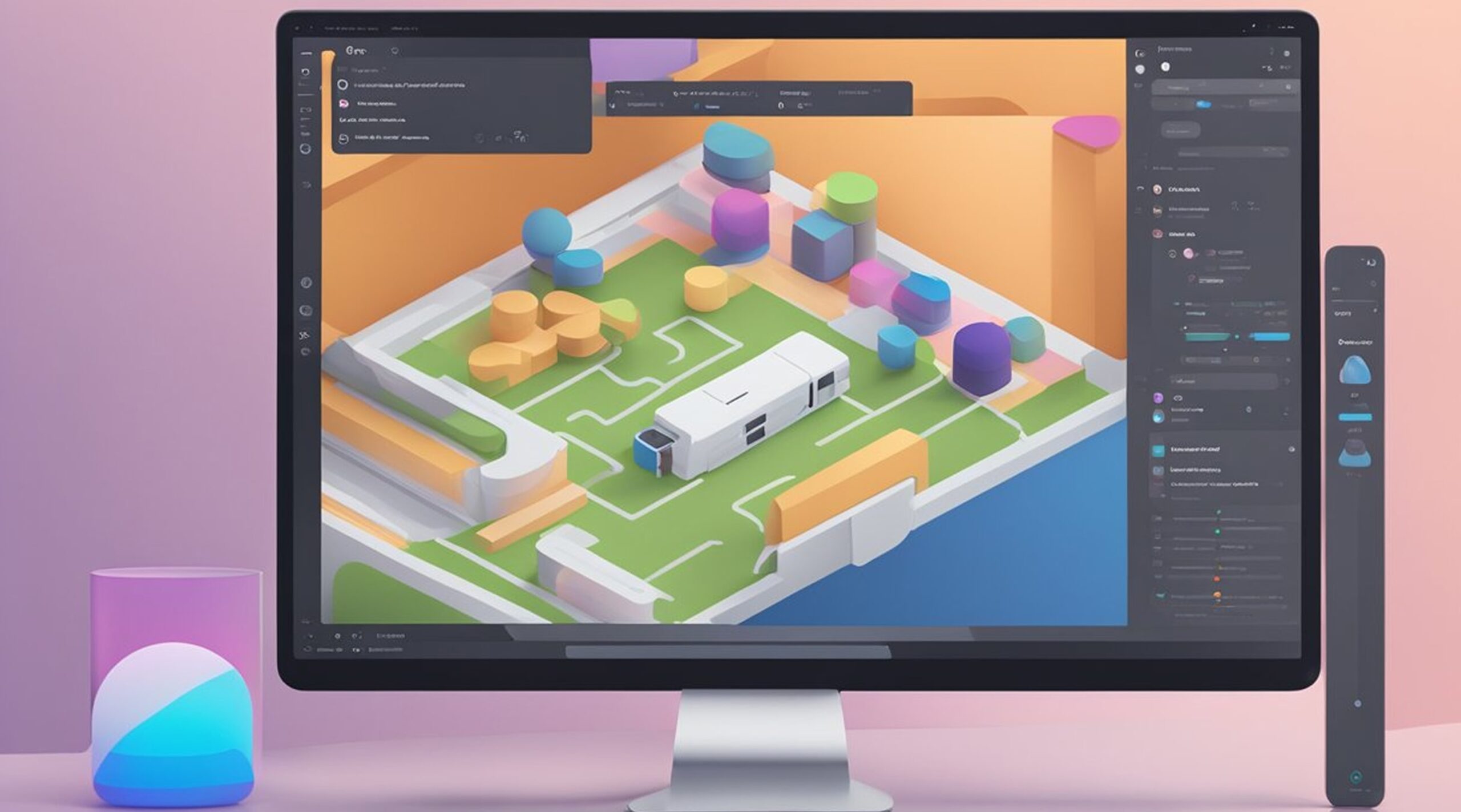Ever wondered how to prototype in Figma?
Figma is a popular design tool that allows designers to create and collaborate on designs in a single platform. One of the key features of Figma is its prototyping capabilities, which allow designers to create interactive designs that simulate the user experience. Prototyping in Figma is a straightforward process that involves adding interactions and animations to your designs.
To get started with prototyping in Figma, designers need to open the Prototype tab in the right sidebar and add interactions to their designs. Interactions can include anything from simple button clicks to more complex animations and transitions. Designers can also set interaction details and apply animations to their designs to make them more engaging and realistic.
Once the interactions and animations are in place, designers can preview their designs and adjust the prototype settings as needed. They can also select a device and model to preview their prototype and set its starting frame. With Figma's prototyping capabilities, designers can create interactive designs that simulate the user experience and test their designs before they are built.
Getting Started with Figma
When it comes to prototyping in Figma, the first step is to create a new project. To do this, users must log in to their Figma account and access the dashboard. From there, they can click on the "Create New File" button to start a new project.
Creating a New Project
Once a new project is created, users can start designing their interface. Figma provides a variety of tools and features to help users create their designs, including artboards, which allow users to organize their designs into different pages. Users can also use the search icon and dropdown menus to find specific tools and features within the app.
Understanding the Figma Interface
The Figma interface is designed to be intuitive and user-friendly, with a variety of tools and features that are easy to access and use. The main interface is divided into several sections, including the toolbar, the canvas, and the layers panel.
The toolbar provides access to a variety of tools and features, including drawing tools, text tools, and shape tools. The canvas is where users can create and edit their designs, while the layers panel allows users to organize and manage their layers.
Overall, Figma is a powerful tool for designing and prototyping interfaces. Whether users are new to design or experienced professionals, Figma provides a variety of tools and features to help them create the perfect interface for their projects.
How to Prototype in Figma: The Basics
What is a Prototype?
A prototype is a preliminary version of a design or product that allows for testing and feedback before the final version is produced. Prototyping is an essential part of the design process, as it helps designers identify potential issues and make necessary adjustments before investing significant time and resources into the final product.
In the context of app or web design, a prototype is an interactive model of the app or website that allows users to experience the design in action. Prototypes can include various types of interactions, triggers, and animations to simulate how the final product will function.
Why Use Figma for Prototyping?
Figma is a popular design app offering various features for designing and prototyping. Figma allows designers to create and test interactive prototypes quickly and easily without the need for additional software or plugins. Some of the benefits of using Figma for prototyping include:
- Seamless integration with the design process
- Easy-to-use interface for creating interactions and animations
- Collaboration features for sharing and receiving feedback
- Ability to create and reuse components for faster prototyping
How to prototype in Figma
To learn how to prototype in Figma, designers can follow these basic steps:
- Create a new file or open an existing design file in Figma.
- Switch to Prototype mode by clicking on the "Prototype" tab in the right sidebar.
- Select the starting frame for the prototype by clicking on the frame in the design file.
- Add interactions to the prototype by clicking on the starting frame and selecting the trigger and action for each interaction.
- Apply animations to the interactions by selecting the animation type and duration.
- Preview the prototype by clicking on the "Preview" button in the right sidebar.
- Adjust the prototype settings as needed, including selecting a device and model for previewing and setting the background color.
- Share the prototype with others for feedback and collaboration.
By following these steps and utilizing the various features of Figma, designers can create interactive prototypes that simulate the final product and allow for valuable testing and feedback.
Advanced Prototyping Techniques
Creating interactive prototypes in Figma can take your design workflow to the next level. Using advanced techniques, you can create more interactive, engaging, and realistic prototypes. In this section, we will explore some of the advanced prototyping techniques that Figma has to offer.
Adding Interactivity
One of the key features of Figma is the ability to add interactions to your prototypes. Interactions allow you to create interactive elements that respond to user input. In your design, you can add interactions to buttons, links, and other interactive elements.
To add an interaction, simply select the element you want to add an interaction to and then click on the "Prototype" tab in the right sidebar. From there, you can set the trigger for the interaction, such as "On Click," "On Hover," or "On Drag." You can also set the destination for the interaction, which can be another frame in your design or an external URL.
Creating Complex Flows
Figma allows you to create complex user flows that simulate real-world interactions. You can create multiple flows that are linked together to create a more comprehensive prototype. This is useful for testing different scenarios and user paths.
You can use the "Create Connection" tool to link different frames together to create a complex flow. You can also set the flow direction and duration for each connection. This will allow you to create a more realistic and engaging user experience.
Using Smart Animate
Smart Animate is a powerful animation tool in Figma that allows you to create smooth and seamless animations between frames. This is useful for creating more realistic and engaging prototypes.
To use Smart Animate, simply select the element you want to animate and then create a duplicate of the frame. You can then move the element to a new position, and Figma will automatically create the animation between the two frames.
Creating Overlays
Overlays are a useful tool in Figma that allow you to create pop-up windows, modals, and other interactive elements. A button or link can trigger overlays and can contain any content you want.
To create an overlay, simply create a new frame and set the "Overflow Behavior" to "Overlay." You can then add any content you want to the overlay, such as text, images, or forms. You can also set the easing and duration for the overlay animation.
By using these advanced prototyping techniques, you can create more engaging and realistic prototypes in Figma. This will allow you to better communicate your design ideas to stakeholders, developers, and other team members. The possibilities are endless with Figma's powerful prototyping tools and active community.
How to Prototype in Figma: Collaboration and Sharing
Figma's collaboration and sharing features make it easy for designers to work with others and get feedback on their prototypes. Whether you're working with stakeholders, developers, or other designers, Figma has the tools you need to streamline the collaboration process.
Sharing Your Prototype
Sharing your prototype in Figma is simple. Once you've created your prototype, you can share it with others by clicking the "Share" button in the toolbar. From there, you can control who can view, add comments, and edit your prototype.
You can also share links to your Figma file or embed your prototype in your preferred tool. This allows you to get feedback from stakeholders and other team members without having to switch between different tools.
Gathering Feedback
Getting feedback on your prototype is essential for improving your design. With Figma, you can easily gather feedback from stakeholders and other team members by adding comments to your prototype.
To add a comment, simply click on the area of your prototype you want to comment on and type your feedback. You can also use the "@" symbol to tag specific team members and get their input on your design.
Working with Developers
Working with developers is an essential part of the design process. With Figma, you can easily collaborate with developers by sharing your design files and prototypes.
Figma's developer handoff feature allows you to export your designs and assets in a variety of formats, including CSS, iOS, and Android. This makes it easy for developers to access the information they need to build your design.
Linked components are another feature in Figma that makes it easy to work with developers. With linked components, you can create a master component and link it to other components throughout your design. This ensures consistency and makes it easy to update your design as needed.
In conclusion, Figma's collaboration and sharing features make it easy for designers to work with others and get feedback on their prototypes. Whether you're working with stakeholders, developers, or other designers, Figma has the tools you need to streamline the collaboration process.
Conclusion
In conclusion, Figma is a powerful design tool that allows users to create interactive prototypes for user interfaces. Prototyping in Figma allows designers to explore and test different ideas, interactions, and user flows before investing in building the final product.
One of the key features of Figma's prototyping capabilities is the Observation mode, which allows designers to observe how users interact with their designs in real-time. This feature can be particularly useful for user testing and getting feedback from collaborators.
Another benefit of prototyping in Figma is the ability to clip content, which allows designers to create more complex interactions and animations. This feature can be used to create more immersive and engaging user experiences.
Overall, prototyping in Figma can help designers save time and resources by allowing them to iterate on ideas and get feedback early in the design process. By using Figma's prototyping features, designers can create more polished and effective designs that meet the needs of their users.
What is FigmaFy?
FigmaFy is a service that turns your Figma designs into functional, pixel-perfect websites or applications. Our expert developers specialize in translating your designs into bug-free, responsive code that is of the highest quality.
Whether you're working with WordPress, React, or another popular platform, we're here to guide you through your design-to-code journey. Our team understands that every project is unique, so we take the time to understand your specific requirements and tailor our approach accordingly.
At FigmaFy, we are committed to delivering top-notch results and excellent customer service. Our team takes pride in paying close attention to detail, ensuring that every project we deliver meets the highest standards of quality. We are dedicated to working closely with our clients to ensure that we understand their needs and deliver projects on time and within budget.
By partnering with FigmaFy, you can be confident that your designs will be brought to life in the best possible way without sacrificing their integrity. Our team is passionate about helping our clients achieve their design goals, and we look forward to helping you bring your vision to life.