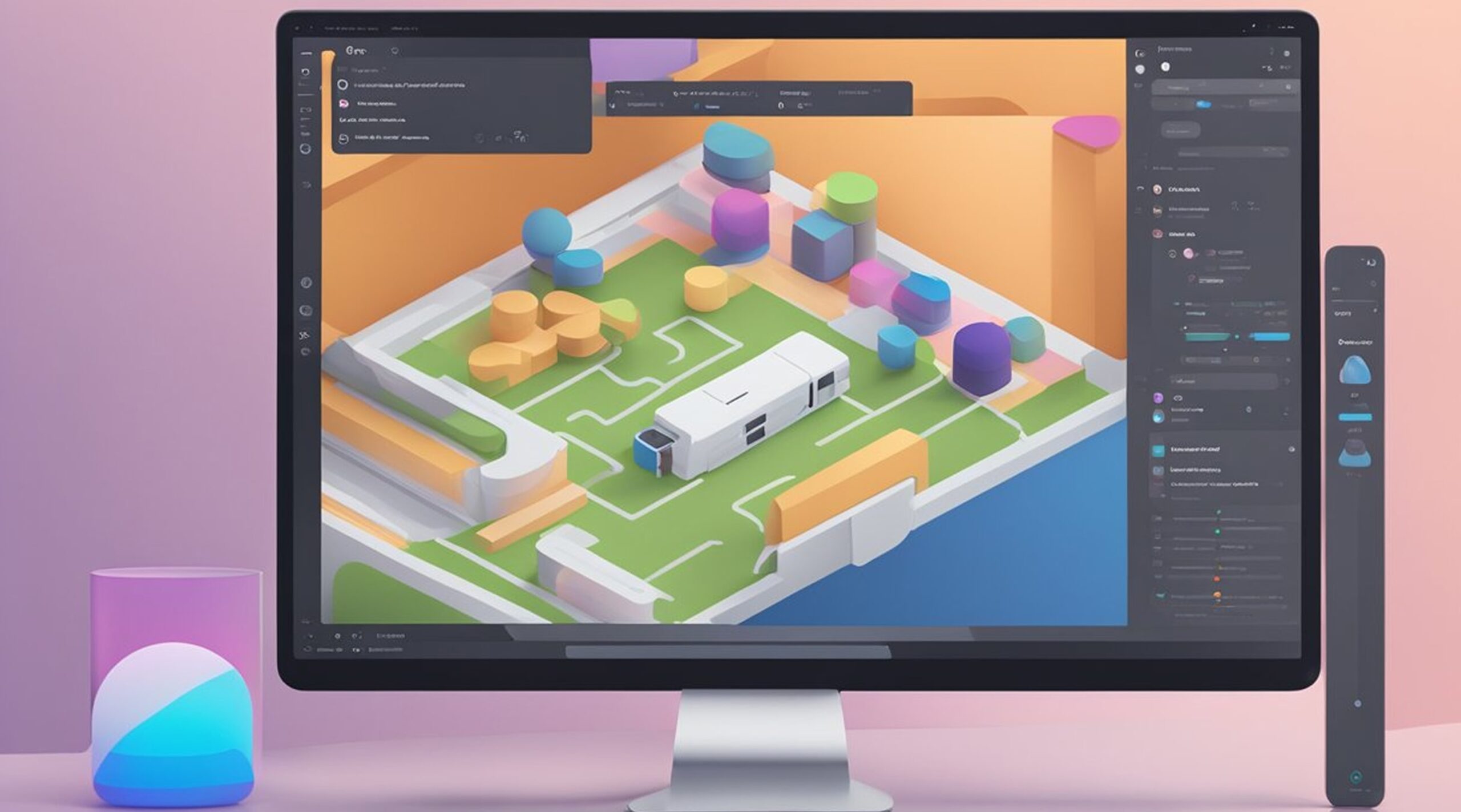Adobe Fonts is a popular font library that offers a wide range of fonts for designers. Figma, on the other hand, is a popular design tool that allows designers to create stunning designs. Combining these two tools can help designers create unique and creative designs. This article will explore how to use Adobe Fonts in Figma.
Using Adobe Fonts in Figma can help designers expand their font library without having to install fonts on their computers. However, before using Adobe Fonts in Figma, designers must manually install the fonts on their operating system. Once the fonts are installed, designers can easily use them in Figma. In this article, we will provide step-by-step instructions on how to add Adobe Fonts to Figma.
Whether you are a beginner or an experienced designer, this article will help you use Adobe Fonts in Figma. By this article's end, you can use Adobe Fonts in Figma to create stunning designs.
Installing Adobe Fonts Desktop App
To use Adobe Fonts in Figma, users must first install the Adobe Fonts Desktop App. This app is available for Windows and MacOS but not for Linux. Here are the steps to install the app:
- Go to the Adobe Fonts website and sign in with your Adobe ID.
- Click on the "Activate fonts" button in the upper right corner of the page.
- Select the font weights and styles you want to use or use the menu at the top of the list to add full families.
- Click on the "Activate fonts" button to start the installation process.
- Follow the instructions on the screen to complete the installation.
Once the Adobe Fonts Desktop App is installed, it will automatically sync with your Creative Cloud account and make all activated fonts available for use in Figma.
It is important to note that the Adobe Fonts Desktop App is required to use Adobe Fonts in Figma. Users cannot activate fonts directly in Figma or through the Figma app.
In summary, to use Adobe Fonts in Figma, users must first install the Adobe Fonts Desktop App on their Windows or MacOS computer. The app is not available for Linux. Once installed, the app will automatically sync with the user's Creative Cloud account and make all activated fonts available for use in Figma.
How to Use Adobe Fonts in Figma
Designers who subscribe to Adobe Creative Cloud can access Adobe Fonts, a powerful, high-quality fonts library. Adobe Fonts can be used in Figma, a popular design tool that allows designers to create stunning designs for web and mobile apps.
Accessing Adobe Fonts in Figma
To access Adobe Fonts in Figma, designers must first activate the fonts they want to use in their Adobe Fonts library. Once the fonts are activated, designers can access them in Figma by following these steps:
- Open Figma and create a new or existing design.
- Click on the text tool in the toolbar.
- In the right sidebar, click on the font dropdown menu.
- Scroll down and click on "More Fonts."
- In the "More Fonts" window, click on "Adobe Fonts."
- Sign in with your Adobe ID if prompted.
- Select the font you want to use and click "Add to Project."
Adding Adobe Fonts to Figma
Designers can also add Adobe Fonts to Figma by importing them into their Figma designs. To add Adobe Fonts to Figma, designers must first download the font files from their Adobe Fonts library. Once the font files are downloaded, designers can add them to Figma by following these steps:
- Open Figma and create a new or existing design.
- Click on the text tool in the toolbar.
- In the right sidebar, click on the font dropdown menu.
- Scroll down and click on "More Fonts."
- In the "More Fonts" window, click on "Custom Fonts."
- Click on "Upload Fonts" and select the font files you want to add.
- Once the font files are uploaded, they will be available in the font dropdown menu.
Using Adobe Fonts with Figma Text Tool
To use Adobe Fonts with the Figma text tool, designers must first select the font they want to use from the font dropdown menu. Once the font is selected, designers can use the text tool to add text to their Figma designs. Designers should pay attention to visual hierarchy, legibility, and overall typography when using Adobe Fonts to ensure their designs have visual appeal.
Using Shared Adobe Fonts in Figma Teams
Designers who work in teams can use shared Adobe Fonts in Figma by subscribing to Figma's Organization plan. With the Organization plan, teams can share Adobe Fonts and ensure everyone uses the same fonts in their Figma designs. By using shared Adobe Fonts, teams can improve collaboration and streamline their design process.
In conclusion, designers can use Adobe Fonts to add custom fonts to their Figma designs and improve the visual appeal of their designs. By accessing Adobe Fonts in Figma, adding Adobe Fonts to Figma, using Adobe Fonts with the Figma text tool, and using shared Adobe Fonts in Figma teams, designers can create stunning designs that stand out.
Using Google Fonts in Figma
Designers can expand their font library in Figma by using Google Fonts, a powerful font service offering a vast library of high-quality fonts from various foundries. In this section, we'll explore how to access, add, and use Google Fonts in Figma.
Accessing Google Fonts in Figma
To access Google Fonts in Figma, designers need to have an internet connection and be signed in to their Figma account. Once signed in, designers can access Google Fonts from the font picker by clicking on the "Google Fonts" tab. From there, they can browse through the library of fonts and select the ones they want to use in their designs.
Adding Google Fonts to Figma
By importing them into their projects, designers can add Google Fonts to their Figma designs. To do this, they need to download the font files from the Google Fonts website and then import them into Figma as custom fonts. Once imported, the fonts will be available in the font picker, and designers can use them in their Figma designs.
Using Google Fonts with Figma Text Tool
To use Google Fonts with the Figma text tool, designers need to select the text layer they want to apply the font and then choose the desired font from the font picker. They can also adjust the font size, weight, and other properties to create the desired visual hierarchy and legibility.
Typography plays a crucial role in the visual appeal of Figma designs, and using custom fonts can help designers achieve a unique and distinctive look for their projects. By using Google Fonts in Figma, designers can access a vast library of high-quality fonts and create designs that stand out from the crowd.
Using Other Font Services in Figma
Figma is a powerful design tool that allows designers to create high-quality designs with ease. While Adobe Fonts is a popular font service that can be used in Figma, designers can use other font services to add visual appeal and custom fonts to their Figma designs.
Accessing Other Font Services in Figma
To access other font services in Figma, designers need first to ensure that the fonts they want to use are available through the font service. Once they have identified the fonts they want to use, they can then add them to Figma by following a few simple steps.
Adding Other Fonts to Figma
Designers can use the font import feature to add other fonts to Figma. This feature allows designers to import custom fonts from their computers or from a font service. To import fonts from a font service, designers need first to ensure that the font service is compatible with Figma. Once they have confirmed compatibility, they can then import the fonts by following the font import process.
Using Other Fonts with Figma Text Tool
Once designers have added other fonts to Figma, they can then use them with the Figma text tool. This tool allows designers to create text layers with custom fonts and adjust their Figma designs' visual hierarchy, legibility, and overall typography. To use other fonts with the Figma text tool, designers need to select the custom font from the font picker and apply it to their text layer.
In conclusion, while Adobe Fonts is a popular font service that can be used in Figma, designers have the option to use other font services to add custom fonts to their Figma designs. By accessing other font services, adding fonts to Figma, and using them with the Figma text tool, designers can create visually appealing designs with custom fonts that enhance their designs' overall look and feel.
Conclusion
In conclusion, using Adobe Fonts in Figma can be a great way to add unique and creative designs to your projects. However, it's important to note that you will need to manually install the fonts on your operating system before you can use them in Figma. The location of the Adobe Fonts folder may vary depending on your operating system.
One of the benefits of using Adobe Fonts in Figma is the wide range of font options available. Adobe Fonts offers thousands of high-quality fonts from well-known types foundries that can be used to create unique designs that reflect your brand.
Another advantage of using Adobe Fonts in Figma is accessing and using custom font styles. With Adobe Fonts, you can create and save your own font styles, which can be easily accessed and used in Figma.
It's important to keep in mind that Adobe Fonts is a subscription-based service, and it may not be the most cost-effective option for everyone. However, if you already have an Adobe Creative Cloud subscription, using Adobe Fonts in Figma can be a great way to expand your font library without having to install fonts on your computer.
Overall, using Adobe Fonts in Figma can be a great way to add unique and creative designs to your projects. With the ability to access thousands of high-quality fonts and create custom font styles, Adobe Fonts can help you create designs that stand out.
Ready to bring your Figma designs to life? Visit FigmaFy today and let our expert team turn your designs into high-quality, pixel-perfect code. Transform your vision into reality with a single click!"