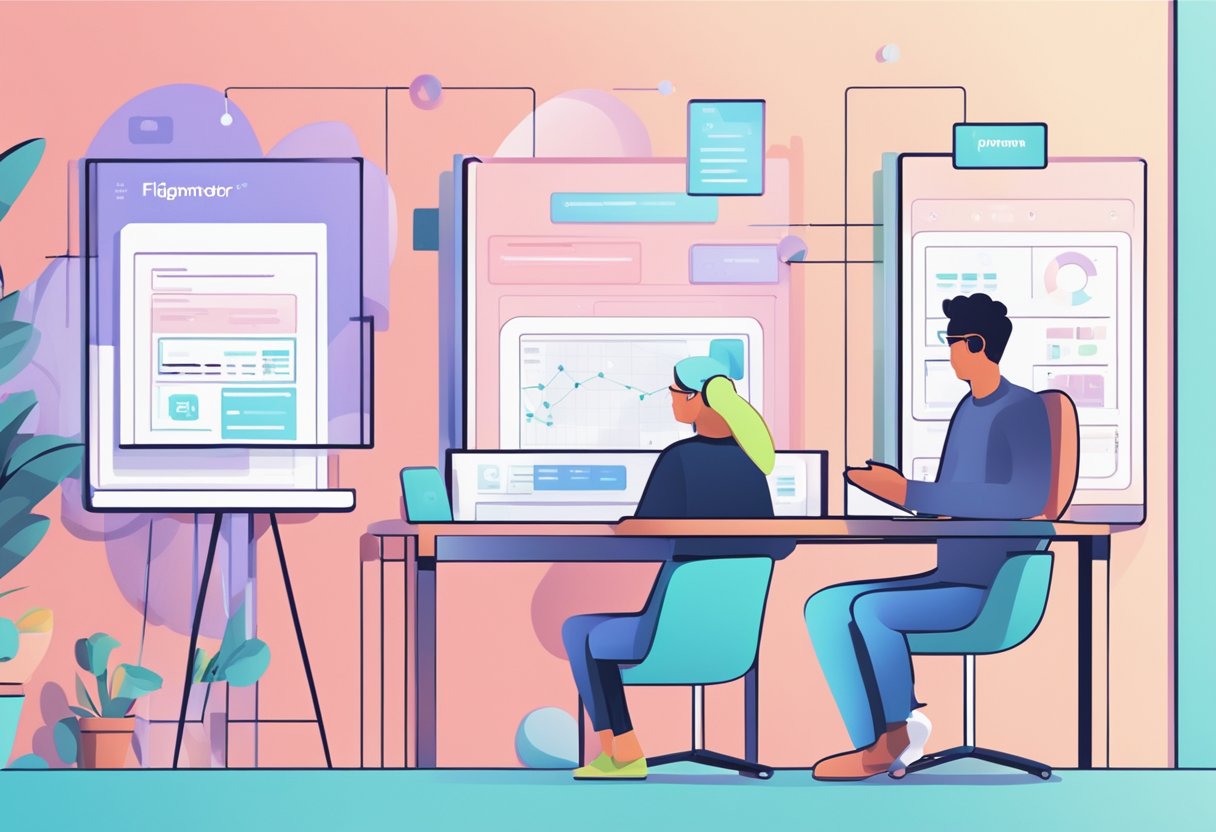What is Clip content in Figma? Clip content is a tool in Figma that automatically crops any content that goes beyond the bounds of a component. This means that whatever is outside the component's bounds won't be visible in the design. It's a great way to keep all your components neat and tidy, and you don't have to worry about your content overflowing outside the boundaries of your design.
Figma is a popular design tool used by many designers worldwide. It's a collaborative interface design tool that allows designers to work together in real time. It's a cloud-based application that allows designers to create, share, and collaborate on designs with other team members. Clip content is one of the many features available in Figma that helps designers create clean and organized designs. With clip content, designers can easily crop their content and keep their designs looking neat and professional.
Understanding Clip Content
What is Clip Content in Figma?
Clip Content in Figma is a tool that automatically crops any content that goes beyond the bounds of a component. This means that whatever is outside the component's bounds won't be visible in the design. It's a great way to keep all your components neat and tidy, and you don't have to worry about your content spilling out of its container.
Clip Content is an essential tool in Figma, especially when designing interfaces for different devices. For example, if you're designing a mobile app, you can use Clip Content to ensure that the content fits within the screen's dimensions. You can also use it to create animations, such as sliding in and out of content.
Why is Clip Content Important?
Clip Content is important because it helps to keep your designs organized and professional-looking. It allows you to create components that are self-contained and can be easily reused throughout your design. This saves you time and effort in the long run.
Another reason why Clip Content is important is that it helps to ensure that your designs are accessible to all users. If your content spills out of its container, it can make it difficult for users with disabilities to access the information they need. By using Clip Content, you can make sure that all your content is visible and accessible.
How to Use Clip Content
Using Clip Content in Figma is easy. First, select the object or group of objects you want to clip. Then, go to the "Layer" menu and choose "Clip Content." Alternatively, you can use the shortcut Ctrl+Alt+C (Windows) or Command+Option+C (Mac).
Once you've clipped the content, you can adjust the size and position of the container to ensure that it fits your design. You can also use the "Auto Layout" feature to create responsive designs that adjust to different screen sizes.
Overall, Clip Content is an essential tool in Figma that can help you create professional-looking designs that are accessible to all users. Using Clip Content, you can save time and effort, create reusable components, and ensure your content is visible and accessible.
Working with Clip Content
When working with clip content in Figma, there are a few important factors to consider. Here are some sub-sections to help you understand how to work with clip content effectively.
Grouping and Organizing Clip Content
One of the most important things to keep in mind when working with clip content is that it's important to keep your content organized and grouped together. This will make it easier to manage your content and ensure that everything is in the right place. You can group your clip content together by selecting the objects you want to group and then using the "Group" command in the "Layer" menu.
Reusing Clip Content
Another important aspect of working with clip content is the ability to reuse it in different parts of your design. This can save you a lot of time and effort, especially if you're working on a large project. To reuse clip content, you can copy and paste it into the new location where you want to use it.
Naming Clip Content
Naming your clip content is also important, especially if you're working on a large project with a lot of different objects. This will make it easier to keep track of everything and ensure you can find what you're looking for when needed. To name your clip content, select the object and then type in the name you want to use in the "Name" field in the "Properties" panel.
Components and Bounds
Another important aspect of working with clip content is understanding how components and bounds work. Components are reusable elements that you can use throughout your design, while bounds define the area where the clip content is visible. Understanding how these elements work together can help you create more effective designs.
Visibility and Resizing
Finally, it's important to understand how visibility and resizing work with clip content. You can make clip content visible or invisible by selecting the object and then using the "Visible" checkbox in the "Properties" panel. Resizing clip content is also important, especially if you want to ensure that it fits within the bounds of your design. To resize clip content, select the object and then drag the handles to the desired size.
Overall, working with clip content in Figma can be a powerful tool that can help you create more effective designs. By considering these factors, you can ensure that your clip content is organized, reusable, and easy to manage.
Reviewing Clip Content
Figma's Clip Content feature is a powerful tool that automatically crops any content that goes beyond the bounds of a component. This means that whatever is outside the component's bounds won't be visible in the design. Clip Content is a great way to keep all your components neat and tidy, and you don't have to worry about your content overflowing or messing up the layout.
Keyboard Shortcuts for Clip Content
There are a few keyboard shortcuts that can make working with Clip Content even easier. You can clip content using the shortcut
Ctrl+Alt+Shift+C on Windows or Command+Option+Shift+C on Mac. These shortcuts are a great way to speed up your workflow and make it easier to work with Clip Content.Prototyping with Clip Content
Clip Content is also a powerful tool for prototyping. If you want to create a prototype that looks like a mobile interface with vertical scrolling, you would nest all of its content into a frame, clip content, then drag the bounding box up to mimic the dimensions on the right. If you want to show all content laid out, there would be no need to clip the content in the first place. This feature is incredibly helpful for creating dynamic prototypes that look and feel like real applications.
Professional Review of Clip Content
Clip Content is a professional-grade feature that designers and developers widely use. It is an essential tool for creating high-quality designs that are easy to work with and maintain. When used correctly, Clip Content can help you create more efficient designs that are easier to read and understand. It is a great tool for streamlining your workflow and making your designs more professional-looking.
In conclusion, Clip Content is a powerful feature that can help you create high-quality designs that are easy to work with and maintain. With its keyboard shortcuts, prototyping capabilities, and professional-grade features, Clip Content is an essential tool for any designer or developer looking to create efficient, professional-looking designs.
Advanced Techniques for Clip Content
Dimensions and Layers Panel
When working with clip content in Figma, it's important to pay attention to the dimensions of the frame and the layers panel. The frame's dimensions will determine the size of the clipped content, while the layers panel will allow you to organize your content and control the visibility of each layer.
Scaling and Masks
Scaling and masks are two techniques that can be used to create more complex clip content designs. Scaling allows you to resize your content while maintaining its aspect ratio, while masks allow you to hide parts of your content that you don't want to be visible.
HTML and Tags
If you're working with clip content for a website or web application, it's important to understand how HTML and tags can be used to enhance your designs. HTML tags can add structure and semantics to your content, which can help with accessibility and SEO.
Social Media Integration
Clip content can be used to create engaging social media posts that stand out from the crowd. Using clip content to create eye-catching graphics and animations can increase engagement and drive more traffic to your social media profiles.
Team Collaboration
Finally, when working with clip content in a team environment, it's important to establish clear guidelines and processes for collaboration. Using Figma's collaboration features, you can work with your team members to create high-quality clip content designs that meet your project's goals and objectives.
Figma to Code Services from Figmafy
Figmafy is a Figma-to-code service that provides developers with an easy way to convert their Figma designs into fully functional code. The service is designed to help developers save time and effort by automating the process of converting Figma designs into code.
Figmafy offers a range of features and benefits to developers, including:
- Clean Code: The Figmafy team delivers clean and well-structured code that is easy to read and maintain. The code is optimized for performance and is compatible with all modern web browsers.
- Responsive Design: The Figmafy team creates code that is optimized for responsive design. The code is designed to adapt to different screen sizes and devices, ensuring that the website looks great on all devices.
- Fast Turnaround: Figmafy offers fast turnaround times, allowing designers to get their code quickly and easily. The service is designed to be easy to use, with a simple and intuitive interface that makes it easy to get started.
Figmafy is a great option for those who want to save time and effort when converting their Figma designs into code.