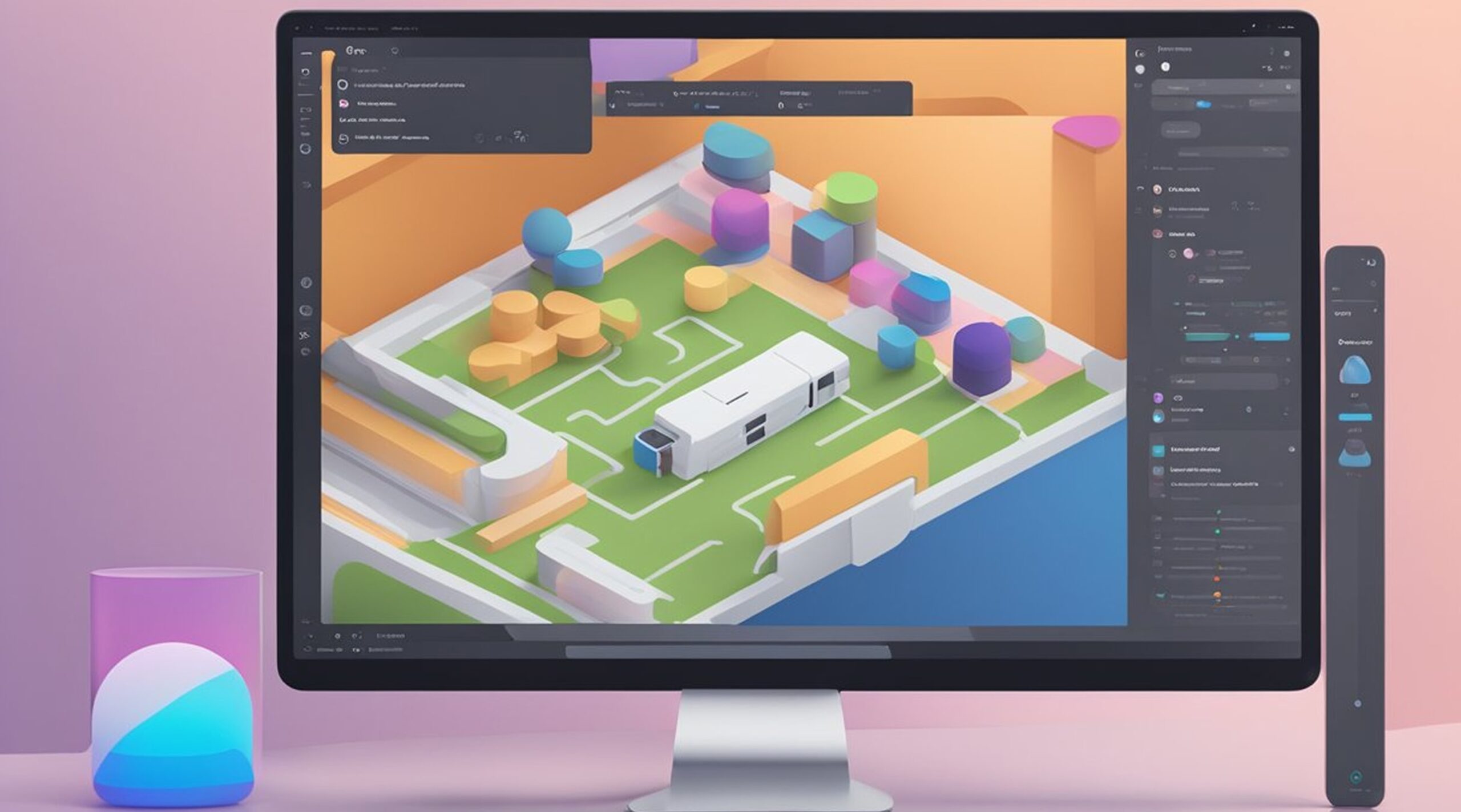Adding fonts to Figma is essential for designers who want to create unique and eye-catching designs. Figma is a powerful design tool that allows designers to create stunning designs, prototypes, and user interfaces. However, the default fonts that come with Figma may not be enough for some designers, which is why it's essential to know how to add custom fonts to Figma.
To add fonts to Figma, designers can choose from several methods, including uploading fonts to a team in Figma, accessing local fonts on their computer, or uploading font files directly to Figma. Each method has its advantages and disadvantages, depending on the designer's needs and preferences. Designers can choose the method that works best for them and their workflow.
Whether you're a beginner or an experienced designer, adding fonts to Figma is a simple process that can help you create stunning designs that stand out. By following the right steps and using the right tools, designers can add custom fonts to Figma and take their designs to the next level.
Adding Fonts to Figma
When it comes to adding fonts to Figma, there are a few different methods you can use. In this section, we'll cover how to upload, install, and use fonts in Figma.
Uploading Fonts
Uploading a font to Figma makes it possible for all members of an organization to use that font on any device. To upload a font to Figma, follow these steps:
- Open the Figma file browser.
- Click on the "Upload Fonts" button located at the bottom of the font list.
- Select the font file you want to upload.
- Wait for the font to upload. This may take a few moments, depending on the font file size.
Installing Fonts
If you want to use a font in Figma that isn't available on your computer, you'll need to install it first. Here's how to install a font on both Mac and Windows:
Mac
- Download the font file from a website or purchase it from a font distributor.
- Double-click the font file to open it.
- Click "Install Font" in the font preview window.
Windows
- Download the font file from a website or purchase it from a font distributor.
- Right-click the font file and select "Install" from the context menu.
- Wait for the font to install. This may take a few moments, depending on the font file size.
Using Fonts in Figma
Once you've uploaded or installed a font, you can use it in Figma. Here's how:
- Create a new text layer using the Text tool in the toolbar.
- Go to the Text section in the right-hand sidebar.
- Click the arrow in the right corner of the font name to open the fonts list menu.
- Select the font you want to use from the list.
Conclusion
Adding fonts to Figma is a simple process that can greatly enhance your design capabilities. Whether you're using web fonts, Google fonts, or custom fonts, Figma makes it easy to upload, install, and use them in your designs. With the ability to upload fonts for an entire organization, you can ensure that everyone has access to the same fonts, no matter their device.
What is FigmaFy?
Designing a website or application can be exciting, but turning those designs into functional code can often be daunting. That's where FigmaFy comes in. Our expert developers specialize in converting your Figma designs into high-quality, pixel-perfect, responsive, and bug-free code.
Whether you're working with WordPress, React, or another popular platform, our team is here to guide you through your design-to-code journey. We understand that every project is unique, so we take the time to understand your specific requirements and tailor our approach accordingly.
By choosing FigmaFy, you can expect a seamless transition from design to development without sacrificing the integrity of your original design. Our team is dedicated to delivering top-notch results, on time and within budget. With our help, you can bring your vision to life and create a website or application that genuinely stands out.