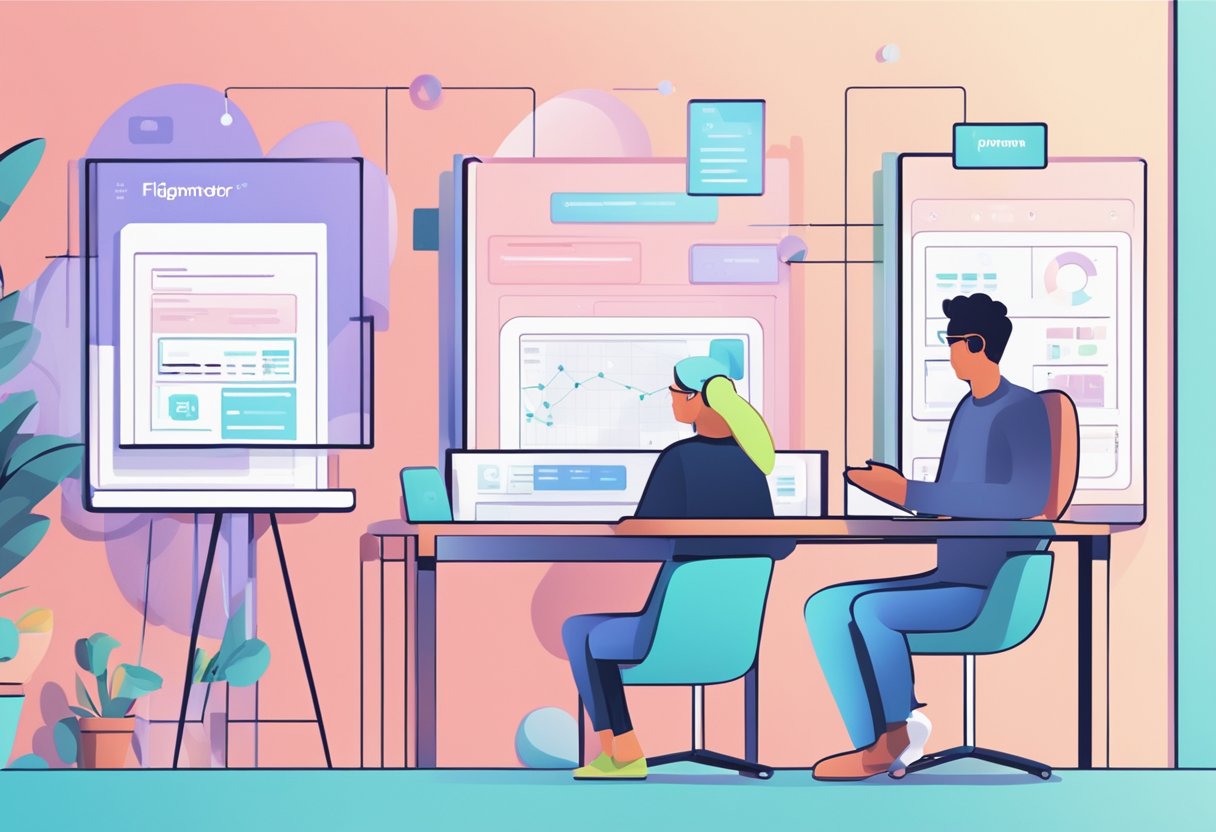Figma is a popular tool for designing user interfaces. However, it's not just limited to static designs. It also allows users to create animated prototypes. Animations can add a layer of interactivity and engagement to a design, making it more intuitive and user-friendly. In this article, we'll explore how to animate in Figma step by step.
To create animations in Figma, users can take advantage of the "Prototype" tab located on the right-side panel of the Figma interface. From there, they can select the object, component, or frame they want to animate and drag the connector to the next frame or object where they want the animation to occur. Figma offers a variety of transition types, including "Smart Animate," "Slide In/Out," and "Move," to name a few. With these features, designers can create seamless, eye-catching animations that enhance user experience.
Whether you're a seasoned designer or a beginner, animating in Figma can be a valuable skill to have in your toolkit. It can help you create more dynamic and engaging designs that stand out from the crowd. In the next section, we'll dive into the specifics of how to create animations in Figma, so you can start experimenting and bringing your designs to life.
How to Animate in Figma: Getting Started
When it comes to creating animations in Figma, there are a few key steps that product designers should follow to ensure they achieve seamless, high-quality results. This section will provide an overview of the basic steps involved in creating animations in Figma, including importing assets, creating frames, and adding animations.
Importing Assets
Before you can create animations in Figma, you must import any assets you plan to use in your design. This could include images, icons, or other graphic elements that you want to incorporate into your animation. To import assets, drag and drop them into the Figma UI, or use the import menu to select the files you want to use.
Creating Frames
Once you have imported your assets, the next step is to create frames that will serve as the building blocks for your animation. Frames are essentially containers that hold the elements of your design, and they can be positioned, rotated, and scaled to create different effects.
Select the "frame" tool from the Figma UI and then drag and drop it onto the canvas to create a frame. From there, you can use the layers panel to add elements to your frame and use the animation tools to adjust its position, rotation, and other parameters.
Adding Animations
With your frames in place, the next step is adding animations to bring your design to life. Figma offers a wide range of animation options, including simple effects like opacity and scale and more complex animations involving multiple layers and interactions.
Select the frame or element you want to animate to add an animation, and then click the "animate" button in the animation panel. From there, you can use keyframes to define your animation's starting and ending positions and adjust parameters like easing and duration to achieve the desired effect.
One of the most powerful features of Figma is its innovative animate feature, which allows you to create complex animations with just a few clicks. With smart animation, you can easily create animations that involve position, rotation, scale, and other effects, without having to adjust each element manually.
Tips for Seamless Animations
To achieve seamless animations in Figma, it's important to pay attention to details like naming, continuity, and matching layers. By using clear, descriptive names for your frames and elements, you can make it easier to keep track of your design as it evolves.
Additionally, it's important to maintain continuity between frames by ensuring that each element is positioned and scaled consistently throughout the animation. You can also use plugins like Principle or Figmotion to create more complex animations or export your design to Adobe After Effects for further refinement.
By following these steps and tips, product designers can create high-quality animations in Figma that are both visually appealing and functionally effective. With its powerful animation tools and intuitive UI, Figma is quickly becoming the go-to design tool for creatives who want to create engaging, interactive designs.
Advanced Techniques for Figma Animations
Creating animations in Figma can be a fun and creative process. With the right tools and techniques, you can bring your designs to life and create engaging user experiences. In this section, we will explore some advanced techniques for Figma animations.
Creating Transitions
Transitions are a crucial part of any animation. They help to create a smooth and seamless flow between different states of an object. In Figma, you can create transitions by adjusting the properties of an object over time.
To create a transition, select the object you want to animate and go to the "Prototype" tab. From there, you can set the trigger for the animation, such as a tap or a swipe. Next, you can choose the object's destination state and set the transition's duration and easing.
Working with Smart Animate
Smart Animate is a powerful feature in Figma that allows you to create complex animations easily. With Smart Animate, Figma will automatically calculate the difference between two states of an object and create a smooth transition between them.
To use Smart Animate, create two frames with different states of the object. Then, select the transition between the frames and choose "Smart Animate" from the transition field. You can also apply to ease and adjust the duration of the transition as needed.
Applying Easing and Duration
Easing and duration are essential properties of any animation. Easing determines how an object accelerates or decelerates during a transition, while duration determines how long the transition takes.
In Figma, you can adjust the easing and duration of a transition by selecting the transition and adjusting the properties in the "Animation" section. You can choose from a variety of easing options, such as ease-in, ease-out, and ease-in-out, and adjust the duration to create the desired effect.
Using Animation Effects
Animation effects are a great way to add extra flair to your animations. You can create effects such as blurs, fades, and color changes with animation effects.
Select the object you want to animate to add an animation effect and go to the "Design" tab. From there, you can choose from a variety of effects and adjust the properties as needed.
In conclusion, by using these advanced techniques, you can take your Figma animations to the next level. With the right skills and tools, you can create engaging and dynamic user experiences that will delight your audience. So go ahead and experiment with these techniques and see what you can create!
Best Practices for Figma Animations
When creating animations in Figma, designers should follow certain best practices to ensure that their animations are seamless, optimized for performance, and easy to manage. This section will cover some of these best practices, including hierarchy and naming conventions, creating seamless animations, and optimizing for performance.
Hierarchy and Naming Conventions
One of the most important aspects of creating animations in Figma is ensuring you use proper hierarchy and naming conventions. This will help you keep your animations organized and easy to manage, especially as your designs become more complex.
When creating animations, using a consistent naming convention for your layers and frames is important. This will help you quickly identify which layers and frames are associated with each other and make it easier to create more complex animations using plugins like Principle or Figmotion.
In addition, designers should also pay attention to the hierarchy of their layers. By organizing your layers in a logical order, you can create more intuitive animations that are easier for users to understand.
Creating Seamless Animations
Another important best practice for creating animations in Figma is to focus on creating seamless animations. This means that your animations should flow smoothly from one state to the next without any jarring transitions or delays.
To create seamless animations, designers should pay attention to the timing and easing of their animations. By using easing curves that are natural and intuitive, you can create animations that feel more organic and less robotic.
In addition, designers should also pay attention to the overall flow of their animations. Creating animations that follow a logical sequence can create a more intuitive and engaging user experience.
Optimizing for Performance
Finally, designers should also focus on optimizing their animations for performance. This means keeping animations simple and avoiding unnecessary complexity that can slow down the performance of your designs.
To optimize performance, designers should focus on creating lightweight and efficient animations. This can be achieved by using simple shapes and avoiding complex animations requiring much processing power.
In addition, designers should also pay attention to the file size of their designs. Small file sizes ensure that your designs load quickly and smoothly, even on slower devices.
By following these best practices, designers can create animations in Figma that are seamless, engaging, and optimized for performance. With the help of plugins and other tools, designers can create beautiful and functional animations, helping to create a better user experience for their products.
Figma to Web with FigmaFy
FigmaFy is a professional service dedicated to converting Figma designs into exceptional, pixel-perfect websites and applications. Our team of experienced developers specializes in transforming your designs into functional, responsive, and error-free code, making us the preferred choice for businesses and individuals seeking to bring their design ideas to fruition.
We understand the excitement and enjoyment that comes with the design process, but we also recognize the challenges of translating those designs into functional code. That's where FigmaFy comes in. By partnering with us, you can trust that your designs will be skillfully transformed into fully operational websites or applications while preserving the integrity of your original vision.
Our team possesses expertise across various popular platforms, including WordPress, React, and more. We collaborate closely with our clients to grasp their unique requirements and tailor our approach accordingly. This ensures that the final outcome precisely aligns with their needs and surpasses their expectations.
At FigmaFy, we take pride in our meticulous attention to detail, exceptional customer service, and punctual project delivery. Our commitment lies in providing a seamless design-to-code journey for each client, and we eagerly anticipate the opportunity to help you bring your design visions to life.