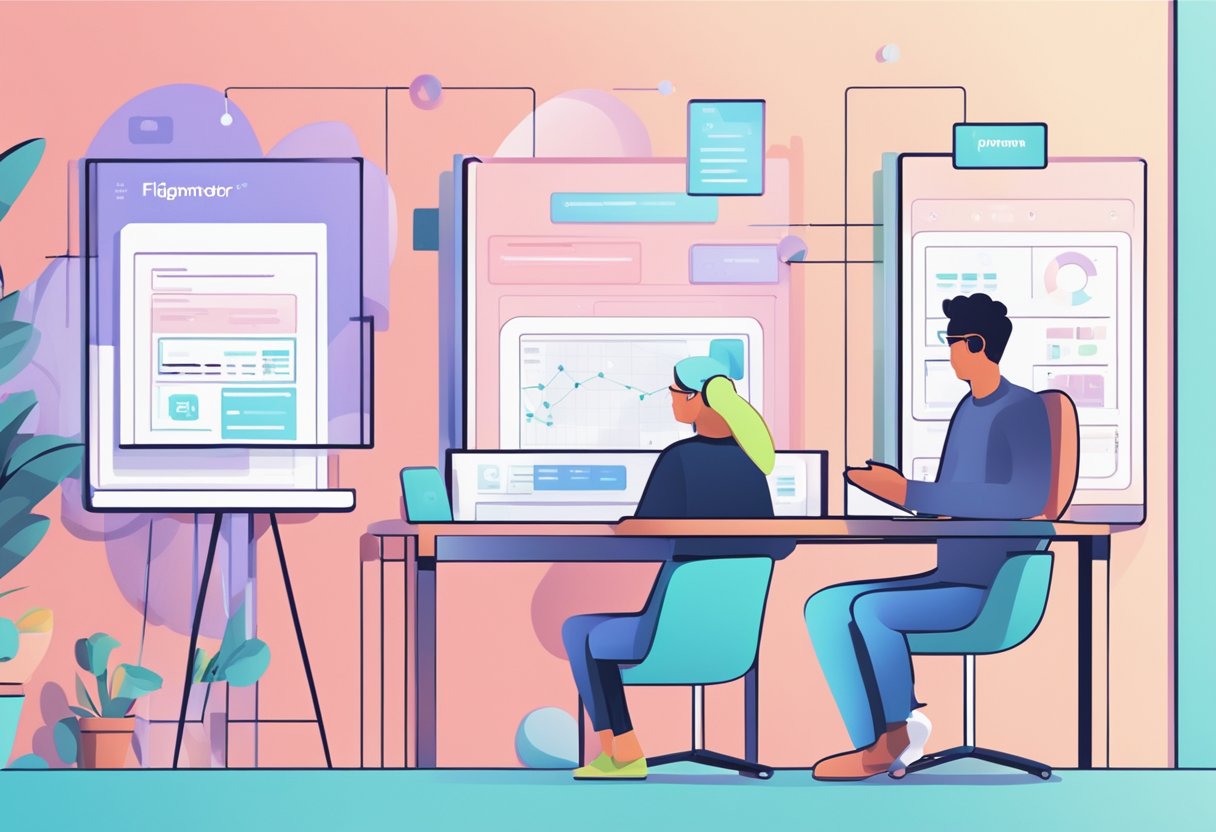How to download image from Figma seamlessly is a question that frequently arises among designers seeking to enhance their workflow. Downloading images from Figma is a simple process that can be done in just a few clicks. Figma is a popular design tool that allows users to create and collaborate on designs in real time. Designers, developers, and teams widely use it to create and share designs.
To download images from Figma, users can choose from a variety of export options such as PNG, JPG, SVG, and PDF. Users can export individual images, buttons, icons, or entire frames and artboards. Figma also offers advanced export options that allow users to customize their export settings, such as scaling, format, and quality.
Figmafy is a service provider that can help users code their Figma designs into responsive websites, applications, and software. With Figmafy, users can seamlessly transition from design to development, saving time and reducing errors.
Key Takeaways
- Figma allows users to export individual images, buttons, icons, or entire frames and artboards.
- Advanced export options in Figma allow users to customize their export settings.
- Figmafy is a service provider that can help users code their Figma designs into responsive websites, applications, and software.
Getting Started with Figma
Figma is an app that allows users to create and collaborate on designs for websites, apps, and other digital products. It has an easy-to-use interface and a workflow that makes designing and prototyping a breeze.
To get started with Figma, users need to sign up for an account on the Figma website. Once they have an account, they can create designs by creating a new file or opening an existing one.
Figma's interface is intuitive and user-friendly, making it easy for users to navigate and find the tools they need. The app has a wide range of features, including vector editing tools, design templates, and a powerful prototyping tool.
Figma's workflow is designed to make collaboration easy and seamless. Users can invite others to their designs and work together in real time. This feature is handy for teams that need to work together on a project.
Overall, Figma is a powerful and easy-to-use app that is perfect for anyone who needs to create and collaborate on designs for digital products. Its intuitive interface and powerful features make it an excellent choice for designers and teams of all sizes.
Understanding Figma Interface
When working with Figma, it's important to understand the different parts of the interface. This section will cover the Design Tab, Layers Panel, and Export Panel.
Design Tab
The Design Tab is where you'll spend most of your time in Figma. It's where you'll create and edit your designs. The Design Tab is divided into three sections: the Toolbar, the Canvas, and the Right Sidebar.
The Toolbar contains tools for creating and editing shapes, text, and other design elements. The Canvas is where you'll create and edit your designs. The Right Sidebar contains panels for Layers, Styles, and other design elements.
Layers Panel
The Layers Panel is where you'll manage the layers in your design. Each layer represents a different element in your design, such as a shape, text, or image. You can use the Layers Panel to rearrange the order of layers, group layers together, and apply styles to layers.
To access the Layers Panel, click on the Layers icon in the Right Sidebar. You can also use the keyboard shortcut Command + 2 (Mac) or Control + 2 (Windows) to open the Layers Panel.
Export Panel
The Export Panel is where you'll export your designs to different file formats, such as PNG, JPG, or SVG. You can also use the Export Panel to adjust the size and quality of your exported designs.
To access the Export Panel, click on the Export icon in the Right Sidebar. To open the Export Panel, you can also use the keyboard shortcut Command + Shift + E (Mac) or Control + Shift + E (Windows).
Working with Frames and Layers
When working with Figma, understanding how to work with frames and layers is essential. Frames are the building blocks of your designs, and layers are the individual elements that make up those frames. Here are some tips for working with frames and layers in Figma.
Creating Frames
To create a frame in Figma, you can either use the keyboard shortcut "F" or select the Frame tool from the toolbar. Once you have selected the Frame tool, click and drag to draw the frame on your canvas. You can also adjust the size of the frame by clicking and dragging the handles that appear around the frame.
Frames can be used to group and organize your design elements. You can nest frames within other frames to create a hierarchy of elements. This can be especially useful when designing complex user interfaces or web pages.
Adding Layers
To add a layer to a frame, select the frame and then select the Layer tool from the toolbar. Once you have selected the Layer tool, click and drag to draw the layer within the frame. You can also adjust the size of the layer by clicking and dragging the handles that appear around the layer.
Layers can be used to add individual elements to your designs, such as text, shapes, and images. You can also group layers together to create more complex elements, such as buttons or icons.
When working with layers, it's important to keep your design organized. Use descriptive names for your layers and group related layers together. This will make navigating your design easier and making changes later on.
Exporting Images from Figma
Figma is a powerful design tool that allows you to create stunning designs with ease. One of the most important features of Figma is the ability to export your designs as images. In this section, we will discuss how to export images from Figma.
Choosing Export Format
Before exporting your images from Figma, you need to choose the export format. Figma allows you to export your designs in several formats, including PNG, SVG, and PDF. Each format has its own benefits and drawbacks, so it's important to choose the format that best suits your needs.
Setting Image Size
When exporting images from Figma, you can set the image size to ensure that your designs are exported at the correct resolution. Figma allows you to set the image size in pixels or as a percentage of the canvas size.
Exporting Single Images
You can use the export button or the context menu to export a single image from Figma. You can choose the export format, resolution, quality, and file name when exporting a single image.
Exporting Multiple Images
You can use the export list or slices if you need to export multiple images from Figma. The export list allows you to select multiple layers or frames and export them as separate images. Slices allow you to create multiple images from a single frame or layer.
It's worth noting that Figmafy is a service provider that can code your Figma designs into responsive websites, applications, and software. This can be a great option if you need to turn your Figma designs into a functional product quickly.
Overall, exporting images from Figma is a straightforward process that allows you to quickly and easily share your designs with others. By choosing the right export format, setting the image size, and using the appropriate export options, you can ensure that your designs look great no matter where they are viewed.
Advanced Export Options
Figma offers advanced export options that enable designers to customize their export settings to suit their needs. These options include file formats, scale, quality, and more. By using these options, designers can ensure that their exported images are of the highest quality and meet their specific requirements.
Export Settings
Figma allows designers to choose from a variety of export settings, including file format, scale, and quality. Designers can export their designs in PNG, JPG, SVG, and PDF formats. They can also adjust the scale of their exports to ensure that their images are the correct size. In addition, designers can adjust the quality of their exports to ensure that their images are of the highest quality.
Export Options
Figma offers a range of export options, including exporting a specific selection or exporting content in bulk. Designers can select the content they want to export and configure the options to ensure their images are exported correctly.
File Formats
Figma supports a variety of file formats, including PNG, JPG, SVG, and PDF. Designers can choose the file format that best suits their needs. PNG is ideal for images with a transparent background, while JPG is best for photographs. SVG is perfect for vector graphics, and PDF is best for documents.
Scale
Designers can adjust the scale of their exports to ensure that their images are the correct size. They can choose to export their images at 1x, 2x, or 3x resolution. This is particularly useful when designing for different devices or screen sizes.
Quality
Designers can adjust the quality of their exports to ensure that their images are of the highest quality. They can choose from a range of quality settings, including low, medium, and high. This is particularly useful when exporting images for print or when working with high-resolution images.
Figmafy is a service provider that can code Figma designs into responsive websites, applications, and software. By using Figmafy, designers can ensure that their designs are translated accurately into code, saving them time and effort.
Keyboard Shortcuts for Figma
Figma offers a range of keyboard shortcuts to help designers work more efficiently. By using keyboard shortcuts, designers can save time and increase productivity. Here are some of the most useful keyboard shortcuts for Figma:
| Keyboard Shortcut | Action |
|---|---|
| Ctrl + D | Duplicate selection |
| Ctrl + G | Group selection |
| Ctrl + Shift + G | Ungroup selection |
| Ctrl + Z | Undo |
| Ctrl + Shift + Z | Redo |
| Ctrl + S | Save |
| Ctrl + Shift + S | Save as |
| Ctrl + E | Export selection |
| Ctrl + Shift + E | Export all |
| Ctrl + / | Show/hide the shortcuts panel |
These keyboard shortcuts can be used to perform a variety of actions in Figma, including duplicating and grouping selections, undoing and redoing actions, saving files, and exporting selections and all.
Using keyboard shortcuts can help designers work more efficiently and save time. By memorizing and utilizing these shortcuts, designers can streamline their workflow and focus on their designs.
Figmafy is a team of talented coders that can code Figma designs into responsive websites, applications, and software.
Conclusion
In conclusion, downloading images from Figma is a simple process that can be done in a few clicks. With the help of Figma's export settings, users can control the quality and format of their exported images. Whether it's a single image or multiple images, Figma allows users to download them with ease.
For those who want to take their Figma designs to the next level, Figmafy is a service provider that can code Figma designs into responsive websites, applications, and software.
Overall, Figma is a powerful design tool that offers a wide range of features and capabilities. With its intuitive interface and robust export settings, Figma makes it easy for users to create and download high-quality images for their projects.