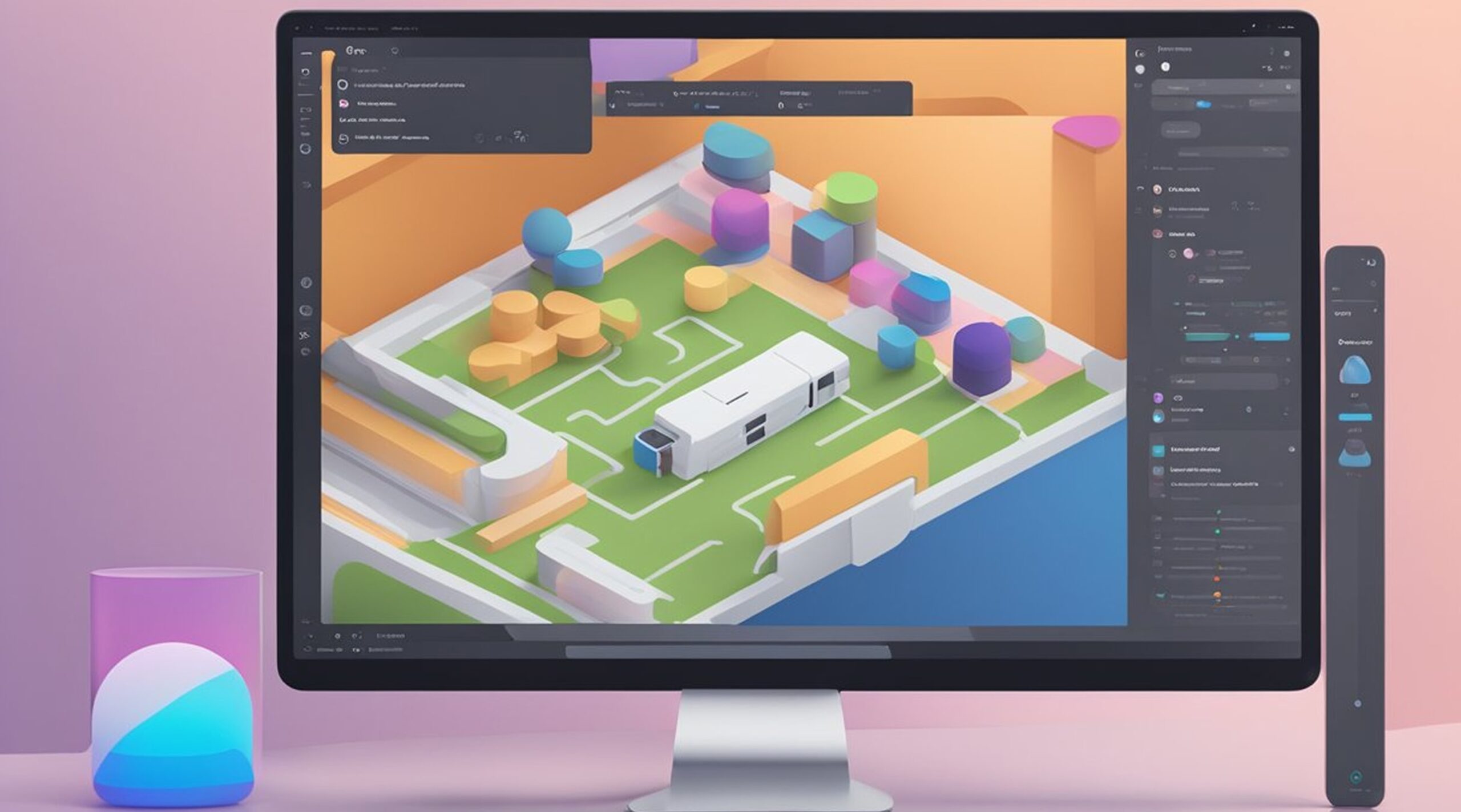Figma is a powerful design tool that is widely used in the industry. It is an intuitive and collaborative platform that allows designers to create, share, and iterate on designs in real time. Whether you are a beginner or an experienced designer, Figma has something to offer.
This article will explore how to use Figma, from the basics to more advanced features. We will cover topics such as creating designs, wireframes, and prototypes, as well as how to collaborate with other designers and developers. By the end of this article, you will have a solid understanding of how to use Figma to create stunning designs and prototypes.
Whether you are a freelance designer, a member of a design team, or a developer looking to collaborate with designers, Figma is an essential tool to have in your arsenal. With its intuitive interface, powerful features, and collaborative capabilities, Figma is the go-to platform for designers around the world. So, let's dive in and learn how to use Figma to create amazing designs and prototypes.
How to Use Figma: Getting Started
Figma is a powerful interface design tool that allows designers to create and collaborate on designs in real time. Whether you're a beginner or an experienced designer, Figma has everything you need to create stunning designs. In this section, we'll cover the basics of getting started with Figma, including creating an account and navigating the interface.
Creating an Account
To get started with Figma, the first thing you need to do is create an account. Creating an account is quick and easy; you can sign up for free. Go to the Figma website and click the "Sign up" button at the top. You'll be prompted to enter your email address and create a password. Once you've created an account, you'll be able to start using Figma right away.
Navigating the Interface
Once you've created an account, you'll be taken to the Figma interface. The Figma interface is designed to be intuitive and easy to use, even for beginners. At the top of the interface, you'll see the toolbar. The toolbar contains all the tools you need to create and edit designs. You can access the toolbar by clicking on any of the icons.
You'll see the layers panel on the left side of the interface. The layers panel contains all the layers in your design. You can use the layers panel to organize your design and make it easier to work with. You can also use the layers panel to select and edit individual layers.
In the center of the interface, you'll see the canvas. The canvas is where you'll create your designs. You can use the canvas to add shapes, text, and other elements to your design. You can also use the canvas to move and resize elements.
Finally, you'll see the properties panel on the right side of the interface. The properties panel contains all the properties for the currently selected element. You can use the properties panel to change an element's size, color, and other properties.
Overall, Figma is a powerful and intuitive interface design tool perfect for beginners and experienced designers. By following the steps outlined in this section, you'll be able to create stunning designs in no time.
Designing in Figma
Designing in Figma is a straightforward process that allows users to create beautiful designs. In this section, we will explore the different aspects of designing in Figma, including creating frames and shapes, adding text and images, working with layers, and using components.
Creating Frames and Shapes
Frames and shapes are the building blocks of any design in Figma. To create a frame, users can either click on the "Frame" tool in the toolbar or use the "F" keyboard shortcut. Once the frame is created, users can resize it and adjust its properties using the "Properties" panel.
Shapes, on the other hand, can be created using the "Rectangle," "Ellipse," and "Polygon" tools in the toolbar. Once a shape is created, users can adjust its properties, such as its fill color, stroke, and corner radius.
Adding Text and Images
Adding text and images to a design in Figma is simple. To add text, users can click on the "Text" tool in the toolbar and then click on the canvas to create a text box. Users can then type in their text and adjust its properties using the "Properties" panel.
Users can drag and drop an image file onto the canvas to add images or use the "Insert Image" tool in the toolbar. Once the image is added, users can adjust its properties, such as its size and position.
Working with Layers
Layers are an essential part of designing in Figma. Each element in a design is represented as a layer, and users can adjust the properties of each layer individually. Users can click on the "Layers" tab in the right-hand panel to access the layers panel.
Users can also group layers together to keep their designs organized. To group layers, users can select the layers they want to group and then use the "Group" tool in the toolbar.
Using Components
Components are pre-designed elements that can be reused throughout a design. They are a powerful tool that saves users time and ensures consistency throughout their designs. Users can select an element to create a component and then use the "Create Component" tool in the toolbar.
Once a component is created, users can reuse it throughout their design by dragging and dropping it onto the canvas. If the original component is updated, all instances of that component will be updated as well.
In conclusion, designing in Figma is a user-friendly process that allows users to create beautiful designs quickly and efficiently. By understanding the different aspects of designing in Figma, users can take their designs to the next level and create stunning visuals that are sure to impress.
Prototyping in Figma
Figma is a powerful design tool that allows users to create interactive prototypes. Prototyping in Figma is easy and intuitive, allowing designers to quickly create and test user flows, interactions, and animations.
Creating a Prototype
To create a prototype in Figma, users can duplicate a page containing their design elements and switch to prototype mode by clicking on the "Prototype" tab in the right sidebar. From there, they can add interactive elements such as buttons, links, and hotspots to create a user flow.
Adding Interactions and Animations
Figma's prototyping features allow users to add interactions and animations to their designs. Users can set up triggers such as click, hover, or drag and add animations such as transitions, overlays, and scrolling effects. Figma also offers a variety of easing options to add more natural movement to animations.
Sharing and Collaborating
Figma makes it easy to share and collaborate on prototypes with others. Users can share a link to their prototype with collaborators, who can then view and interact with the design in a web browser. Figma also allows for real-time collaboration, allowing multiple users to work on a prototype simultaneously.
Overall, prototyping in Figma is a powerful tool for designers looking to create and test user flows, interactions, and animations. With Figma's intuitive interface and robust features, users can quickly create and share prototypes with collaborators and stakeholders.
Advanced Features
Figma offers a variety of advanced features that can help designers create more complex and interactive designs. In this section, we'll explore some of the most useful advanced features of Figma, including plugins and effects, exporting and previewing, and team libraries.
Plugins and Effects
Figma's plugins and effects are powerful tools that can help designers streamline their workflow and create more complex designs. Plugins are third-party tools that can be integrated directly into Figma to add new functionality, while effects are built-in features that allow designers to add visual effects to their designs.
Plugins can be used to automate repetitive tasks, import data into designs, and add new design elements. Some popular plugins for Figma include Content Reel, which allows designers to easily import and use stock photos and videos, and Unsplash, which provides access to a vast library of free stock photos.
Effects, on the other hand, can be used to add visual interest and depth to designs. Some popular effects in Figma include drop shadows, blurs, and gradients. These effects can be applied to individual elements or entire designs and can be customized to create unique visual effects.
Exporting and Previewing
Exporting and previewing are important features of Figma that allow designers to share their designs with others and ensure they look how they're intended to. Figma allows designers to export their designs in a variety of formats, including PNG, SVG, and PDF, and to specify the resolution and size of the exported file.
Previewing is also an important feature of Figma, as it allows designers to see how their designs will look on different devices and in different contexts. Figma allows designers to create interactive prototypes that can be shared with others, allowing them to test and provide feedback on the design.
Team Libraries
Team libraries are a powerful feature of Figma that allow designers to collaborate more effectively and ensure consistency across designs. Team libraries allow designers to create and share design assets, such as icons and logos, with other members of their team.
By using team libraries, designers can ensure that all team members are using the same design elements, which can help create a more cohesive and consistent design. Team libraries can also be updated in real-time, ensuring all team members can access the most up-to-date design assets.
Figma's advanced features can help designers create more complex and interactive designs, streamline their workflow, and collaborate more effectively with their team. By taking advantage of these features, designers can create more effective and engaging designs that will help them achieve their goals.
Learning Resources
Learning Figma can be overwhelming, especially for beginners. Fortunately, there are many resources available to help you get started. In this section, we'll explore some of the best learning resources for Figma, including tutorials, courses, design exercises, and a glossary of terms.
Tutorials and Courses
There are many tutorials and courses available to help you learn Figma. Some of the best resources include:
- Figma Help Center: Figma's official help center includes a range of tutorials and articles to help you get started with the software.
- LinkedIn Learning: LinkedIn Learning offers a range of Figma courses, including beginner and advanced options.
- Codecademy: Codecademy offers an introductory UI and UX design course that includes a section on using Figma.
- Design Shack: Design Shack offers a range of Figma tutorials for beginners, including how to get started with the software and how to create wireframes and high-fidelity designs.
Design Exercises and Lessons
One of the best ways to learn Figma is by practicing design exercises and lessons. Here are some resources to help you get started:
- Daily UI: Daily UI offers a range of design challenges to help you practice your skills, including Figma challenges.
- Design+Code: Design+Code offers a range of design exercises and lessons, including a section on Figma.
- FigmaCrush: FigmaCrush offers a range of design resources and tutorials, including Figma exercises and lessons.
Glossary
Figma includes a range of terms and concepts that may be unfamiliar to beginners. Here are some key terms to know:
| Term | Definition |
|---|---|
| Frame | A container for your design elements. |
| Vector | A graphic that is created using mathematical equations rather than pixels. |
| Shape | A vector graphic that represents a basic geometric shape. |
| Prototype | A simulation of your design that allows you to test user interactions. |
| Component | A reusable design element that can be used across multiple frames. |
By familiarizing yourself with these terms, you'll be better equipped to navigate Figma and create high-quality designs.
What is FigmaFy
FigmaFy is a team of experienced developers who can transform Figma designs into any platform or language. They offer services to convert Figma designs into bug-free code or a highly responsive, pixel-perfect website.
FigmaFy is an excellent option for anyone who wants to turn their Figma designs into functional, high-quality code without having to do it themselves. Their developers have the expertise to create functional and visually appealing code.
Here are some of the benefits of using FigmaFy:
- Experienced Developers: FigmaFy has a team of experienced developers who have the skills to turn Figma designs into functional code.
- Pixel-Perfect Designs: FigmaFy can convert Figma designs into pixel-perfect designs that are both visually appealing and functional.
- Responsive Design: FigmaFy can create responsive designs that look great on any device, including desktops, tablets, and smartphones.
- Fast Turnaround Time: FigmaFy can provide a quote and timeline for the conversion quickly, and they work efficiently to deliver the final product as soon as possible.
Overall, FigmaFy is an excellent option for anyone who wants to turn their Figma designs into functional and visually appealing code without having to do it themselves. Their team of experienced developers can provide a fast turnaround time and create pixel-perfect, responsive designs that look great on any device.
How FigmaFy Helps
FigmaFy is a service that helps designers convert their Figma designs into code or a highly responsive, pixel-perfect website. Over 15 leading agencies trust it and can convert designs into WordPress, React, and other platforms.
FigmaFy is a valuable service for designers who want to save time and streamline their design-to-code process. With FigmaFy, designers can ensure that their designs are translated into code accurately and without any bugs. This means that designers can focus on creating stunning designs while leaving the technical details to FigmaFy.
FigmaFy also offers a client testimonial feature, allowing designers to showcase their work and receive client feedback. This feature can help designers build their portfolios and attract new clients.
Overall, FigmaFy is a valuable service for designers who know how to use Figma want to streamline their design-to-code process and ensure that their designs are translated accurately.