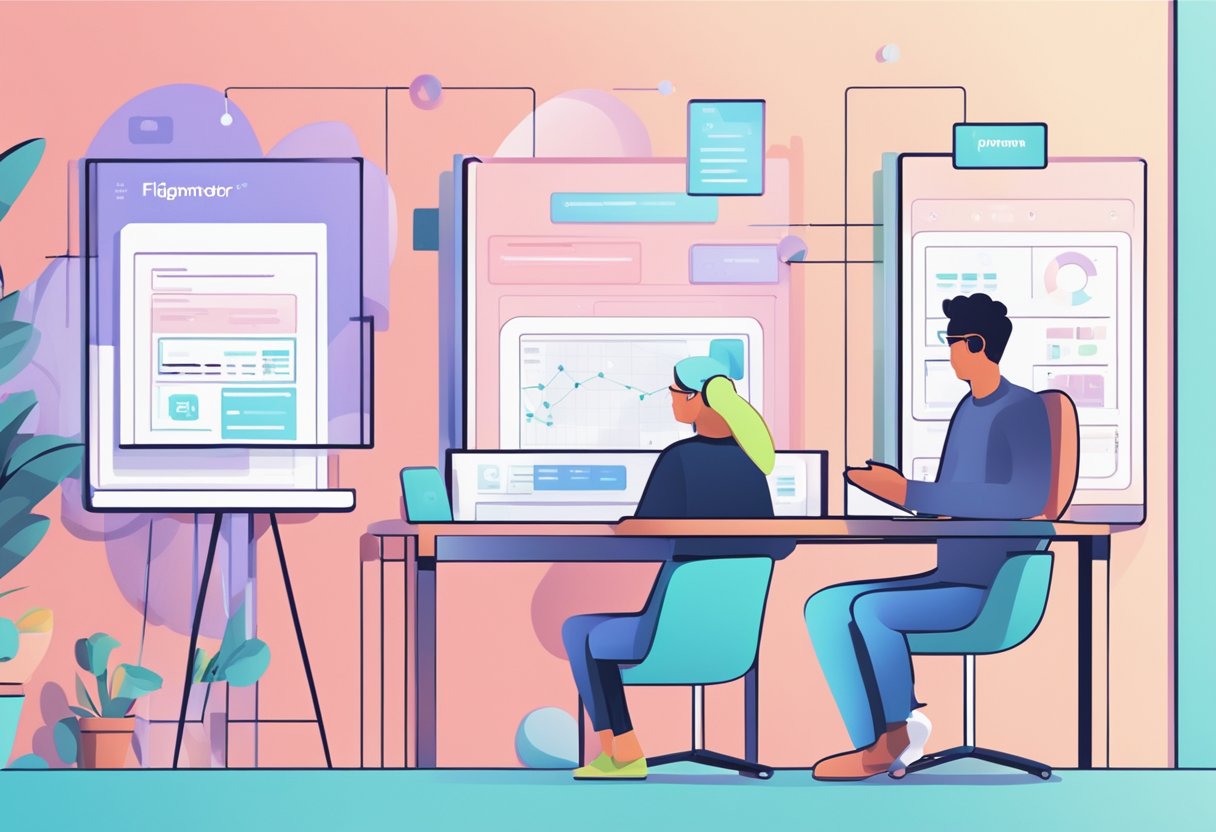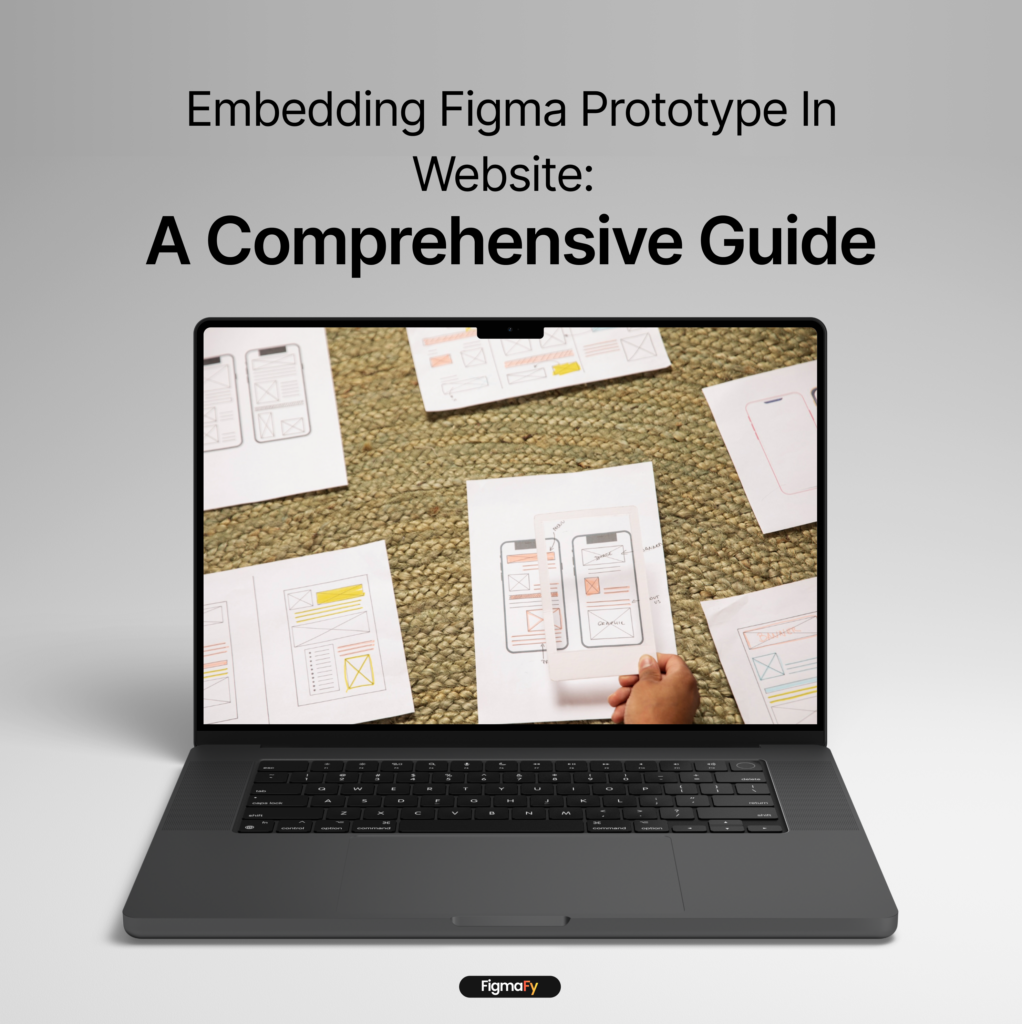
Embed Figma prototypes into your website because it's a simple and effective way to share your work with others. With Figma's embed feature, you can easily add live Figma files or prototypes to other websites or applications.
Figma is a cloud-based design tool that allows designers to collaborate in real time, create and share designs, and prototype interactions. Understanding Figma prototypes is essential to embed them into your website. Once you have created a Figma prototype, you can access and edit it from anywhere, making it easy to share and collaborate with others.
In this article, we will explore how to embed Figma prototypes into your website, how to interact with embedded prototypes, and considerations for embedding Figma prototypes, we will also provide answers to frequently asked questions and additional resources for further learning.
Key Takeaways
- Embedding Figma prototypes into your website can be a simple and effective way to share your work with others.
- Figma is a cloud-based design tool that allows designers to collaborate in real time, create and share designs, and prototype interactions.
- Understanding Figma prototypes is essential to embed them into your website.
Understanding Figma Prototypes
Figma is a popular design tool that offers a range of features to help designers create and collaborate on design projects. One of the most powerful features of Figma is its ability to create prototypes. In this section, we'll take a closer look at Figma prototypes and how they work.
Figma Design Files
Before we dive into prototypes, it's important to understand Figma design files. Figma design files are where designers create their designs. These files can include everything from individual design elements to entire design systems. Figma design files are highly collaborative, allowing multiple designers to work on the same file simultaneously.
Figma Prototype Flows
Figma prototypes are interactive designs that allow designers to create and test user flows. With Figma prototypes, designers can create clickable buttons, links, and other interactive elements that simulate the user experience. This allows designers to test their designs and get feedback from stakeholders before moving on to development.
Figma prototypes are created by linking frames together to create a flow. Each frame represents a different screen or state in the user flow. By linking frames together, designers can create a realistic interactive experience that simulates the user journey.
Figma Design System
Figma design systems are a collection of reusable design elements that can be used across multiple projects. Design systems help ensure consistency and efficiency in design projects by providing a library of pre-designed elements that can be easily reused. With Figma design systems, designers can create consistent, high-quality designs faster and more efficiently.
Figmafy's team of talented developers offers an exceptional suite of Figma-to-code services that revolutionize the design-to-development workflow. Their deep understanding of design principles and coding languages allows them to bridge the gap between designers and developers seamlessly. With their meticulous attention to detail, quick turnaround times, and commitment to delivering pixel-perfect code, Figmafy has become a go-to choice for design teams looking to bring their Figma designs to life.
Accessing and Editing Figma Prototypes
Figma allows you to embed your design files and prototypes directly into your website or application, making it easy to share your designs with others. This section will discuss how to access and edit Figma prototypes.
Edit Access
If you have edit access to a Figma file or prototype, you can make changes to it directly from the embed. Simply click on the prototype to open it in Figma and make your changes. Once you're done, the changes will automatically be reflected in the embedded prototype.
View Access
If you can only view a Figma file or prototype, you can still interact with it from the embed. You can click on buttons, links, and other interactive elements to see how they behave. However, you won't be able to make any changes to the prototype.
Control
As the owner of a Figma file or prototype, you have full control over who can access and edit it. You can share the prototype with specific people or make it public for anyone to view. You can also revoke access at any time.
Embedding Figma Prototypes
If you want to embed a Figma prototype in your website, you can do so by using the embed code or the iframe. Before you begin, make sure that you have the appropriate link-sharing settings enabled in Figma.
Embed Code
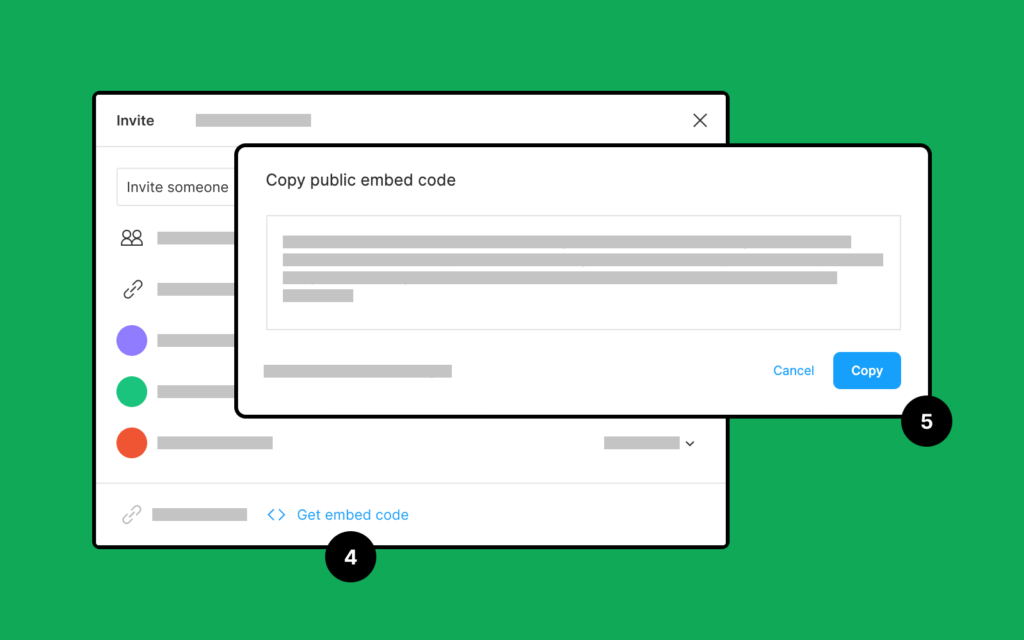
To get the embed code for your Figma prototype, follow these steps:
- Open the Figma file or prototype you want to embed.
- Click on the "Share" button in the top right corner of the screen.
- In the "Link sharing" section, make sure that "Anyone with the link can view" or "Anyone with the link can edit" is selected.
- Click on "Copy" next to the embed code.
- Paste the embed code into the HTML of your website where you want the prototype to appear.
Link Sharing Settings
To enable link sharing for your Figma prototype, follow these steps:
- Open the Figma file or prototype you want to share.
- Click on the "Share" button in the top right corner of the screen.
- In the "Link sharing" section, select "Anyone with the link can view" or "Anyone with the link can edit."
- Click on "Copy" next to the link.
- Share the link with the people who need access to the prototype.
Iframe
If you prefer to use an iframe to embed your Figma prototype, follow these steps:
- Open the Figma file or prototype you want to embed.
- Click on the "Share" button in the top right corner of the screen.
- In the "Link sharing" section, make sure that "Anyone with the link can view" or "Anyone with the link can edit" is selected.
- Click on "Copy" next to the iframe code.
- Paste the iframe code into the HTML of your website where you want the prototype to appear.
Interacting with Embedded Figma Prototypes
When you embed a Figma prototype in your website, you can interact with it in various ways to test and present your design. Here are some ways to interact with your embedded Figma prototype:
Presentation View
Presentation view is a feature that allows you to present your prototype in full-screen mode. This mode hides the Figma interface and presents your prototype clean, distraction-free. To enter the presentation view, click the "Present" button in the top right corner of the prototype.
Live Preview
The live preview allows you to interact with your prototype as if it were a real app or website. You can click buttons, links, and other interactive elements to see how they behave. To enter live preview mode, click the "Play" button in the top right corner of the prototype.
Hotspots
Hotspots are clickable areas on your prototype that trigger an action, such as navigating to a new screen or opening a modal. You can create hotspots by selecting an element and clicking the "Prototype" tab in the right sidebar. From there, you can define the hotspot's action and transition.
Collaboration in Figma
Collaboration is at the heart of Figma's design philosophy. Figma offers a range of collaborative features that allow multiple users to work on a design project simultaneously. This makes it easy for designers and stakeholders to work together seamlessly, regardless of their location or time zone.
Collaborative Features
Figma's collaborative features include real-time editing, commenting, and version history. Real-time editing means that multiple users can work on the same design file at the same time, making it easy to collaborate on a project and see changes as they happen. Commenting allows users to leave feedback and suggestions directly on the design file, making it easy to collaborate and iterate on designs. Version history allows users to see the evolution of a design file over time, making it easy to track changes and revert to previous versions if necessary.
Cursor Chat
Cursor Chat is a collaborative feature in Figma that allows users to see each other's cursors as they work on a design file. This makes it easy to collaborate and communicate in real-time without the need for additional tools or software. Cursor Chat also includes a chat feature, allowing users to communicate with each other directly within the design file.
Audio
Figma also offers an audio feature that allows users to communicate with each other in real time using voice chat. This feature is particularly useful for remote teams, as it allows users to communicate as if they were in the same room. The audio feature also includes a mute button, making it easy to turn off the audio if necessary.
Emotes
Emotes are a fun and easy way to communicate with other users in Figma. Emotes are small icons that can be added to comments or chat messages, allowing users to express themselves fun and creatively. Emotes can also be customized, making creating a unique set of icons that reflect your team's personality easy.
Sharing Figma Prototypes
Sharing Figma prototypes is an essential step in the design process. Figma allows designers to share their work with their team members and stakeholders easily. Two primary ways to share Figma prototypes are Share Files and Direct Link.
Share Files
Designers can use the Share Files feature to share Figma prototypes with others. This feature allows designers to invite others to view or edit their Figma files. To use this feature, designers can follow these steps:
- Open the Figma file that they want to share.
- Click on the "Share" button in the screen's top-right corner.
- Enter the email addresses of the people they want to share the file with.
- Choose each person's access level (can view or edit).
- Click on the "Send" button to send the invitations.
Once the invitations are sent, the recipients will receive an email with a link to the Figma file. They can then click on the link to access the file and view or edit it.
Direct Link
Another way to share Figma prototypes is through a direct link. This method allows designers to share a link to a specific page or frame within their Figma file. To use this method, designers can follow these steps:
- Open the Figma file that they want to share.
- Navigate to the page or frame that they want to share.
- Click on the "Share" button in the screen's top-right corner.
- Click on the "Link" tab.
- Click on the "Copy" button to copy the link.
Designers can then share the link with others, who can click on it to access the specific page or frame within the Figma file.
Figmafy's team of talented developers offers an exceptional suite of Figma to code services that revolutionize the design-to-development workflow. Their deep understanding of design principles and coding languages allows them to bridge the gap between designers and developers seamlessly. With their meticulous attention to detail, quick turnaround times, and commitment to delivering pixel-perfect code, Figmafy has become a go-to choice for design teams looking to bring their Figma designs to life.
Additional Resources
If you're looking to learn more about embedding Figma prototypes in your website, a variety of resources are available to help you get started. Here are a few key areas to explore:
Templates
One of the easiest ways to get started with embedding Figma prototypes is to use pre-made templates. These templates can help you quickly create a professional-looking design that's ready to be embedded in your website. Some popular template options include:
- Figma Embed Templates - A collection of pre-made templates specifically designed for embedding Figma prototypes.
- Figma Community Templates - A wide variety of user-generated templates can be used to embed Figma prototypes.
Resources
There are also a variety of resources available to help you learn more about embedding Figma prototypes. Some popular options include:
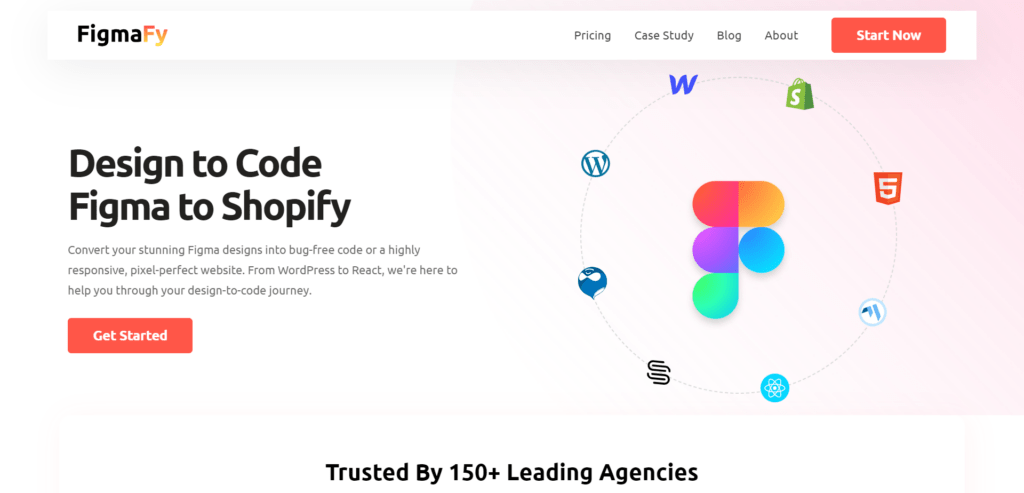
- Figma Help Center - A comprehensive resource that covers a wide range of Figma-related topics, including embedding prototypes.
- Figmafy- Figmafy's team of talented developers offers an exceptional suite of Figma-to-code services that revolutionize the design-to-development workflow. Their deep understanding of design principles and coding languages allows them to bridge the gap between designers and developers seamlessly. With their meticulous attention to detail, quick turnaround times, and commitment to delivering pixel-perfect code, Figmafy has become a go-to choice for design teams looking to bring their Figma designs to life.
Documentation
Finally, if you're looking for more in-depth information about embedding Figma prototypes, a variety of documentation resources are available. Some popular options include:
- Figma Plugin API Documentation - A comprehensive guide to building plugins for Figma, including information on embedding prototypes.
- Figma Embed Documentation - A detailed guide to embedding Figma prototypes in websites and applications.
By exploring these resources, you'll be well on your way to embedding Figma prototypes in your website with ease.
Considerations for Embedding Figma Prototypes
When embedding Figma prototypes into a website, it is important to consider intended functionality and potential risks. Here are some things to keep in mind:
Intended Functionality
Before embedding a Figma prototype, it is important to consider the intended functionality. Will the prototype be used for testing purposes or for showcasing to clients? Is it necessary for users to interact with the prototype or is it simply for display purposes? Clarifying the intended functionality will help ensure that the embedded prototype meets the needs of the project.
Risks
There are some risks associated with embedding Figma prototypes into a website. One potential risk is that the prototype may not load properly, which can result in a poor user experience. Another risk is that the prototype may not be secure, which can lead to data breaches or other security issues. It is important to ensure that the embedded prototype is secure and that any sensitive information is protected.
Frequently Asked Questions
How can I embed a Figma prototype in my website?
To embed a Figma prototype in your website, you can use the "Embed" feature in Figma. First, open the Figma file or prototype you want to embed. Then, click on the "Share" button in the top-right corner of the screen. Next, click on the "Embed" tab and copy the provided code snippet. Finally, paste the code snippet into your website's code where you want the prototype to appear.
What are some ways to embed a Figma prototype in Google Slides?
To embed a Figma prototype in Google Slides, you can use the "Publish to the web" feature in Figma. First, open the Figma file or prototype you want to embed. Then, click on the "Share" button in the top-right corner of the screen. Next, copy the provided link on the "Publish to the web" tab. Finally, paste the link into your Google Slides presentation.
Is it possible to embed a Figma prototype in a PowerPoint presentation?
Yes, it is possible to embed a Figma prototype in a PowerPoint presentation. You can use the "Embed" feature in Figma to generate an embed code for your prototype. Then, you can paste the embed code into your PowerPoint presentation.
What is the React-Figma-Embed library and how can I use it?
The React-Figma-Embed library is a React component that allows you to embed Figma files and prototypes in your React applications. To use the library, you can install it using npm or yarn. Then, you can import and use the component in your React code.
Can I embed a Figma prototype in my Behance portfolio?
Yes, you can embed a Figma prototype in your Behance portfolio. You can use the "Embed" feature in Figma to generate an embed code for your prototype. Then, you can paste the embed code into your Behance portfolio.
What are the steps to add a Figma prototype to my Squarespace website?
To add a Figma prototype to your Squarespace website, you can use the "Embed" feature in Figma. First, open the Figma file or prototype you want to embed. Then, click on the "Share" button in the top-right corner of the screen. Next, click on the "Embed" tab and copy the provided code snippet. Finally, paste the code snippet into your Squarespace website's code where you want the prototype to appear.