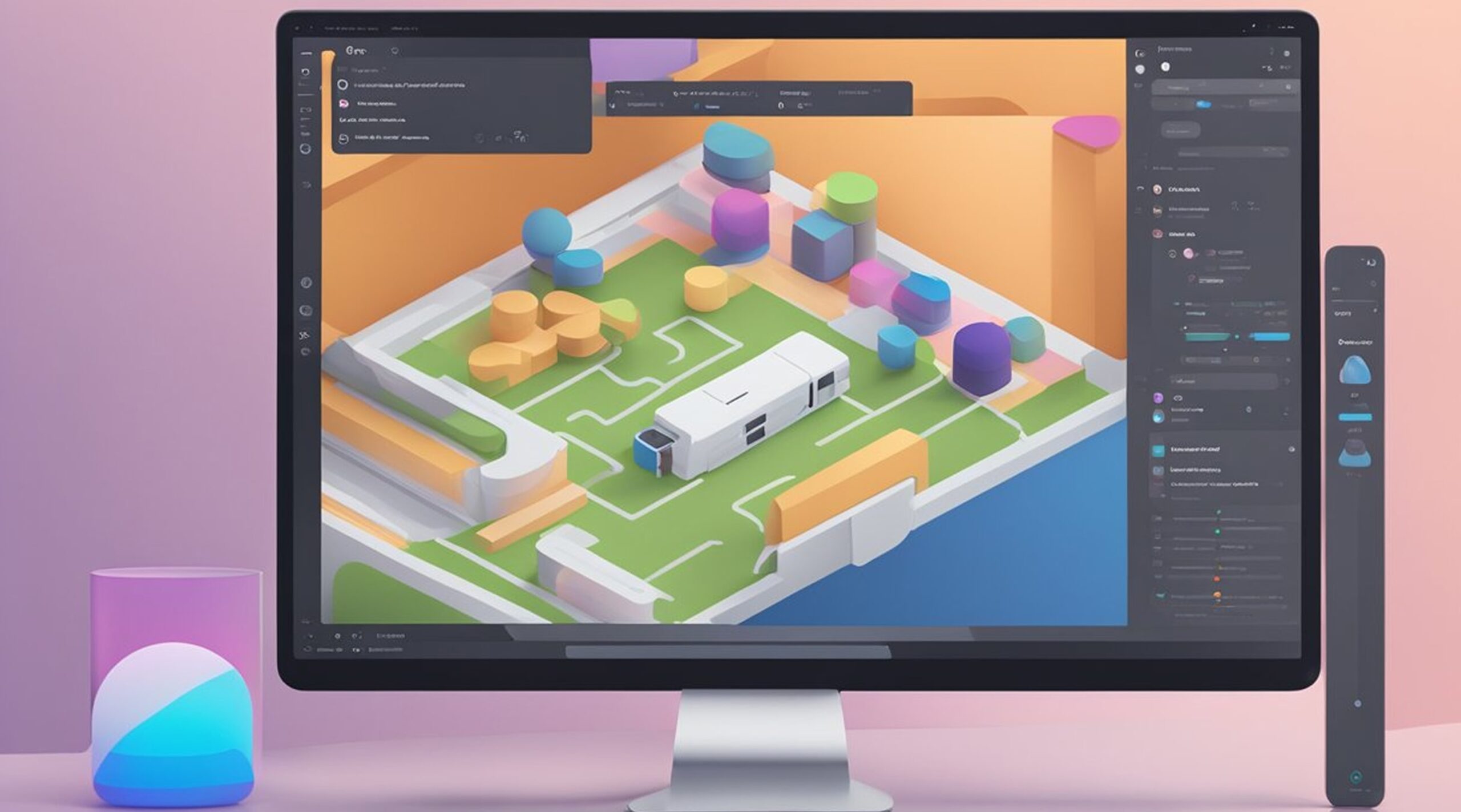How to use Figma to navigate to another page with ease?
Figma is a popular design tool used by designers and teams to create user interfaces, prototypes, and more. One of the essential features of Figma is the ability to navigate between different pages and frames to create interactive prototypes. Understanding how to navigate to another page in Figma is crucial for designers who want to create seamless user experiences.
Navigating pages in Figma is relatively easy and can be done in several ways. Users can use the left sidebar or breadcrumbs at the top of the page to navigate to a specific page or frame. Additionally, designers can use the arrow keys to move between pages or jump to the first or last page. Understanding how to navigate between pages is just the first step in creating interactive prototypes in Figma.
Key Takeaways:
- Navigating pages in Figma is crucial for designers who want to create seamless user experiences.
- Users can use the left sidebar, breadcrumbs, or arrow keys to navigate to a specific page or frame.
- Advanced navigation techniques, collaboration features, and Figma to code services from Figmafy are additional features that designers can use to enhance their design workflow.
Understanding Figma
What is Figma
Figma is a web-based design tool that allows designers to create, collaborate, and share designs in real time. It is popular with UI/UX designers, product designers, and graphic designers. Figma is known for its ease of use, intuitive interface, and powerful collaboration features.
Figma Design and Interface
Figma's design and interface are user-friendly and straightforward. Users can create designs from scratch or use pre-built templates. The interface is organized into different panels, such as the Layers panel, the Assets panel, and the Properties panel. Users can customize the interface to suit their needs, including changing the color scheme and layout.
Figma for Mac and Windows
Figma is available for both Mac and Windows users. The software is compatible with all modern browsers, including Chrome, Firefox, and Safari. Figma also offers a desktop app for Mac and Windows users, which allows designers to work offline and access their designs easily.
Figma has become so popular that some designers have even created a term called "Figmafy." This term refers to the process of converting designs from other design tools to Figma.
In conclusion, Figma is a powerful design tool that offers a user-friendly interface, real-time collaboration, and cross-platform compatibility. Its popularity has led to the creation of a new term, "Figmafy," which speaks to the software's ability to convert designers to its platform.
Navigating Pages in Figma
Figma is a powerful design tool that allows designers to create and manage complex designs. One of the essential features of Figma is the ability to navigate between pages and frames quickly. In this section, we will discuss how to navigate between pages in Figma.
Using the Left Sidebar
One way to navigate between pages in Figma is to use the left sidebar. The left sidebar displays all the pages in the current document. To navigate to a different page, click on the name of the page you want to go to. This will take you to the selected page.
Keyboard Shortcuts for Navigation
Figma also has several keyboard shortcuts that you can use to navigate between pages quickly. To jump to the first or last page, use the cmd + left/right arrow keys. To move between pages, use the left right arrow keys.
Navigating to Another Page
Another way to navigate to another page in Figma is to use the breadcrumbs at the top of the page. The breadcrumbs display the current page's name and the document's name. To navigate to another page, click on the name of the page you want to go to in the breadcrumbs.
Navigating to a Different Frame
In addition to navigating between pages, you can also navigate to different frames within a page. To navigate to a different frame, click on the frame's name in the left sidebar or use the cmd + 2 keyboard shortcut. You can also use the cmd + 1 keyboard shortcut to return to the mainframe.
Figmafy is a useful plugin that can help you navigate between pages and frames even more quickly. This plugin allows you to create shortcuts for frequently used pages and frames, making it easier to navigate your designs.
In conclusion, any designer must navigate between pages and frames in Figma. You can quickly move between pages and frames by using the left sidebar, keyboard shortcuts, and breadcrumbs. With the help of Figmafy, you can further streamline your workflow and navigate your designs even more efficiently.
Working with Prototypes
Creating prototypes in Figma is a great way to simulate user interactions and test out your designs before you start coding. Prototyping allows you to create interactive designs that can be easily shared with others, and it's an essential part of the design process.
Creating a Prototype
To create a prototype in Figma, you first need to create a new page in your file. This page will serve as the starting point for your prototype. Once you have your starting point, you can begin creating your prototype by adding interactions and triggers to your design.
Interactions and Triggers
Interactions are the actions that occur when a user interacts with your design. Triggers are the events that cause those interactions to occur. For example, if you want a button to change color when a user hovers over it, the interaction is the color change, and the trigger is the hover event.
In Figma, you can create interactions and triggers using the Prototype panel. This panel allows you to define the behavior of your prototype and specify what should happen when a user interacts with your design.
Using Hotspots and Overlays
Hotspots and overlays are two critical features of Figma's prototyping tools. Hotspots are areas of your design that are clickable and trigger interactions. Overlays are panels that appear on top of your design when a user clicks on a hotspot.
Using hotspots and overlays can help you create more complex and interactive prototypes. You can create dropdown menus, pop-up windows, and other interactive elements requiring multiple steps or actions.
Setting the Destination
When you create a hotspot, you need to specify where it should lead the user. This is known as the destination. In Figma, you can set the destination of a hotspot by selecting it and using the Prototype panel to define the interaction.
Figma also allows you to preview your prototype and test your interactions before sharing it with others. This can help you identify any issues or problems with your design and make adjustments as needed.
Overall, prototyping is an essential part of the design process, and Figma's prototyping tools make it easy to create interactive and engaging designs. By using Figmafy, a plugin that automates prototyping tasks, designers can save time and focus on the creative aspects of their work.
Advanced Navigation Techniques
Figma provides several advanced navigation techniques that can enhance the user experience of your prototypes. These techniques include using variables and conditionals, opening external links, and using the back function.
Using Variables and Conditionals
Variables and conditionals are potent tools that can be used to create more complex interactions in Figma prototypes. Variables allow you to store and manipulate data, while conditionals allow you to create logic that determines which actions to take based on the value of a variable.
You can create a new interactive component and add a state to use variables and conditionals in Figma. From there, you can add actions that modify a variable's value or check the variable's value to determine which state to transition to.
Figmafy is a plugin that can help you Figmafy your designs by adding interactivity to your prototypes. With Figmafy, you can easily add variables and conditionals to your components and create more advanced interactions.
Opening External Links
Sometimes, you may want to link to an external website or resource from your Figma prototype. You can use the "Open URL" action in Figma to do this.
To add an "Open URL" action, select the object you want to link from and click the "Prototype" tab in the right-hand panel. Click "Add Interaction" and select "Open URL" from the dropdown menu. Enter the URL you want to link to and click "Create."
Using the Back Function
The "Back" function in Figma allows you to simulate the behavior of a back button in your prototype. This can be useful when you want to allow users to navigate back to a previous screen or state.
To use the "Back" function, you can add a new interaction to your component and select "Back" from the dropdown menu. When the user clicks on the object with this interaction, they will be taken back to the previous screen or state.
In summary, Figma provides several advanced navigation techniques that can help you create more interactive and engaging prototypes. Using variables and conditionals, opening external links, and using the back function can create more complex interactions that enhance the user experience.
Designing with Figma
Figma is a powerful design tool that allows designers to create engaging and visually stunning designs for web and mobile applications. With its intuitive interface and robust set of features, Figma makes it easy to design and prototype user interfaces quickly and efficiently. In this section, we will explore some of the key features of Figma that make it an excellent choice for designing user interfaces.
Working with Text and Buttons
When designing user interfaces in Figma, it is important to pay close attention to the text and button elements. These elements are critical to the user experience and can significantly impact how users perceive and interact with your design. Figma makes it easy to work with text and buttons by providing a variety of tools and options for customizing these elements.
To create text in Figma, select the Text tool from the toolbar and click on the canvas where you want to add the text. Figma provides a variety of options for customizing text, including font selection, font size, line height, and more. Similarly, to create buttons in Figma, select the Button tool from the toolbar and drag it onto the canvas. Figma provides a variety of options for customizing buttons, including button size, button style, and more.
Using the Canvas and Layout
The canvas is the main area where you will be designing your user interface in Figma. It is important to understand how to use the canvas effectively to create visually stunning designs that are easy to navigate and use. Figma provides a variety of layout options to help you organize your design elements and create a cohesive user interface.
To create a layout in Figma, select the Layout tool from the toolbar and drag it onto the canvas. Figma provides a variety of layout options, including grid layout, column layout, and more. You can also use the Align and Distribute tools to ensure that your design elements are properly aligned and spaced.
Groups, Layers, and Components
Groups, layers, and components are key elements in Figma that help you organize and manage your design elements. Groups allow you to combine multiple design elements, while layers allow you to organize your design elements in a hierarchical structure. Components are reusable design elements that can be used across multiple pages and designs.
To create a group in Figma, select the design elements you want to group and use the Group tool from the toolbar. To create layers, select the design element and use the Layers panel to organize your design elements. To create components, select the design element and use the Component panel to create a reusable component.
Color and Design Resources
Color and design resources are critical elements in Figma that help you create visually stunning designs that are easy to navigate and use. Figma provides a variety of tools and options for working with color and design resources, including color palettes, gradients, and more.
To create a color palette in Figma, use the Color panel to select the colors you want to use. Figma also provides a variety of pre-built color palettes that you can use as a starting point. To create gradients, use the Gradient tool from the toolbar. Figma also provides a variety of pre-built gradients that you can use.
Figmafy is a popular plugin for Figma that allows you to convert your designs into Figma components easily. This can save you time and effort when designing user interfaces in Figma, as it allows you to reuse design elements across multiple pages and designs.
In conclusion, Figma is a powerful design tool that provides a variety of features and options for designing user interfaces quickly and efficiently. By paying close attention to the text and button elements, using the canvas and layout effectively, organizing your design elements with groups, layers, and components, and working with color and design resources, you can create visually stunning designs that are easy to navigate and use.
Collaboration in Figma
Collaboration is a key feature of Figma, allowing users to work together seamlessly on projects. With Figma, users can share and edit access, provide feedback and workflow, and view and preview designs.
Sharing and Editing Access
Figma allows users to share their designs with others, giving them access to edit or view the project. Users can also control the level of access given to collaborators, ensuring that only the necessary people can make changes to the project.
Figma also has a feature called "Figmafy," which allows users to quickly create a new design file based on an existing design. This feature is especially useful for teams who need to work on multiple versions of a design simultaneously.
Feedback and Workflow
Figma makes it easy for collaborators to provide feedback on designs. Users can add comments directly to the design, making it clear what changes need to be made. Figma also allows users to create design workflows, ensuring everyone is on the same page and that the project is progressing smoothly.
Viewing and Previewing Designs
Figma allows users to view and preview designs in real-time, making it easy to collaborate with others no matter where they are located. Users can also control who has access to view the design, ensuring that only the necessary people are able to see it.
Overall, Figma is an excellent tool for collaboration, providing users with the tools they need to work together seamlessly on projects. With features like sharing and editing access, feedback, and workflow, and viewing and previewing designs, Figma is a must-have tool for any team looking to work together on design projects.
Additional Figma Features
Figma is a powerful design tool that offers many features beyond just prototyping. This section will explore some additional Figma features that can enhance your design workflow.
Animations and Transitions
Figma allows designers to add animations and transitions to their prototypes. Animations can help bring your designs to life and make them more engaging for users. Figma offers a variety of animation options, including slide, push, and overlay. Designers can also customize animations' duration, easing, and delay to fine-tune their prototypes.
Transitions are another feature that can enhance your prototypes. Transitions allow designers to move smoothly between frames in their prototypes, creating a more seamless user experience. Figma offers several transition options, including dissolve, slide, and push.
Working with Multiple Pages
Figma allows designers to create multiple pages within a single file, making organizing and managing complex designs easy. Designers can switch between pages using the left sidebar or the breadcrumb navigation at the top of the page. They can also use the "Prototype" tab to link frames between pages and create interactive prototypes.
Managing Figma and Figjam Files
Figma and Figjam files can quickly become cluttered with layers, frames, and components. To keep things organized, Figma offers several management tools. Designers can use the "Layers" panel to view and edit layers, groups, and frames. They can also use the "Assets" panel to manage their design assets, such as colors, fonts, and components. Figmafy is another tool that can help designers organize their files by automatically creating a design system from their Figma files.
Pro Tips for Using Figma
Here are some pro tips for using Figma:
- Use keyboard shortcuts to speed up your workflow. Figma offers many keyboard shortcuts for common tasks, such as duplicating layers, zooming in and out, and selecting objects.
- Use plugins to extend Figma's functionality. Figma offers a wide range of plugins that can help designers automate tasks, generate design assets, and more.
- Use components to create reusable design elements. Components allow designers to create a design element once and reuse it throughout their design. This can save time and ensure consistency across designs.
- Use Figma's commenting and collaboration features to work more efficiently with team members. Figma allows designers to leave comments on specific design elements and collaborate in real-time with team members.
In conclusion, Figma offers many powerful features beyond just prototyping. By taking advantage of these features, designers can create more engaging and efficient designs.
Figma to Code Services from Figmafy
Figmafy is a software development service made up of a team of excellent developers who can turn Figma designs into anything. They have experience in building WordPress, HTML, Webflow pages, websites, and even full-fledged software from Figma designs. Figmafy offers a streamlined and efficient process to convert Figma designs into code, making it an ideal choice for designers who want to bring their designs to life.
Figmafy's team of developers has extensive experience working with Figma designs, allowing them to create pixel-perfect code that matches the original design. They are skilled in creating responsive designs that look great on any device and can work with any design file format. Figmafy also offers a range of services that can help designers with their projects, including design-to-code conversion, custom development, and project management.
One of the benefits of working with Figmafy is that they can provide a fast turnaround time for projects. They have a streamlined process that allows them to quickly convert designs into code, which means that designers can get their projects up and running in no time. Figmafy also offers competitive pricing for their services, making it an affordable option for designers who want to bring their designs to life.
In addition to their Figma-to-code services, Figmafy also offers various other software development services, including custom, website, and mobile app development. They have experience in working with a range of platforms and technologies, including WordPress, React, and Flutter.
Overall, Figmafy is an excellent choice for designers who want to bring their Figma designs to life. Their team of skilled developers can quickly and efficiently convert designs into code, and they offer a range of other software development services to help designers with their projects. If you're looking for a reliable and efficient Figma-to-code service, Figmafy is definitely worth considering.
To learn more about Figmafy and its services, visit their website at https://figmafy.com/.