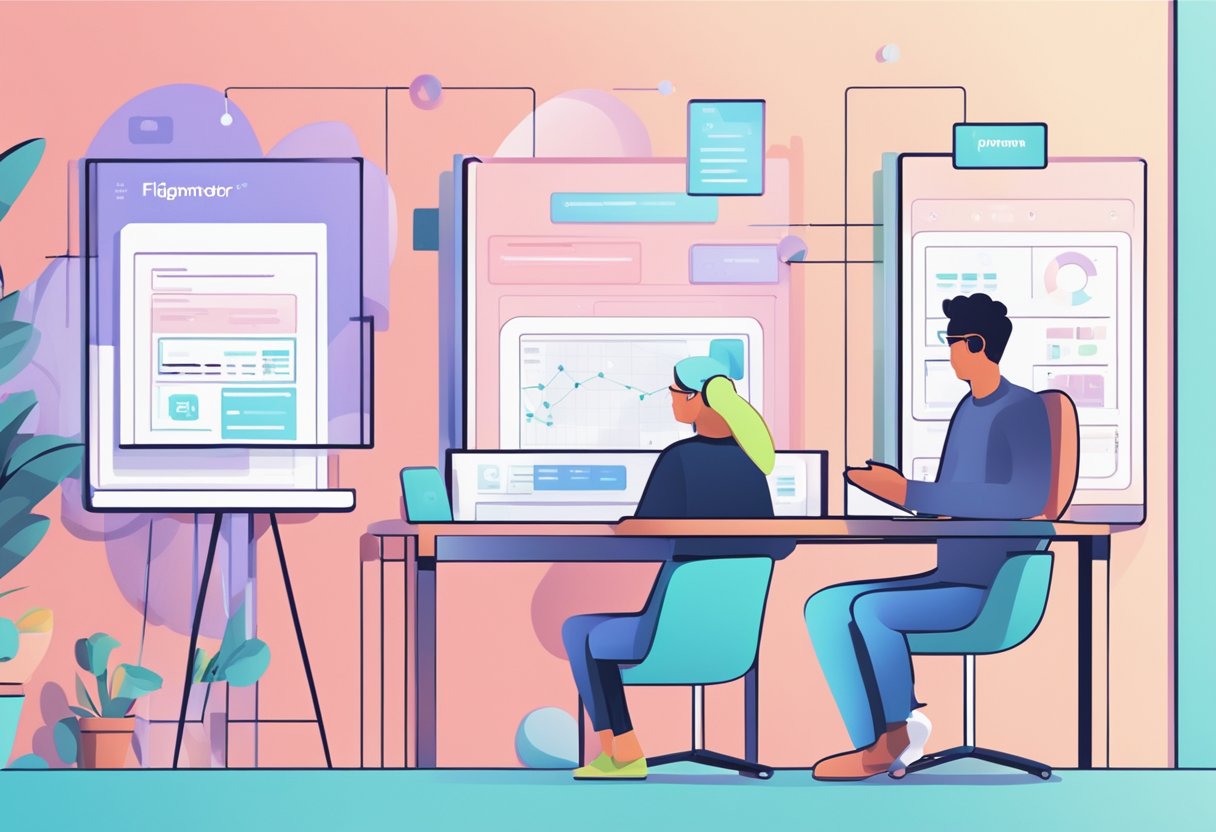Looking for a seamless Figma to Squarespace conversion?
As the go-to design tool for creative professionals, Figma offers unparalleled flexibility and collaboration capabilities. But what happens when your pixel-perfect designs need to evolve into a functional website? Squarespace, known for its user-friendly interface and robust features, is often the platform of choice.
Converting Figma designs into a live Squarespace site might seem challenging, but with the right approach, it can be a seamless process.
In this article, we’ll break down the steps to integrate your Figma designs into Squarespace and explore how expert services like FigmaFy can make the process even smoother.
Why Choose Squarespace for Your Website?

Before diving into the conversion process, let’s discuss why Squarespace is an excellent choice for hosting your website:
- User-Friendly Interface: Squarespace offers an intuitive drag-and-drop editor that requires minimal technical knowledge.
- Responsive Design: All templates are mobile-friendly, ensuring your site looks great on any device.
- Customizability: While templates are a great starting point, Squarespace allows for significant customization to match your brand identity.
- Built-In Features: Squarespace provides robust tools for SEO, analytics, and e-commerce, all under one roof.
- Scalability: Whether you’re running a blog, portfolio, or online store, Squarespace can scale with your needs.
Combining Figma’s design flexibility with Squarespace’s ease of use creates a powerful duo for building professional, high-performing websites.
Preparing Your Figma Design for Squarespace
To ensure a smooth transition, it’s crucial to prepare your Figma design appropriately. Here are some key steps:
1. Understand Squarespace’s Capabilities: Familiarize yourself with Squarespace’s template structure, grid system, and customization options. This will help you align your Figma design with the platform’s capabilities.
2. Design for Responsiveness: Since Squarespace sites are inherently responsive, ensure your Figma designs adapt well to various screen sizes. Use Figma’s auto-layout and constraints features to simulate responsiveness.

3. Organize Layers and Components: Clean and organized layers in Figma make the development process significantly easier. Group similar elements, name layers clearly, and use components for reusable design elements.

4. Export Assets: Optimize images and icons for the web and export the files in appropriate formats (e.g., PNG or SVG). Ensure assets are high-quality but not so large that they slow down your site.
5. Document Design Details: Provide clear documentation for fonts, colors, padding, and other style elements. This ensures consistency during the implementation phase.
The Step-by-Step Process of Converting Figma to Squarespace
Now that your Figma design is ready, let’s explore the steps to bring it to life on Squarespace:
1. Select a Squarespace Template
Choose a template that closely aligns with your Figma design. While you’ll customize it significantly, starting with a similar layout will save time and effort.

2. Set Up Pages and Navigation
Create the necessary pages and set up your site’s navigation structure. Match this with your Figma wireframes to ensure consistency.
3. Implement Styles and Fonts
Use Squarespace’s Style Editor to apply your design’s typography, colors, and other visual elements. You can add custom CSS for advanced styling if needed.
4. Build Custom Layouts
Leverage Squarespace’s drag-and-drop editor to recreate your design layouts. For more complex layouts, use code blocks or embed custom HTML/CSS.

5. Upload and Optimize Assets
Add the exported assets from Figma to your Squarespace library. Use Squarespace’s built-in image editor to optimize visuals for better performance.
6. Add Interactive Features
Incorporate interactive elements such as forms, image carousels, or embedded videos. Squarespace provides widgets and blocks to help with these features.
7. Test Responsiveness
Preview your site on various devices to ensure it’s fully responsive. Tweak layouts and styles where necessary.

8. Launch Your Site
Once everything is in place, review your site for errors, ensure SEO settings are optimized, and publish your site with confidence.
Why DIY Isn’t Always the Best Option
While it’s possible to convert Figma to Squarespace yourself, the process can be time-consuming and requires a steep learning curve. Errors in implementation can lead to a site that doesn’t match your original vision or fails to perform optimally.
This is where professional services like FigmaFy come in.
How FigmaFy Simplifies Figma to Squarespace Conversion
At FigmaFy, we specialize in turning your Figma designs into stunning, functional websites. Here’s how we add value:
1. Custom Post Types: For sections like “Meet the Founders,” we create custom post types that allow you to easily update names, photos, and descriptions without technical skills.
2. Advanced Design Features: Our team can replicate intricate design elements, such as adding a “Noise” effect to elevate your site’s aesthetics.
3. Mobile Optimization: We ensure your website is fully responsive, offering a seamless experience across all devices.

4. Quick Turnaround: Our efficient processes allow us to deliver high-quality Squarespace sites within tight timelines.
5. Comprehensive Support: From initial consultation to post-launch support, we’re with you every step of the way.
By partnering with FigmaFy, you can focus on your core business while we handle the technical intricacies of web development.
Best Practices for a Successful Squarespace Site
Whether you’re working with FigmaFy or tackling the project yourself, keep these best practices in mind:
- Prioritize Speed: Use optimized images and limit the use of heavy scripts to ensure fast load times.
- Maintain Consistency: Stick to your brand guidelines to create a cohesive look and feel.
- Optimize for SEO: Use descriptive page titles, meta descriptions, and alt text for images.
- Engage Your Audience: Include compelling CTAs, such as “Request a Quote” or “Subscribe to Our Newsletter,” to drive engagement.
- Monitor Performance: Regularly review site analytics to identify areas for improvement.
Final Thoughts
Converting your designs from Figma to Squarespace doesn’t have to be a daunting task. With careful planning and execution, you can create a site that not only looks great but also performs exceptionally. And if you’d rather leave the heavy lifting to the experts, FigmaFy is here to help. Our team of professionals ensures your vision is brought to life with precision and flair.
Ready to transform your designs into a stunning Squarespace website?