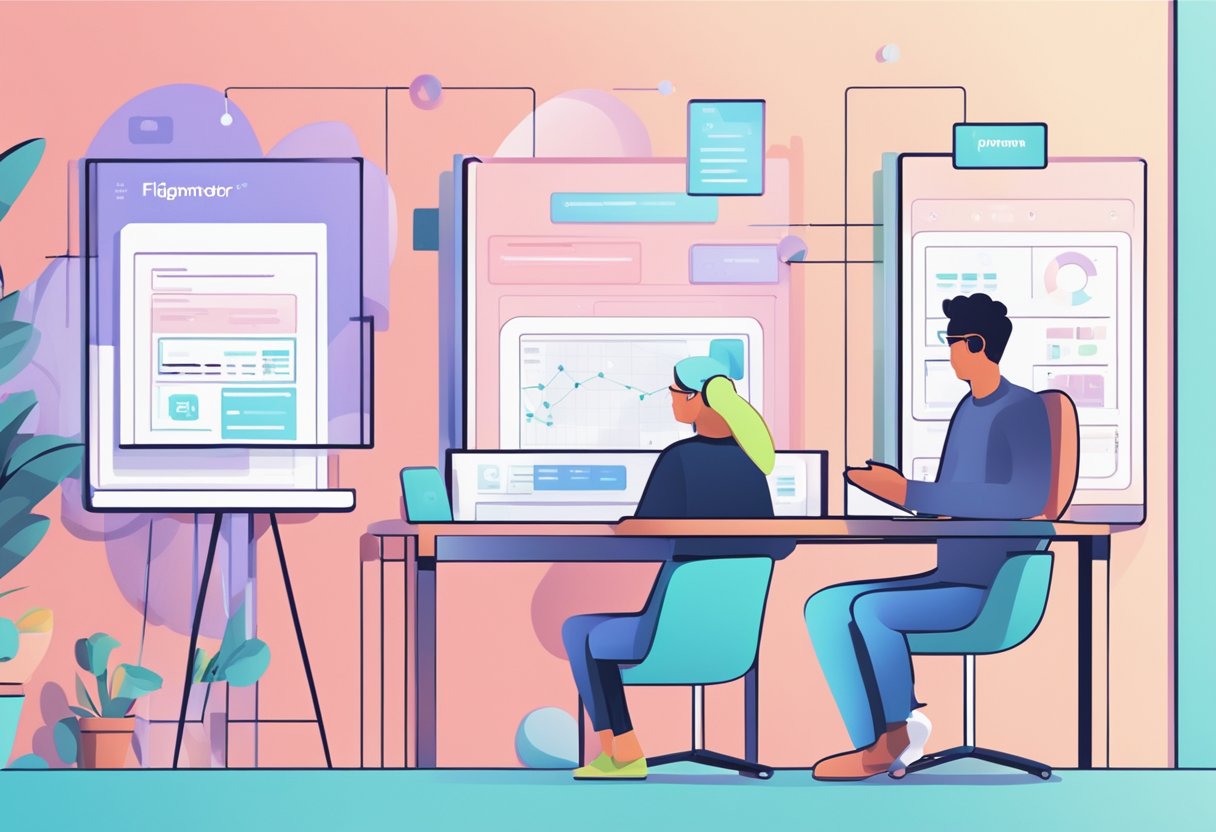How to convert image to vector in Figma is a question that has a moderately complicated answer. However, it can be done quickly and efficiently with the right approach and tools. Figma is a powerful design tool allowing users to create and edit vector graphics, making it a popular choice for designers and illustrators.
One of the most popular ways to convert images to vectors in Figma is by using the Image Tracer plugin. This plugin allows users to convert images into vector layers in Figma easily. With Image Tracer, users can make infinitely scalable images, convert them to colored vector layers, quickly trace them as a mask, and restyle images, among other features. Once the plugin is installed, users can access it by selecting the image they want to convert and clicking on the Image Tracer icon in the toolbar.
What is Figma?
Figma is a web-based design tool that allows users to create vector graphics, prototypes, and user interfaces. It is a collaborative platform that enables multiple users to work on a project simultaneously in real time, making it ideal for teams working on design projects. Figma is a cloud-based software that can be accessed from anywhere with an internet connection.
One of the key features of Figma is its ability to create vector graphics. Vector graphics are images that are created using mathematical equations rather than pixels. This means that they can be scaled to any size without losing quality, making them ideal for logos, icons, and other graphics that need to be used in a variety of sizes.
Figma's vector tools are easy to use and intuitive, even for users who are new to vector graphics. The platform offers a variety of vector tools, including the pen tool, shape tools, and boolean operations. Users can also import vector graphics from other sources, such as Adobe Illustrator, and edit them directly in Figma.
Overall, Figma is a powerful design tool that offers a wide range of features for creating vector graphics, prototypes, and user interfaces. Its collaborative nature makes it an excellent choice for teams working on design projects, and its cloud-based platform allows users to access their work from anywhere with an internet connection.
Converting an Image to Vector in Figma
Converting an image to a vector in Figma is a straightforward process that can be completed in just a few steps. First, select the image you want to convert and place it onto the canvas. Next, adjust the stroke, fill, gradient, shadow, and other properties of the image to your liking.
Once you have the image looking how you want it to, you can begin converting it to a vector shape. This can be done using the Image Tracer plugin available in the Figma Community.
To use Image Tracer, select the image you want to convert and click on the plugin. From there, you can adjust the settings to ensure that the resulting vector shape is exactly what you want it to be. This may involve adjusting the slice tool, scale, dimensions, outlines, and other properties of the vector shape.
Once you have the vector shape looking the way you want it to, you can begin to add additional details such as shadows, using the pen tool and advanced stroke properties, and adjusting the text properties to make the vector shape look exactly the way you want it to.
Figma also allows you to use styles, Google fonts, custom fonts, and other advanced features to ensure that your vector shape is accessible, responsive and looks great on any device. You can also use constraints, layout grids, and auto layout to ensure that your vector shape is perfectly aligned and easy to work with.
Finally, Figma also allows you to work in vector mode or vector network, import from Adobe Illustrator, use the Remove BG plugin and vectorize your images to ensure they always look their best.
Overall, converting an image to a vector in Figma is a simple and straightforward process that can be completed quickly and efficiently with the right tools and techniques. Whether you are a professional designer or just starting out, Figma has everything you need to create beautiful, high-quality vector shapes that look great on any device.
Plugins for Converting Images to Vectors
Figma is a powerful vector graphics editor that allows users to create and edit vector graphics easily. One of the most useful features of Figma is the ability to convert raster images to vector graphics. This can be accomplished using plugins, which are easy to install and use.
One popular plugin for converting images to vectors is Image Tracer. This plugin allows users to convert images into vector layers directly in Figma. It is a great tool for making infinitely scalable images, converting to colored vector layers, quickly tracing as a mask, and restyling images. Users can get a license for Image Tracer from the website and run it on whatever layers they have.
Another plugin that can be used to convert images to vectors is Vectorize. This plugin is designed to convert bitmap images into vector images quickly and easily. Users can select an image and run the plugin to convert it to a vector image. Vectorize is a great tool for creating vector images from logos, icons, and other graphics.
The Remove BG plugin is another useful tool for converting images to vectors. This plugin is designed to remove the background from images, making converting them to vector graphics easier. Users can select an image and run the plugin to remove the background. Once the background is removed, the image can be easily converted to a vector graphic.
Overall, there are many plugins available for converting images to vectors in Figma. These plugins make it easy to create high-quality vector graphics from raster images. Users can choose the plugin that best meets their needs and start creating vector graphics quickly and easily.
Creating and Editing Vector Graphics in Figma
Figma is a powerful design tool that allows users to create and edit vector graphics with ease. The platform offers a wide range of features and tools that help designers create high-quality graphics for various purposes. Here are some of the key features of Figma that make it an excellent tool for creating and editing vector graphics.
Vector Shapes and Outlines
Figma provides a variety of vector shapes and outlines that can be used to create complex graphics. To create unique designs, these shapes can be customized using the pen tool, advanced stroke, and text properties. Figma also offers a range of styles, including gradients, shadows, and custom fonts, that can be applied to vector shapes and outlines.
Mockups and Illustrations
Figma offers a range of mockup and illustration templates that can be used to create high-quality graphics for various purposes. To create unique and eye-catching designs, these templates can be customized using Figma's vector mode, vector network, and perspective mockups.
Accessibility and Responsive Design
Figma is designed with accessibility and responsive design in mind. The platform offers a range of features, including constraints, layout grid, and auto layout, that makes it easy to create designs that are accessible and responsive across multiple devices.
Icon Design and Team Library
Figma is an excellent tool for designing icons and creating a team library. The platform offers a range of features, including booleans, glass icons, and confetti, that make it easy to create high-quality icons and share them with team members.
Looper Shape Duplication and Animation
Figma offers a range of features that make it easy to duplicate shapes and create animations. The platform offers features like looper shape duplication, Apple Watch ring, blob background, wave background, 3D shapes, and parallax prototyping that can be used to create eye-catching animations.
Design and Code Integration
Figma offers seamless integration with design and code. The platform allows designers to create high-quality graphics and export them in various formats, including SVG, PNG, and PDF. Figma also offers a range of plugins that can be used to enhance the design process and improve workflow.
Overall, Figma is an excellent tool for creating and editing vector graphics. The platform offers a wide range of features and tools, making creating high-quality designs for various purposes easy. Whether you're designing icons, illustrations, or mockups, Figma has everything you need to create eye-catching graphics.
Exporting and Sharing Vector Graphics in Figma
Figma makes it easy to export and share your vector graphics with others. Whether you want to share your designs with colleagues or clients, or you need to export assets for use in other applications, Figma has you covered.
Exporting Assets
To export assets in Figma, select the layers or objects you want to export, and then choose the appropriate export format from the Export panel. Figma supports a wide range of export formats, including SVG, PNG, JPG, and PDF, so you can choose the format that best suits your needs.
Exporting CSS Code
If you're working with web designers or developers, you can also export CSS code directly from Figma. This allows you to quickly and easily generate the code you need to implement your designs on the web without having to manually write the code.
Publishing Designs to the Community
If you want to share your designs with the wider Figma community, you can publish your designs to the Figma Community. This allows other designers to view and use your designs and can be a great way to get feedback and collaborate with others.
Prototyping
Figma also includes powerful prototyping tools, which allow you to create interactive prototypes of your designs. This can be a great way to test your designs and get feedback from users before you finalize your designs.
Multiplayer
Figma's multiplayer feature allows multiple designers to work on the same design in real time. This can be a great way to collaborate with colleagues or clients and can help speed up the design process.
Commenting
Figma also includes powerful commenting tools, which allow you to leave comments and feedback directly on your designs. This can be a great way to collaborate with others and get feedback on your designs.
Previews
Figma allows you to create previews of your designs, which can be shared with others. This can be a great way to get feedback on your designs and can be especially useful if you're working with clients or stakeholders who need to review your designs.
Variants
Figma's variants feature allows you to create multiple versions of the same design without having to duplicate your work. This can be a great way to create different versions of your designs for different audiences or use cases.
Interactive Components
Figma's interactive components feature allows you to create interactive elements in your designs, such as buttons and menus. This can be a great way to create more engaging and interactive designs.
UI Kits
Figma also includes a wide range of UI kits, which can be used as a starting point for your designs. These kits include pre-designed elements and components, which can help speed up the design process and ensure consistency across your designs.
Figma to Responsive Web Application services from FigmaFy
FigmaFy is a premium service that allows users to convert Figma designs into highly responsive, pixel-perfect, and bug-free websites, mobile apps, and interactive coded MVPs. With FigmaFy, users can convert their stunning Figma designs into a web application that is highly responsive and optimized for all screen sizes.
FigmaFy offers a wide range of conversion services, including Figma to HTML, Figma to React, and more. This online service supports various platforms like WordPress, Shopify, and others, making it an ideal choice for businesses of all sizes.
FigmaFy's conversion process is straightforward and easy to use. Users can upload their Figma designs to the platform, select the conversion service they require, and FigmaFy will take care of the rest. The platform's team of experts ensures that the converted web application is highly responsive, pixel-perfect, and bug-free.
Overall, FigmaFy is an excellent choice for businesses looking to convert their Figma designs into responsive web applications. Its range of conversion services, features, and user-friendly interface make it an ideal choice for businesses of all sizes.