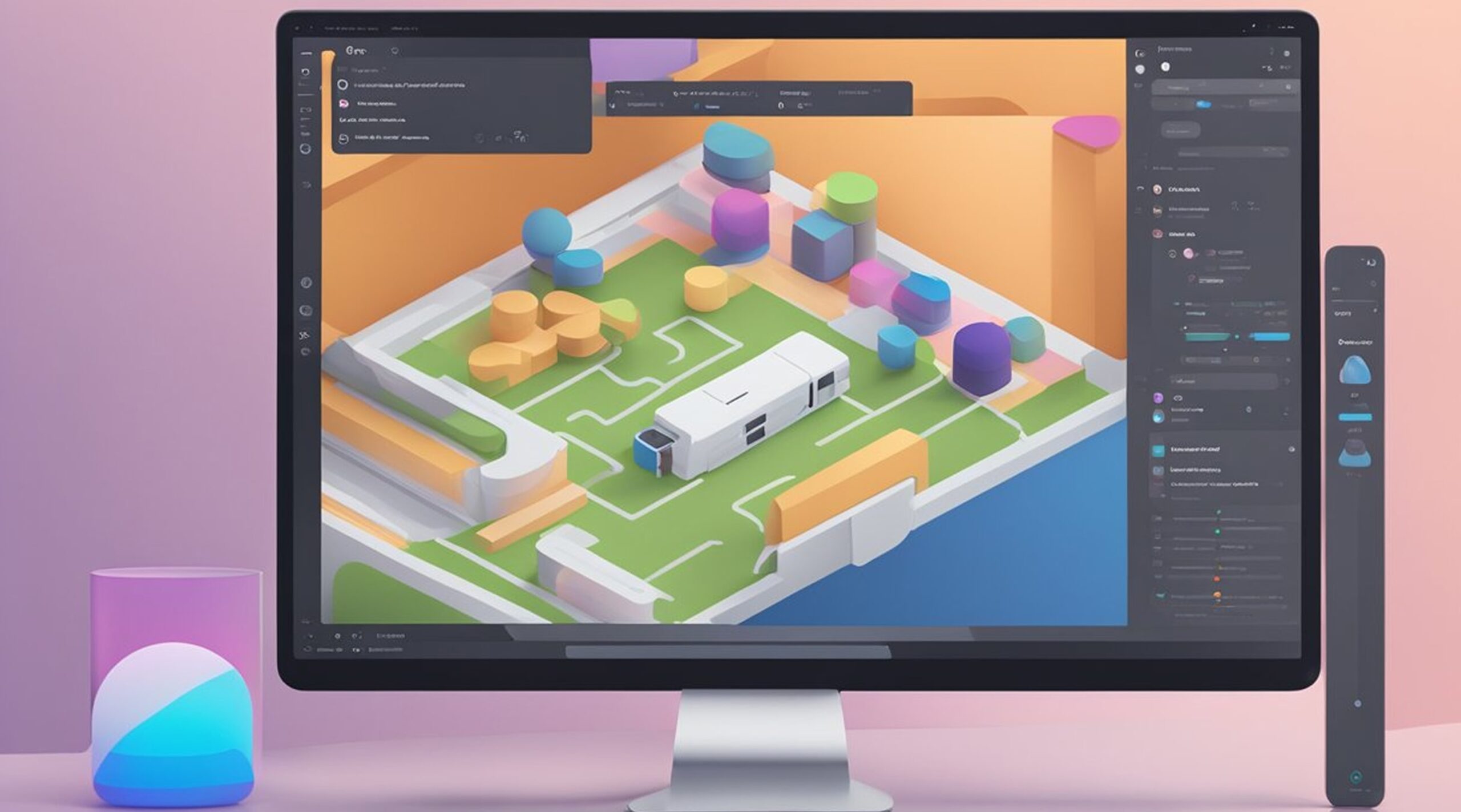How to Share Figma Prototype Without an Account- Figma is a popular design tool designers and developers use to create prototypes. Sharing Figma prototypes with others can be challenging, especially when the recipient does not have a Figma account. This article will explore sharing a Figma prototype without requiring the recipient to have a Figma account.
Understanding Figma Prototypes is important before learning how to share them without an account. Figma Prototypes are interactive designs that allow designers and developers to create and test their designs in a realistic environment. Sharing Figma prototypes is essential for collaboration and feedback, and it's important to know how to share them with others who may not have access to a Figma account.
The Need for Sharing Prototypes is crucial for designers and developers who want to get feedback on their designs from clients, stakeholders, and team members. Sharing Figma prototypes without requiring the recipient to have a Figma account can save time and make the feedback process more efficient. In the following sections, we will explore how to create a Figma prototype and share it with others without requiring them to have a Figma account.
Key Takeaways
- Figma Prototypes are interactive designs that allow designers and developers to create and test their designs in a realistic environment.
- Sharing Figma prototypes without requiring the recipient to have a Figma account can save time and make the feedback process more efficient.
- By following the steps outlined in this article, designers and developers can easily share their Figma prototypes with others without requiring them to have a Figma account.
Understanding Figma Prototypes
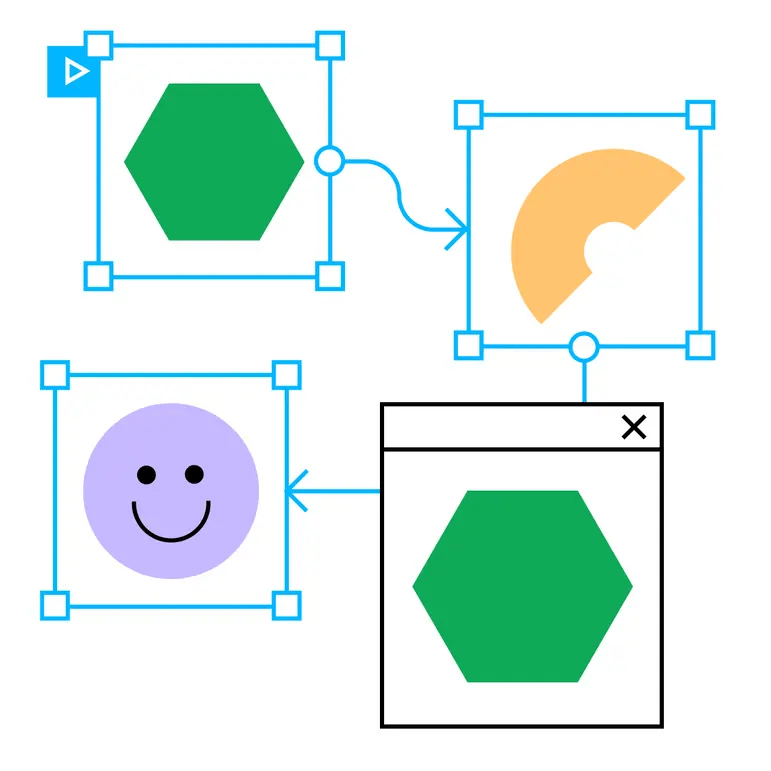
Figma is a popular design tool used by designers to create user interfaces, wireframes, and prototypes. A prototype is a working model of a design that allows designers to test and validate their ideas before moving to the development stage. Figma prototypes are interactive, meaning they allow users to interact with the design and experience the functionality of the product.
Figma prototypes can be created for both web and mobile applications. They can include animations, transitions, and interactive elements that mimic the real product. Figma prototypes are also responsive and can be viewed on different devices and screen sizes.
To create a Figma prototype, designers need to design the screens of the product and then link them together using Figma's prototyping tools. These tools allow designers to define the interactions between the screens, such as how a button should behave when clicked or how a menu should slide in and out.
Once the prototype is created, it can be shared with others for feedback and testing. Figma allows designers to share prototypes with others in different ways, including sharing a public link, sharing with people who have a Figma account, or sharing with specific people who are added as collaborators.
It's important to note that sharing a Figma prototype with someone who doesn't have a Figma account can be tricky. However, there are ways to share a Figma prototype without requiring the user to sign in to Figma. This can be done by publicly sharing the prototype or generating a link with the desired security settings.
Overall, Figma prototypes are essential for designers to test and validate their ideas before moving to the development stage. With Figma's prototyping tools, designers can create interactive and responsive prototypes that mimic the real product. Understanding the basics of Figma prototypes is crucial for anyone looking to design and develop digital products.
The Need for Sharing Prototypes
Sharing prototypes is an essential part of the design process. It allows designers to get feedback from stakeholders, clients, and team members. By sharing prototypes, designers can test their ideas, see how users interact with their designs and make necessary changes before finalizing the product.
There are many reasons why designers need to share their prototypes. Some of the most common reasons include:
- Collaboration: Sharing prototypes allows designers to work together with others on a project. It enables team members to give feedback, make suggestions, and work together to improve the design.
- Feedback: Sharing prototypes with stakeholders, clients, and users is an excellent way to get feedback on the design. It allows designers to see how users interact with the design, identify areas that need improvement, and make necessary changes.
- Testing: Prototyping is a crucial part of the design process. By sharing prototypes, designers can test their ideas, see how users interact with the design, and make necessary changes before finalizing the product.
- Communication: Sharing prototypes is an excellent way to communicate design ideas to stakeholders, clients, and team members. It allows designers to present their ideas visually and get feedback on the design.
- Validation: Sharing prototypes is an excellent way to validate design ideas. By sharing prototypes with users, designers can see how users interact with the design and identify areas that need improvement.
How to Create a Figma Prototype
Creating a Figma prototype is a great way to test your designs before implementation. Here are the steps to create a Figma prototype:
Starting a New Project
To start a new project in Figma, click on the "New File" button on the dashboard. You can choose to create a blank file or use a template. You can start designing your interface once you have created a new file.
Designing Your Interface
Design your interface by adding frames, shapes, text, and images to your Figma project. You can use the design tools in Figma to create a high-fidelity design that looks and feels like the final product. Make sure to keep your design consistent and easy to navigate.
Adding Interactivity
Once you have designed your interface, it's time to add interactivity to your Figma prototype. You can do this by adding interactions to your frames. You can choose from various interaction types: one-click, on-hover, and on-load. You can also add animations to your interactions to make your prototype more engaging.
By following these steps, you can create a Figma prototype that accurately reflects your design and is easy to test.
Sharing Your Figma Prototype
If you want to share your Figma prototype with someone who doesn't have a Figma account, there are a few ways to do it. This section will cover two methods: generating a shareable link and setting viewing permissions.
Generating a Shareable Link
One way to share your Figma prototype is by generating a shareable link. This link can be sent to anyone, and they can view your prototype without needing a Figma account. To generate a shareable link, follow these steps:
- Open your Figma file and navigate to the prototype you want to share.
- Click on the "Share Prototype" button in the top right corner.
- In the "Share Prototype" modal, select the "Anyone with the link" option.
- Click on the "Copy Link" button to copy the shareable link to your clipboard.
- Share the link with anyone you want to view your prototype.
Note that anyone with the shareable link can view your prototype, so be careful who you share it with. If you want to limit who can view your prototype, use the next method.
Setting Viewing Permissions
Another way to share your Figma prototype is by setting viewing permissions. This allows you to control who can view your prototype and who cannot. To set viewing permissions, follow these steps:
- Open your Figma file and navigate to the prototype you want to share.
- Click on the "Share Prototype" button in the top right corner.
- In the "Share Prototype" modal, select the "People at [Your Organization]" option.
- Enter the email addresses of the people you want to share your prototype with.
- Select the viewing permissions for each person. You can choose between "Can view," "Can comment," and "Can edit."
- Click on the "Send Invite" button to send the invitations to view your prototype.
Note that this method requires the people you share your prototype with to have a Figma account. If they don't have one, they must create one before viewing your prototype.
Overall, sharing your Figma prototype is a simple process that can be done in a few steps. Whether you choose to generate a shareable link or set viewing permissions, you can easily share your prototype with anyone you want.
Accessing Figma Prototype Without an Account
Regarding sharing Figma prototypes, there are two ways to access them without an account. These methods include shared links and anonymous viewing.
Via Shared Link
One way to access a Figma prototype without an account is through a shared link. This method involves sharing a link to the prototype with anyone, regardless of whether they have a Figma account or not.
To share a prototype via a shared link, the creator must select "Anyone with the link can view" in the sharing settings. Once this setting is enabled, the creator can share the link with anyone they want to view the prototype.
Anonymous Viewing
Another way to access a Figma prototype without an account is through anonymous viewing. This method involves opening the prototype in presentation view and selecting "Enable anonymous viewing."
Once anonymous viewing is enabled, anyone with the link can view the prototype without needing a Figma account. However, it's important to note that anonymous viewers won't be able to leave comments or interact with the prototype in any way.
Overall, accessing Figma prototypes without an account is a simple process that can be done through shared links or anonymous viewing. By utilizing these methods, anyone can view a Figma prototype without needing to create an account.
Additional Tips for Sharing Figma Prototypes
Sharing Figma prototypes can be a breeze, but a few additional tips can make the process even smoother. Here are some suggestions to keep in mind when sharing Figma prototypes:
- Set the right permissions: When sharing prototypes, it's important to set the right permissions. By default, prototypes are shared with view-only access. However, you can also give people commenting or editing access. Make sure to choose the appropriate option based on the level of collaboration you need.
- Customize the prototype settings: Figma allows you to customize the settings of your prototype, including the background color, device frame, and scrolling behavior. Take advantage of these options to make your prototype look more polished and professional.
- Use password protection: If you're sharing a sensitive prototype, consider using password protection. This will ensure that only authorized viewers can access the prototype.
- Embed the prototype: If you have a website or blog, consider embedding your Figma prototype directly into the page. This can be a great way to showcase your work and make it easily accessible to your audience.
By following these additional tips, you can make the process of sharing Figma prototypes even easier and more effective.
Figma to Responsive Web Application services from FigmaFy
FigmaFy is a software development service that can turn Figma designs into highly responsive, pixel-perfect, and bug-free websites. They have a team of excellent developers with experience in building WordPress, HTML, Webflow pages, websites, and even full-fledged software from Figma designs.
FigmaFy offers a range of services, including:
- Design to Code: FigmaFy can turn your Figma designs into clean, semantic, and well-structured code that is optimized for performance and SEO. They can also integrate your website with popular CMS platforms like WordPress, Shopify, and Webflow.
- Responsive Prototypes: FigmaFy can convert your Figma designs into responsive prototypes that work seamlessly across all devices and screen sizes. They use the latest web technologies and design principles to ensure that your prototypes look and feel great on every device.
- Custom Software Development: FigmaFy can build custom software solutions from scratch based on your Figma designs. They have experience in building complex web applications, mobile apps, and desktop software using cutting-edge technologies like React, Node.js, and Electron.
With FigmaFy, you can rest assured that your Figma designs will be transformed into high-quality, responsive web applications that meet your exact specifications.