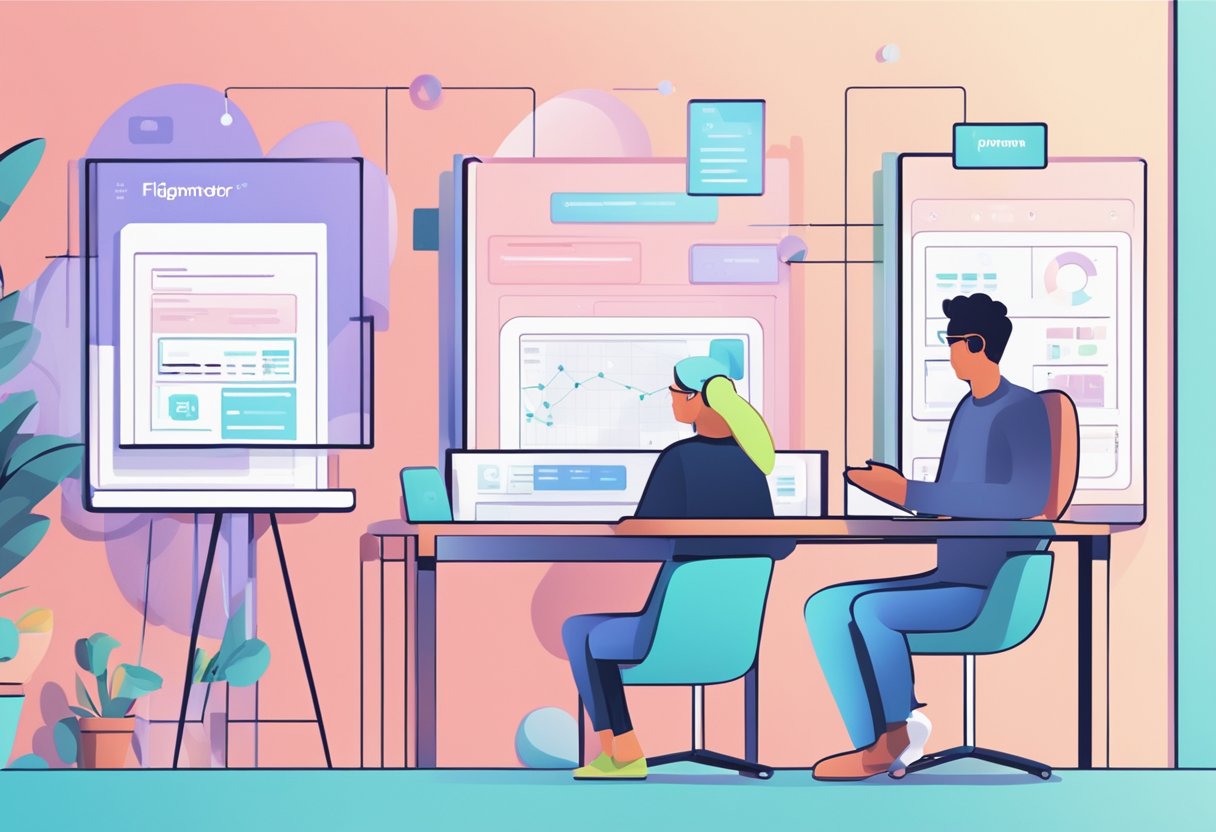How to Create Wireframes in Figma- Wireframes are a crucial part of the design process, serving as a blueprint for a website or application's layout and functionality. Figma, a popular design tool, offers a range of features to create wireframes quickly and efficiently. Whether you're a seasoned designer or just starting, Figma's intuitive interface and powerful tools make it easy to create wireframes that help you visualize your design ideas.
Understanding Wireframes is the first step to creating effective designs. Wireframes are essentially a visual representation of a website or application's layout and functionality. They are typically created using simple shapes and placeholders to represent content and functionality, allowing designers to focus on the overall structure and flow of the design. Figma offers a range of tools to help you create wireframes, from simple shapes to more complex elements like text and graphics.
Getting Started with Figma is easy, thanks to its intuitive interface and user-friendly design. The platform is accessible to designers of all skill levels, with a range of features that make it easy to create wireframes quickly and efficiently. Whether you're looking to create a simple wireframe or a more complex design, Figma offers a range of tools and resources to help you get started.
Key Takeaways
- Wireframes are essential to the design process, serving as a blueprint for a website or application's layout and functionality.
- Figma offers a range of tools to help you create wireframes quickly and efficiently, from simple shapes to more complex elements like text and graphics.
- Getting started with Figma is easy, thanks to its intuitive interface and user-friendly design.
Figma to Responsive Web Application services from FigmaFy
FigmaFy is a software development service that specializes in turning Figma designs into highly responsive, pixel-perfect, and bug-free websites. With its team of excellent developers, FigmaFy can help businesses and individuals build WordPress, HTML, Webflow pages, websites, and even full-fledged software from Figma designs.
The process of converting Figma designs into responsive web applications is made possible by FigmaFy's expertise in HTML, CSS, JavaScript, and other web technologies. The team at FigmaFy ensures that the final product is optimized for speed, accessibility, and user experience across all devices.
FigmaFy's services are not limited to just website development. The team can also help with website maintenance, redesign, and optimization. Whether you need a simple landing page or a complex web application, FigmaFy can help bring your Figma designs to life.
If you want to turn your Figma designs into responsive web applications, FigmaFy is a reliable and trustworthy option. Their team of developers has the experience and expertise needed to create high-quality web applications that meet your specific needs.
Understanding Wireframes
Wireframes are an essential tool in the design process, allowing designers to plan and communicate their ideas effectively. A wireframe is a visual representation of a web page or application, showing the product's layout, content, and functionality. Wireframes can be low fidelity, showing only the basic structure of the page, or high fidelity, including more detail about the content and design elements.
Wireframes are created using frames, which are the main building blocks of Figma. Frames act as containers for content, allowing designers to organize their ideas and create a clear structure for the page. Figma makes it easy to create frames, and users can quickly add new frames to their design by clicking on the "Frame" button in the toolbar.
Wireframes are an important part of the design process because they allow designers to test their ideas and iterate on their designs. By creating a basic wireframe, designers can get feedback on the layout and functionality of the page before adding more detail and design elements. This saves time and helps ensure that the final product meets the user's needs.
When creating a wireframe, it's important to focus on the content and functionality of the page rather than the design elements. This is because wireframes are low fidelity, and the focus should be on the structure and layout of the page. Once the wireframe has been created and tested, designers can create a high-fidelity prototype that includes more detail and design elements.
In conclusion, wireframes are essential in the design process, allowing designers to plan and communicate their ideas effectively. Figma makes it easy to create wireframes, and users can quickly add frames to their designs to create a clear structure for the page. By focusing on the content and functionality of the page, designers can create effective wireframes that help them iterate on their designs and create a final product that meets the user's needs.
Getting Started with Figma
Figma is a powerful tool for creating wireframes, prototypes, and high-fidelity designs. It is available as a desktop application for Mac and Windows, as well as a web application that can be accessed through a web browser.
Users can create an account on the Figma website and log in to access Figma. Once logged in, users can access their files through the file browser on the left side of the screen.
To create a new file, users can click on the "Create new file" button on the right side of the screen. This will bring up a dialog box where users can choose to create a new file from scratch or use one of Figma's templates.
Once a file is created, users can start wireframing by dragging and dropping elements from the right side of the screen onto the canvas. Figma has a wide variety of pre-built elements, including buttons, forms, and icons, that can be customized to fit the user's needs.
Figma also has a number of features that make it easy to collaborate with others on a project. Users can share their files with others and collaborate in real time, making it easy to get feedback and make changes quickly.
Overall, Figma is a powerful tool for creating wireframes and prototypes. Its ease of use and collaboration features make it a great choice for teams working on design projects.
Creating Wireframes in Figma
Wireframes are essential to the design process, allowing designers to create a blueprint of their ideas before diving into the details. Figma is a powerful tool that simplifies the process of creating wireframes, and with a few tips and tricks, you can design wireframes that are both functional and visually appealing.
Setting Up Your Workspace
When creating wireframes in Figma, setting up your workspace correctly is essential. Start by creating a new design file and selecting the device you want to design for. You can choose from various devices, including desktop, tablet, and mobile.
Once you've selected your device, you can start creating frames. Frames are the building blocks of Figma and are used to group elements together. You can create a new frame by selecting the frame tool from the toolbar and dragging it onto the canvas.
Designing Your Layout
When designing your wireframe, it's essential to consider the layout of your design. A good layout should be easy to navigate and should prioritize the most important elements. You can use rectangles and other shapes to create a basic layout and then add elements to the design.
To create a hierarchy in your design, you can use grouping. Grouping allows you to group related elements together and makes moving and editing them easier. Select the elements you want to group and then use the keyboard shortcut "Cmd+G" on Mac or "Ctrl+G" on Windows.
Grouping Elements
Grouping elements is an important part of creating wireframes in Figma. By grouping related elements, you can keep your design organized and make it easier to make changes later on. You can group elements by selecting them and then using the keyboard shortcut "Cmd+G" on Mac or "Ctrl+G" on Windows.
Adding Shapes and Containers
Shapes and containers are essential elements in wireframing, allowing you to create a basic design that can be filled in later. You can use rectangles, circles, and other shapes to create the basic structure of your design and then add containers to hold the content.
To create a container, select the shape you want to use and then use the keyboard shortcut "Cmd+Alt+C" on Mac or "Ctrl+Alt+C" on Windows. This will create a container that you can use to hold text and other elements.
In conclusion, creating wireframes in Figma is a straightforward process that requires a basic understanding of frames, layout, grouping, and shapes. By following the tips and tricks outlined in this section, you can create functional and visually appealing wireframes.
Enhancing Wireframes with Text and Graphics
Wireframes are a crucial part of the design process but can be challenging to understand without the right context. One way to enhance wireframes is by adding text and graphics to help communicate ideas more clearly. Figma is a powerful design tool that makes it easy to add and style text and graphics to your wireframes.
Adding Text to Wireframes
When adding text to wireframes, it's important to keep it simple and easy to read. Use a clear and legible font, and avoid using more than two fonts in a single wireframe. Figma offers a variety of fonts to choose from, so take some time to explore and find the ones that work best for your project.
Another important consideration when adding text to wireframes is the size and placement of the text. Make sure the text is large enough to be easily readable, and place it in a location that makes sense in the context of the wireframe. Use tables or bullet points to organize text and make it more scannable for the user.
Adding Graphics to Wireframes
Graphics can be a powerful tool for enhancing wireframes and making them more visually appealing. Use icons and images to help communicate ideas and break up large blocks of text. Figma has a built-in library of icons that you can use or import your own images.
When adding graphics to wireframes, it's important to consider the overall style of the wireframe. Make sure the graphics you choose fit with the overall aesthetic of the wireframe and don't clash with other elements. Use bold text or color to highlight important elements in the wireframe.
Styling Text and Graphics
Finally, when adding text and graphics to wireframes, it's important to consider the styling of these elements. Use consistent colors and fonts throughout the wireframe to create a cohesive look and feel. Use bold text or color to highlight important elements in the wireframe.
Figma offers a variety of styling options for text and graphics, including font size, color, and weight. Take some time to experiment with these options to find the ones that work best for your wireframe. Figma also offers a variety of pre-made styles that you can use to apply consistent styling to your wireframe quickly.
Prototyping and Animation in Figma
Figma is a powerful tool for creating wireframes and prototypes. Prototyping in Figma allows designers to create interactive mockups of their designs, which can be used to test user flows and interactions. With Figma's prototyping capabilities, designers can create complex interactions and animations that bring their designs to life.
One of the key features of Figma's prototyping tool is Smart Animate. Smart Animate allows designers to create seamless transitions between frames, making it easy to create complex animations without manually creating every frame. With Smart Animate, designers can create animations that react to user interactions, such as hover or click events.
Figma also supports various other animation types, including Dissolve, Move In, and Move Out. These animations can be used to create various effects, from simple fades to complex animations involving multiple layers and interactions.
To create a prototype in Figma, designers must create a series of frames representing different design states. They can then use Figma's prototyping tool to link these frames together and create interactive user flows. Figma's prototyping tool also allows designers to add animations and interactions to their designs, making creating fully realized interactive prototypes easy.
Overall, Figma's prototyping and animation capabilities make it a powerful tool for designers looking to create interactive wireframes and prototypes.
Using Figma Wireframe Kits
Figma wireframe kits are pre-made templates that you can use to create wireframes quickly and easily. These kits typically include various UI elements, such as buttons, icons, and forms, that you can drag and drop into your design.
One of the benefits of using a Figma wireframe kit is that it can save you a lot of time and effort. Instead of creating each element from scratch, you can customize the pre-made components to fit your needs. This can be especially useful if you're working on a tight deadline or if you're not familiar with all of the design tools in Figma.
Figma wireframe kits are also great for ensuring consistency across your designs. Since all of the elements in the kit are designed to work together, you can be sure that your wireframes will have a cohesive look and feel. This can be especially important if you're working on a large project with multiple designers or if you're creating wireframes for multiple platforms (such as iPhone, Android, or Linux).
To use a Figma wireframe kit, import the kit into your Figma project and start dragging and dropping the elements into your design. You can then customize the elements as needed, such as changing the color or text.
Overall, using a Figma wireframe kit can be a great way to save time and ensure consistency in your wireframes. By using pre-made components, you can focus on your wireframes' overall design and functionality rather than spending time on individual elements.
Collaboration and Feedback in Figma
Figma is a powerful tool that allows designers to collaborate with their team members, stakeholders, and clients in real time. With Figma, designers can share their designs with others and receive feedback to improve their work. Figma also makes communicating with team members and stakeholders easy using comments and annotations.
Sharing and Collaboration
One of the biggest advantages of Figma is its collaborative features. Designers can easily share their work with others and collaborate in real time. This means that team members can work together on a project, even if they are in different locations. With Figma, designers can invite team members to view and edit their designs and control who has access to their work.
Figma also allows designers to work together on the same design file simultaneously. This means multiple team members can work on different project parts simultaneously. This feature saves time and ensures everyone works on the most up-to-date design version.
Feedback and Comments
Figma makes receiving feedback on designs from team members, stakeholders, and clients easy. Designers can share their designs with others and receive comments and annotations directly on the design file. This makes it easy to communicate with others and make changes to the design based on feedback.
Figma also allows designers to create and reply to comments directly on specific elements of the design. This feature makes it easy to track feedback and ensure all comments are addressed. Additionally, Figma allows designers to mention specific team members or stakeholders in comments, ensuring everyone is aware of the feedback and can respond accordingly.
Stakeholder Management
Figma makes it easy to manage stakeholders by allowing designers to control who has access to their work. Designers can invite stakeholders to view and comment on their designs, and they can also control what parts of the design file stakeholders can access. This ensures that only authorized stakeholders have access to sensitive information and that everyone is on the same page.
Figma also allows designers to create different versions of a design file, which is useful for managing stakeholder feedback. Designers can create different versions of a design file and share them with stakeholders to get feedback on specific design parts. This feature ensures that feedback is organized and easy to manage.
Downloading and Versioning in Figma
When working with Figma, it's important to understand how to download and version your files. This ensures that you always have access to the latest version of your work and can collaborate with others seamlessly.
Downloading Files in Figma
Downloading files in Figma is a simple process. To download a file, follow these steps:
- Open the file you want to download in Figma.
- Click on the "File" menu in the top left corner of the screen.
- Select "Download" from the dropdown menu.
- Choose the format you want to download the file in. Figma supports PNG, JPG, SVG, and PDF formats.
- Click "Download," and the file will be saved to your computer.
It's important to note that when you download a file from Figma, you are downloading the current version of the file. If changes have been made to the file since you last downloaded it, those changes will not be reflected in the downloaded version.
Versioning Files in Figma
Versioning your files in Figma is important to keep track of changes and ensure that everyone is working on the latest version of the file. Figma makes it easy to create and manage versions of your files.
To create a new version of a file, follow these steps:
- Open the file you want to version in Figma.
- Click on the "File" menu in the top left corner of the screen.
- Select "Version History" from the dropdown menu.
- Click "Create New Version" in the top right corner of the screen.
- Give the new version a name and description.
- Click "Create Version," and the new version will be saved.
You can access previous versions of a file by clicking on the "Version History" button and selecting the version you want to view. You can also compare versions to see what changes have been made between them.
Tips for Better Wireframing
Wireframing is an essential step in the website design process. It helps designers to communicate their ideas and concepts to their teams and stakeholders. Figma is a popular tool used by designers to create wireframes. Here are some tips to help designers create better wireframes using Figma.
Start with a clear understanding of the project.
Before starting to create a wireframe, designers should have a clear understanding of the project requirements. They should know the target audience, the purpose of the website, and the content that will be included on the website. This will help them to create wireframes that meet the project goals.
Keep the wireframe simple.
Wireframes should be simple and easy to understand. They should not include too much detail or unnecessary elements. The focus should be on the layout and structure of the page. Designers should use simple shapes and placeholder text to represent the content.
Iterate and get feedback.
Designers should iterate on their wireframes and get feedback from their team and stakeholders. This will help them to refine their ideas and create better wireframes. Figma makes it easy to share wireframes with others and get feedback. Designers can use Figma's commenting feature to get feedback on their wireframes.
Consider the user experience.
Designers should consider the user experience when creating wireframes. They should think about how users will interact with the website and how they will navigate through it. They should also consider the accessibility of the website and ensure that it is easy to use for all users.
Tailor wireframing to experience level.
Designers should tailor their wireframing approach to their experience level and skill. Beginners may want to start with low-fidelity wireframes that focus on the layout and structure of the page. Experienced designers may want to create more detailed wireframes with more design elements.
Learn from wireframing resources.
By following these tips, designers can create better wireframes using Figma and improve the overall website design process.
Conclusion
Wireframes are an essential tool for communicating and iterating on ideas with a team. By creating wireframes, designers can quickly create multiple iterations of what the final product could look like, without spending too much time focusing on things like color, images, or other elements of design.
Figma is an excellent tool for creating wireframes due to its intuitive interface and comprehensive set of features. With Figma, designers can easily create wireframes and prototypes with interactive elements that allow stakeholders to visualize the designer's vision.
Wireframing is an essential step in the design process that should not be overlooked. By using Figma to create wireframes, designers can quickly iterate on ideas and communicate their vision with stakeholders, resulting in a more efficient and effective design process.
Have a design file you need to bring to life? Get in touch to receive a FREE consultation and proposal!