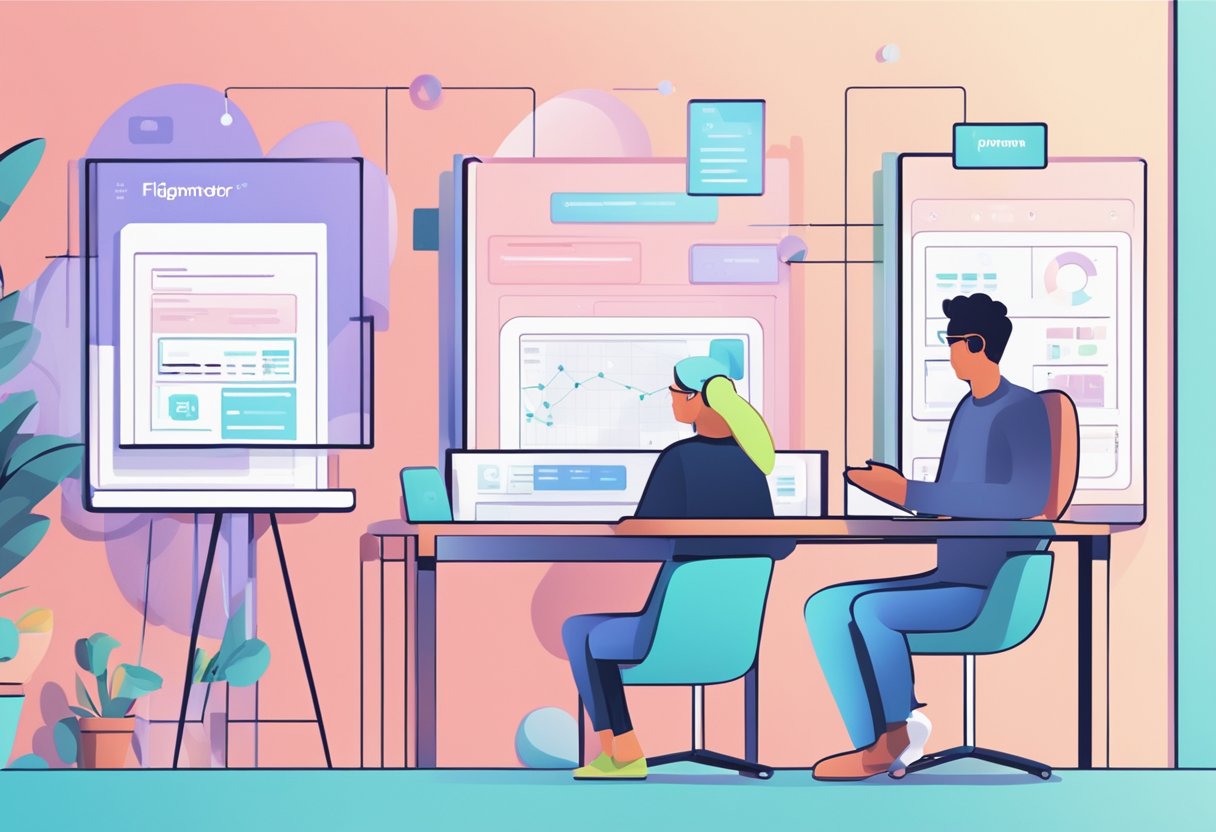Figma is a powerful tool that allows designers to create stunning app designs, prototypes, and animations with ease. Whether you are a beginner or an experienced designer, Figma offers a user-friendly interface that simplifies the design process. This article will explore how to use Figma for app design, from signing up for the platform to advanced techniques.
Before diving into Figma, it's important to understand the platform's benefits. Figma offers many features that make designing and prototyping apps a breeze. From its intuitive interface to its collaboration tools, Figma is an excellent choice for designers looking to streamline their workflow. This article will cover everything you need to know to start with Figma and create stunning app designs.
Key Takeaways
- Figma is a powerful tool for designing and prototyping apps.
- Signing up for Figma is easy and straightforward.
- Figma offers a range of features, including collaboration tools and advanced techniques, that make designing apps a breeze.
Figma to Code Services from Figmafy
Figmafy is a software development service that specializes in turning Figma designs into highly responsive, pixel-perfect, and bug-free websites. The team at Figmafy consists of excellent developers who have experience in building WordPress, HTML, Webflow pages, websites, and even full-fledged software from Figma designs.
Figmafy offers various services to help designers turn their Figma designs into code. Some of their services include:
- Figma to WordPress: Figmafy can turn your Figma designs into a fully functional WordPress website. They can create custom WordPress themes that match your design and ensure that your website is responsive and bug-free.
- Figma to HTML: If you need a static website, Figmafy can turn your Figma designs into HTML, CSS, and JavaScript. They can create a responsive website that looks great on all devices and ensure that it is optimized for speed and performance.
- Figma to Webflow: If you prefer to use Webflow to build your website, Figmafy can help. They can turn your Figma designs into a fully functional Webflow website that is responsive, bug-free, and optimized for speed and performance.
Figmafy's team of developers has the expertise to turn your Figma designs into anything you need. They can help you build a website, an app, or even a full-fledged software product. With their help, you can bring your design to life and create a product that looks great and functions flawlessly.
If you need help turning your Figma designs into code, Figmafy is the perfect partner. They can help you build a website, an app, or even a full-fledged software product. With their expertise and experience, you can be confident that your product will look great and function flawlessly.
Understanding the Figma Interface
Figma is a user-friendly design tool that allows designers to create UIs and prototypes for websites and apps. The interface is intuitive and easy to navigate, making it an excellent choice for beginners and experienced designers.
The Canvas and Frames
The Figma interface is organized around a canvas, which is the main working area where designers create and edit their designs. The canvas is divided into frames, which are containers for UI elements such as images, text, buttons, and shapes.
Frames can be resized and moved around the canvas, and they can also be nested inside other frames to create more complex UIs. Designers can use the frame tool to create new frames or copy and paste existing frames to create duplicates.
Layers and Groups
In Figma, all UI elements are organized as layers stacked on top of each other in the order they were created. Designers can use the layers panel to view and edit the layers in their design and group layers together to organize them.
Groups are containers for layers, and they can be nested inside other groups to create a hierarchy of UI elements. Designers can use the create groups command to create new groups or select multiple layers and group them together.
Text and Typography
Figma has a robust text tool that allows designers to create and edit text in their designs. Designers can choose from a variety of fonts and styles, and they can also adjust the size, color, and alignment of their text.
Figma also has a typography section in the properties panel, which allows designers to set up typography styles for their designs. Designers can use the typography styles to apply consistent typography across their UIs quickly.
Colors and Styles
Figma has a powerful color picker that allows designers to choose from various colors, including hex codes and custom colors. Designers can also create color styles, which are reusable color swatches that can be applied to UI elements.
Designers can also create and use style components, which are reusable design elements such as buttons, icons, and text styles. Style components allow designers to maintain consistency across their designs and change multiple UI elements simultaneously.
Auto Layout and Constraints
Figma has a powerful auto layout feature that allows designers to create responsive UIs that adjust to different screen sizes. Designers can use constraints to define how UI elements should behave when the screen size changes, such as resizing or moving.
Auto layout and constraints make it easy for designers to create UIs that look great on different devices without creating multiple design versions.
Creating a New Project
To start with Figma, the first step is creating a new project. This allows you to organize your designs and collaborate with others. Creating a new project is a simple process that can be done in just a few clicks.
When starting a new project, clearly understanding what you want to achieve is important. This can be a simple or more complex idea, but having a clear vision will make the design process smoother. Once you have a simple idea in mind, you can start creating your design elements.
To create a new project in Figma, you can follow these steps:
- Click on the team name in the sidebar.
- Click on "Project" in the menu bar.
- In the left sidebar, hover over the team name and click on "Create a new project."
Alternatively, you can also create a new project from the "File" menu. Simply select "New" and choose "Project" from the options.
When creating a new project, you can choose to create it in a specific team or as a standalone project. This allows you to keep your designs organized and easily accessible.
You can start designing your app once you have created a new project. Figma provides a wide range of design elements, such as icons, buttons, and templates, that you can use to create your app. You can also import your own design elements or create them from scratch.
In summary, creating a new project in Figma is a simple process that allows you to organize your designs and collaborate with others. Having a clear idea of what you want to achieve and using Figma's design elements can help you create a successful app design.
Designing an App Layout
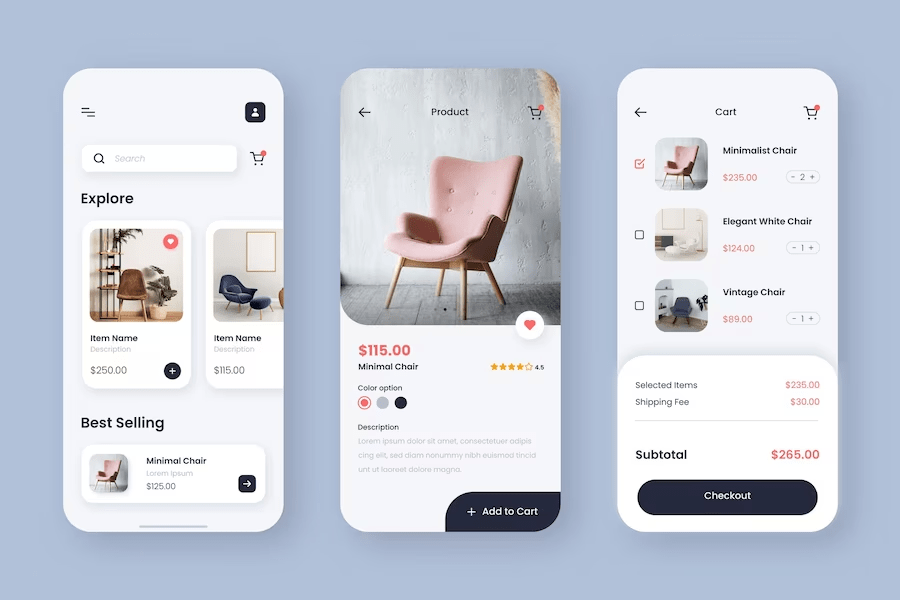
Designing an app layout is the foundation of any mobile application. It is the process of creating a visual representation of how the app will look and feel. The layout includes placing all design elements, such as buttons, text fields, images, and other interactive elements, which comprise the user interface.
Wireframing is an essential part of designing an app layout. It is the process of creating a low-fidelity representation of the app's interface. Wireframing helps designers define the structure and layout of each screen without focusing on the visual details. This process lets the designer focus on the app's functionality and how the user will interact.
Figma has a built-in feature called Auto Layout, which makes designing an app layout easy. Auto Layout is a powerful tool that allows designers to create responsive designs that adapt to different screen sizes and orientations. This feature saves a lot of time and effort in designing the layout for multiple devices.
Design systems are another essential aspect of designing an app layout. A design system is a collection of reusable design elements, such as colors, typography, and icons, that ensures consistency across the app's interface. Design systems help designers to create a cohesive and visually appealing app.
In conclusion, designing an app layout is crucial in creating a successful mobile application. Wireframing, Auto Layout, and design systems are all essential tools that help designers to create a functional and visually appealing user interface. With Figma, designers can access all the necessary tools to create an outstanding mobile application.
Working with Prototypes
Prototyping is an essential part of any app design process. Figma makes it easy to create interactive prototypes that can help designers test their designs and gather stakeholder feedback.
In Figma, designers can create prototypes by connecting frames, which represent different screens or states of an app, using hotspots. Hotspots are clickable areas on a frame that trigger an interaction, such as navigating to another frame or showing a tooltip.
Designers can also add animations and transitions to their prototypes to simulate the user experience and bring their designs to life. Figma supports various animation options, including slide, push, overlay, and dissolve.
One of the benefits of using Figma for prototyping is that it allows designers to collaborate in real time with their team members and stakeholders. This means that everyone can view and interact with the prototype, provide feedback, and suggest improvements.
Another advantage of Figma's prototyping features is that it allows designers to test their designs on different devices and screen sizes. Figma automatically generates responsive prototypes that adapt to different screen sizes, making it easy to see how the design looks and feels on different devices.
Finally, Figma makes it easy to share prototypes with stakeholders by generating a shareable link that anyone can access. Designers can also add password protection and expiration dates to their prototypes to ensure that they remain secure and up-to-date.
In summary, Figma's prototyping features give designers a powerful tool for testing and refining their app designs. By creating interactive prototypes that simulate the user experience, designers can gather feedback, identify issues, and make improvements before committing to a final design. With Figma's real-time collaboration and sharing features, designers can work together with their team members and stakeholders to create better app designs.
Using Figma Community Resources
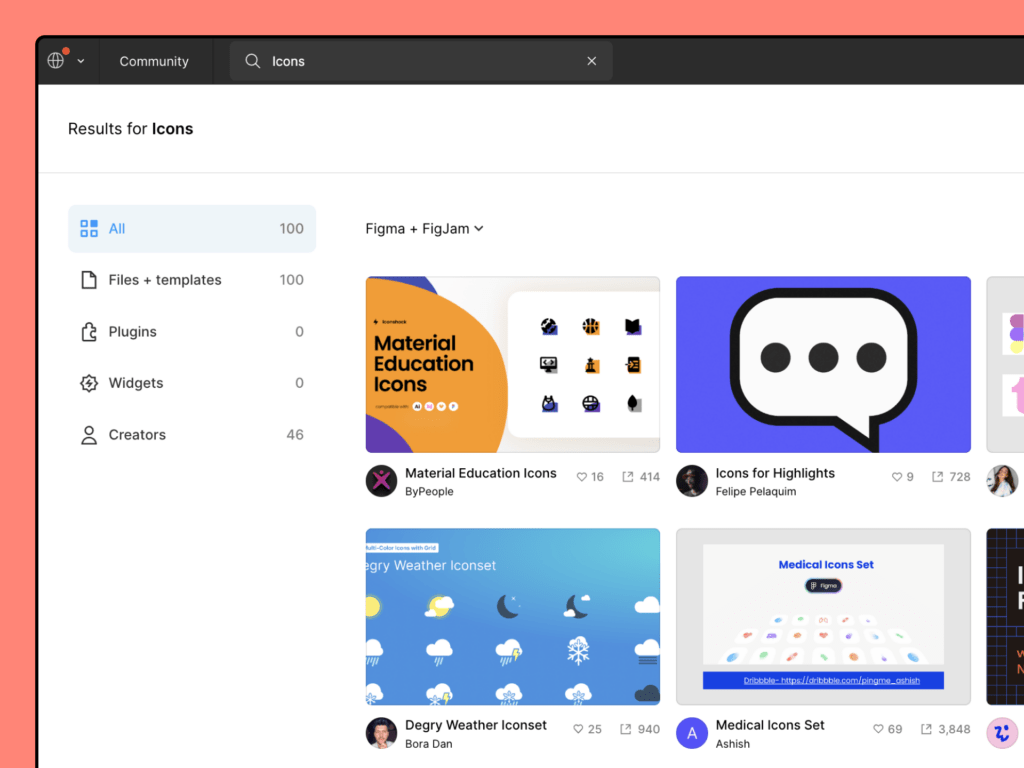
Figma Community is a feature that allows designers to access a wide range of categorized resources to streamline their design process. It's a great way to find inspiration, shortcuts, and design assets. Here are some tips for using Figma Community resources effectively:
Explore the Resource Library
Figma Community's resource library is a treasure trove of design assets, including UI kits, icons, illustrations, and more. You can browse by category or search for specific keywords to find what you need. Once you find a resource you like, you can import it directly into your Figma file.
Use Plugins
Independent developers make Figma plugins to extend the functionality of Figma. You can use plugins to customize your experience or create more efficient workflows in Figma design files. Some popular plugins include Content Reel, which generates random placeholder text and images, and Unsplash, which lets you search for and import free stock photos.
Collaborate with Other Designers
Figma Community is also a great place to collaborate with other designers. You can join teams, share files, and give and receive feedback. This is especially useful for designers who work remotely or who want to connect with other designers in their field.
Stay Up-to-Date with Trends
Figma Community is a great way to stay up-to-date with the latest design trends. You can follow other designers, browse trending files, and discover new techniques and styles. This can help you stay competitive in the design industry and sharpen your skills.
In conclusion, Figma Community is a valuable resource for designers who want to streamline their design process, find inspiration, and connect with other designers. By exploring the resource library, using plugins, collaborating with other designers, and staying up-to-date with trends, designers can take their designs to the next level.
Collaboration in Figma
Figma is a powerful tool for collaborative app design. It allows multiple users to work on the same project simultaneously, making it easy for teams to collaborate and share their ideas. Here are some ways Figma facilitates collaboration:
Real-time Editing
One of the most significant advantages of Figma is its real-time editing feature. This feature allows multiple users to work on the same design file simultaneously. As one person changes the design, the other team members can see the changes happening in real time. This feature makes it easy for teams to collaborate and work together towards a common goal.
Commenting and Feedback
Figma also makes it easy for team members to provide feedback and comments on the design. Users can add comments to specific design elements, making it easy for other team members to understand their feedback. The commenting feature also allows teams to discuss design changes and make decisions collaboratively.
Version History
Figma keeps track of all the changes made to a design file, making it easy for teams to revert to previous versions if necessary. This feature is especially useful when multiple team members are working on the same design file simultaneously. It ensures that the team always has access to the latest version of the design and can easily revert to a previous version if needed.
Design Libraries
Figma allows teams to create design libraries, which can be shared across multiple projects. These libraries contain design elements, such as icons, buttons, and other UI components, that can be reused across different designs. This feature ensures consistency across designs and makes it easy for teams to collaborate on multiple projects simultaneously.
Overall, Figma is an excellent tool for collaborative app design. Its real-time editing, commenting and feedback, version history, and design libraries make it easy for teams to work together toward a common goal.
Advanced Figma Techniques
Once you have mastered the basics of Figma, several advanced techniques can take your app design to the next level. These techniques are designed to help you work faster, more efficiently, and with greater precision.
Duplicating Elements
One of Figma's most useful advanced techniques is the ability to duplicate elements. This can save you a lot of time when you are designing complex layouts or repeating patterns. To duplicate an element, select it and press "Ctrl + D" (Windows) or "Cmd + D" (Mac). You can also right-click on the element and select "Duplicate" from the context menu.
Video Embedding
Figma allows you to embed videos directly into your designs. This is particularly useful if you want to create a tutorial or showcase a feature of your app. Drag and drop the video file onto your design canvas to embed a video. You can then resize and position the video as needed.
User Experience (UX) Design
Figma is an excellent tool for UX design. It allows you to create wireframes, prototypes, and user easily flows. You can also use Figma to create interactive components and animations. This makes it easy to create a seamless user experience for your app.
Tutorials and Social Media
Figma has a large and active community of users who share tips, tricks, and tutorials on social media platforms such as Twitter, Instagram, and YouTube. Following these accounts can help you stay up-to-date with the latest Figma techniques and trends.
Google Pixel
If you are designing an app for Android, you can use Figma's built-in Google Pixel device frames to preview your designs. This can help you ensure that your app looks great on a variety of devices and screen sizes.
Avatars and Design Assets
Figma allows you to create and store design assets such as avatars, icons, and logos. This can save you a lot of time when you are designing multiple screens or layouts. You can also use Figma's built-in libraries to access a wide range of design assets created by other users.
Overall, Figma is a powerful tool for app design, and these advanced techniques can help you take your designs to the next level. By mastering these techniques, you can create apps that are not only visually stunning but also highly functional and user-friendly.
Have a design file you need to bring to life? Get in touch to receive a FREE consultation and proposal!