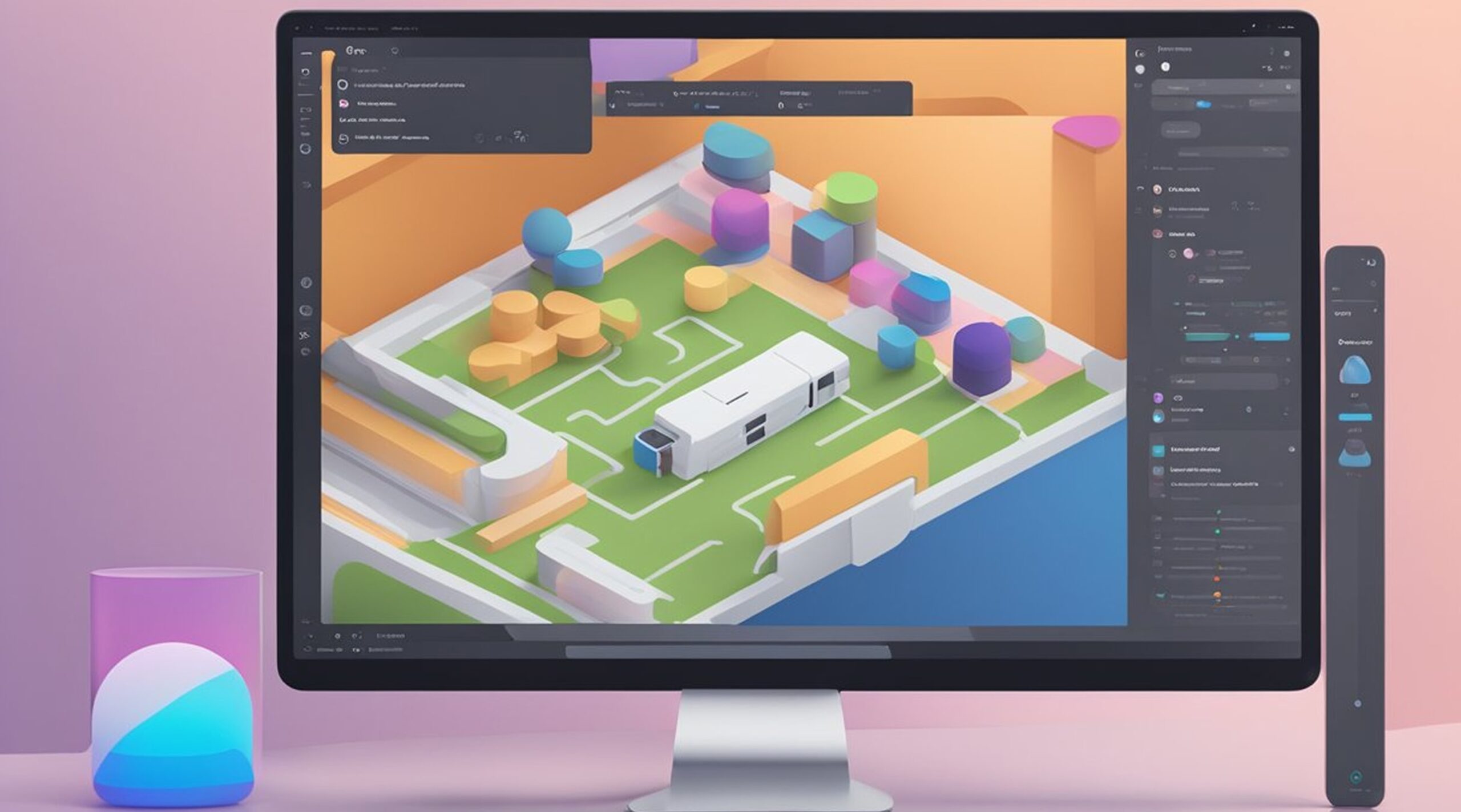How to use Figma Templates? Figma templates are pre-designed files that can be customized and used to jumpstart a design project. They are a great resource for designers who want to save time and streamline their workflow. Figma templates are available in various categories, from UI kits to wireframes, and can be used to create anything from mobile apps to web pages.
Understanding Figma templates is the first step in using them effectively. Templates are essentially pre-designed files that can be customized to meet the needs of a specific project. They can be accessed through the Figma community or by creating your own templates. Once you have a template, you can use it to create a new design project, saving you time and effort.
To access Figma templates, designers can browse the Figma community or create their own templates. Browsing the community is a great way to find templates that are already designed and ready to use. Designers can also create their own templates by saving a file as a template and then sharing it with others. This is a great way to create a library of templates that can be used for future projects.
Key Takeaways
- Figma templates are pre-designed files that can be customized to jumpstart a design project.
- Templates can be accessed through the Figma community or by creating your own templates.
- Browsing the community and creating templates are great ways to access Figma templates.
Figma to Responsive Web Application services from FigmaFy
FigmaFy is a software development service that specializes in turning Figma designs into highly responsive, pixel-perfect, and bug-free websites. With its team of excellent developers, FigmaFy can help businesses and individuals build WordPress, HTML, Webflow pages, websites, and even full-fledged software from Figma designs.
The process of converting Figma designs into responsive web applications is made possible by FigmaFy's expertise in HTML, CSS, JavaScript, and other web technologies. The team at FigmaFy ensures that the final product is optimized for speed, accessibility, and user experience across all devices.
FigmaFy's services are not limited to just website development. The team can also help with website maintenance, redesign, and optimization. Whether you need a simple landing page or a complex web application, FigmaFy can help bring your Figma designs to life.
If you want to turn your Figma designs into responsive web applications, FigmaFy is a reliable and trustworthy option. Their team of developers has the experience and expertise needed to create high-quality web applications that meet your specific needs.
Understanding Figma Templates
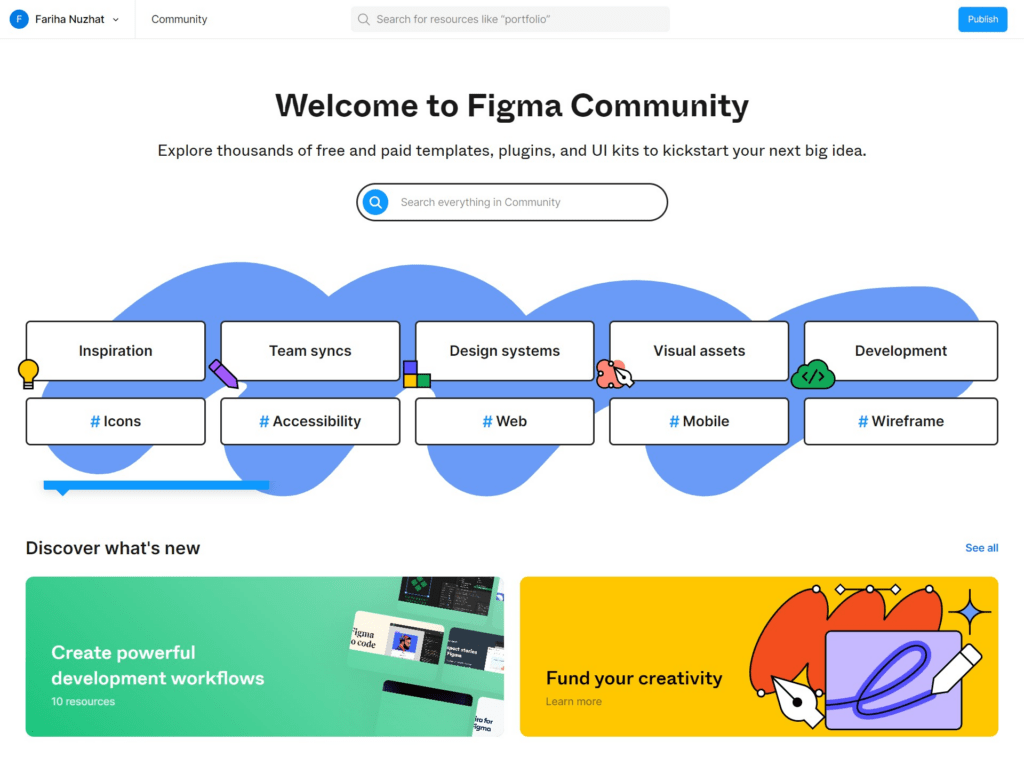
Figma templates are pre-designed project files that can be duplicated and customized to fit your specific design needs. They can save designers a lot of time by providing a starting point for their projects and allowing them to focus on the creative aspects of their work.
Figma templates are available in various categories, such as UI kits, wireframes, icons, etc. They can be accessed through the "Templates" section on the left-hand side of the Figma interface. Once a template is selected, it can be opened in a new window, and the designer can customize it to their liking.
One of the benefits of using Figma templates is that they can be shared and used by the entire team. This can help maintain consistency across projects and save time by avoiding the need to recreate the same elements repeatedly. Figma templates can also be used to collaborate with other designers and stakeholders who may not have access to the original project file.
It's important to note that while Figma templates can be a great starting point for a project, they should not be seen as a one-size-fits-all solution. Each project is unique, and designers should still take the time to customize the template to fit their specific needs. Additionally, Figma templates should not be used to copy someone else's work but rather as a source of inspiration and guidance.
In conclusion, Figma templates can be a valuable tool for designers looking to save time and maintain consistency across projects. By understanding how to use them effectively, designers can streamline their workflow and focus on the creative aspects of their work.
How to Access Figma Templates
Figma templates are a great way to save time and effort when designing your projects. With Figma, accessing templates is easy and straightforward.
To access Figma templates, click on the "Templates" tab in the left sidebar. This will bring up a menu of available templates that you can choose from. You can browse through the templates or search for a specific one using the search bar at the top of the menu.
Once you find a template that you want to use, click on it to open it up in Figma. The template will then be added to your canvas, where you can customize it to fit your needs.
Figma also has a community of designers who share their templates with others. To access these templates, click on the "Community" tab in the left sidebar. From there, you can browse through the available templates or search for a specific one using the search bar.
To use a community template, click on it to open it up in Figma. You can then duplicate the template, customize it, and add it to your existing projects.
In addition to templates, Figma also offers libraries that you can use to store and share design assets. These libraries can be accessed from the left sidebar menu, under the "Assets" tab. From there, you can create new libraries, add assets to existing libraries, and share your libraries with others.
Accessing Figma templates is a simple and straightforward process that can save you time and effort in your design projects. By using templates and libraries, you can streamline your workflow and create more consistent and professional designs.
Exploring Template Categories
Figma templates are a great way to jumpstart your design process and save time. There are over 300 templates available on Figma's website, covering a wide range of categories. Whether you are designing a website, app, or presentation, there is a template for you.
Users can use the search bar or browse through the different categories to explore the available templates. Some of the popular categories include:
- Wireframe kits: These templates are perfect for creating a rough outline of your design. They include pre-designed components like buttons, forms, and icons.
- UI kits: These templates are more detailed and include complete user interface designs for various platforms like iOS, Android, and web.
- Presentation templates: These templates help users quickly create professional-looking presentations. They include pre-designed slides and layouts.
- Icon sets: These templates are perfect for designers looking for high-quality icons to use in their designs.
- Landing page templates: These templates help users quickly create effective landing pages. They include pre-designed layouts and components.
Each category has multiple templates created by different designers, providing users with a wide range of options to choose from. Users can also filter templates based on popularity and date added.
Exploring Figma templates is a great way to find inspiration and save time. With so many categories and templates available, users are sure to find a template that suits their needs.
Choosing the Right Template
When starting a new project or idea in Figma, choosing the right template can save a lot of time and effort. Figma offers a wide variety of templates for different types of projects such as websites, mobile apps, and user interfaces.
To find the right template, start by considering the features and requirements of the project. For example, if the project is a website, consider its type (e.g., blog, portfolio, e-commerce) and the necessary components such as navigation menus, headers, and footers.
Once a few potential templates have been found, take a closer look at the frames and layers to ensure they align with the project's needs. If necessary, make adjustments to the template by adding or removing frames, adjusting the layout, or customizing the colors and typography.
It's important to note that templates should be used as a starting point, not as a final product. Templates can save time and provide inspiration, but they should be customized to fit the project's specific needs.
Choosing the right template is an important step in using Figma effectively. By considering the project's features and requirements, using Figma's search functionality, and customizing the template as necessary, designers can save time and create high-quality designs.
Customizing Figma Templates
Figma templates are a great starting point for designers who want to create a new design quickly. However, it's important to customize them to make them unique and fit the project's requirements. This section will explore how to customize Figma templates to create a personalized design.
Colors
The color scheme is one of the first things to customize in a Figma template. Colors play a crucial role in a design's overall look and feel. Figma provides an easy way to change colors in a template. To change the color of an element, select it and go to the "Properties" panel on the right side of the screen. From there, you can change the fill and stroke colors. You can also use the "Eyedropper" tool to pick a color from elsewhere in the design.
UI Kit
Figma templates often have pre-designed UI elements such as buttons, forms, and icons. These elements can be customized to match the project's requirements. Select a UI element and go to the "Properties" panel to customize it. From there, you can change the element's size, color, and other properties. If the UI element is part of a larger component, you can edit the component to make changes to all instances of that element.
Text
Text is another important design aspect that can be customized in Figma templates. To edit text in a template, simply select the text element and start typing. You can change the text's font, size, and color using the "Properties" panel. You can also use the "Text Styles" feature to create and apply consistent text styles throughout the design.
Images
Figma templates often come with pre-designed image placeholders. Select the placeholder and go to the "Properties" panel to add an image. From there, you can upload an image from your computer or choose one from Figma's built-in image library. You can also resize and crop the image to fit the placeholder.
Overall, customizing Figma templates is a straightforward process that can help designers create a unique and personalized design quickly. By changing colors, UI elements, text, and images, designers can make a template their own and fit the project's requirements.
Integrating Plugins
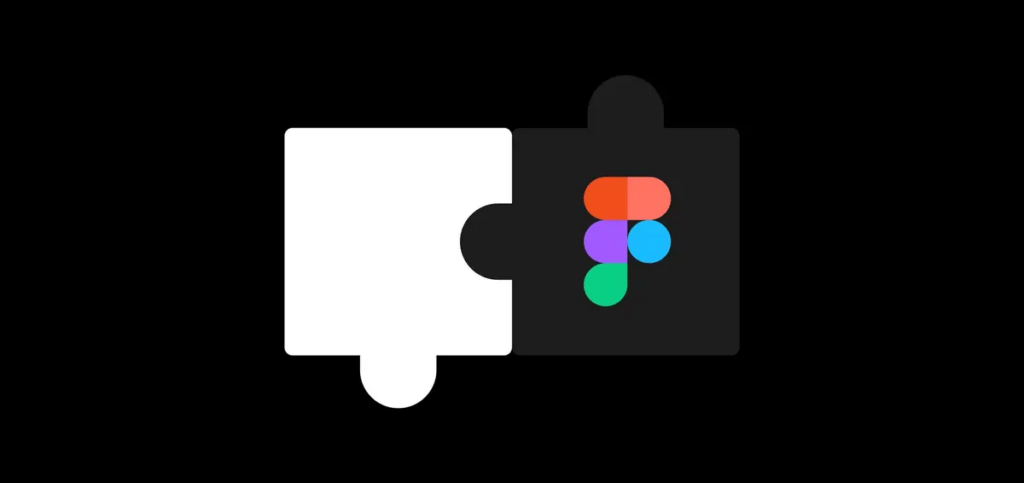
Plugins are a powerful tool that can enhance the functionality of Figma templates. They can help automate repetitive tasks, add new features, and improve the design workflow. Integrating plugins with Figma templates is a straightforward process that can be done in a few clicks.
Users need to navigate to the "Plugins" tab in the toolbar to start using plugins with Figma templates. They can then select the plugin they want to use from the list of available plugins. Once selected, the plugin will be added to the Figma template, and users can use it immediately.
Third-party developers create Figma plugins and can be found in the Figma plugin library. Many different types of plugins are available, including those that help with design, prototyping, and collaboration. Users can search for plugins based on their needs and install them with just a few clicks.
One popular Figma plugin is the Figma Mockup plugin. This plugin allows users to create realistic mockups of their designs quickly and easily. The Figma Mockup plugin provides a wide range of templates that users can choose from, making it easy to create a professional-looking mockup in just a few minutes.
In conclusion, integrating plugins with Figma templates is a simple process that can greatly enhance the functionality and workflow of Figma. With a wide variety of plugins available, users can easily find the ones that best suit their needs. Whether it's automating repetitive tasks or adding new features, plugins can help designers work more efficiently and effectively.
Collaboration and Teamwork
Collaboration and teamwork are essential components of any design project, and Figma makes it easy to work together seamlessly. With Figma, team members can work together in real-time from anywhere in the world. This allows for faster iteration and feedback, resulting in a more efficient design process.
One of the key features of Figma is its ability to facilitate collaboration. With Figma, team members can work together on the same design file simultaneously. This means everyone can see real-time changes and collaborate on design decisions. Figma also allows for commenting and feedback directly on the design, making it easy to communicate with team members.
Figma also makes it easy to manage team members and their permissions. Team members can be easily added or removed from a project, and their access to files can be customized based on their role. This ensures that team members only have access to the files they need to work on and nothing more.
Meetings can also be conducted directly within Figma. With Figma's video conferencing feature, team members can easily discuss designs and provide feedback in real time. This eliminates the need for separate video conferencing software and keeps everything in one place.
Figma's collaboration and teamwork features make it a valuable tool for any design project.
Using Figma Templates for Prototyping
Figma templates are a great way to save time and streamline your workflow when it comes to prototyping.
Choose the Right Template
When choosing a template for your prototype, it's important to consider the type of project you're working on. Figma offers many templates, from mobile app designs to website layouts. Make sure to choose a template that matches your project's overall look and feel.
Customize Components and Widgets
You can customize a template to fit your needs once you've chosen a template. Figma templates often come with pre-built components and widgets that you can use to build out your prototype quickly. However, it's important to customize these elements to match your project's specific requirements.
Use Prototyping Tools
Figma offers a range of prototyping tools that you can use to create interactive prototypes. These tools allow you to add animations, transitions, and other interactive elements to your design. When using a template, make sure to take advantage of these tools to create a more engaging and realistic prototype.
Share Your Prototype
Once you've created your prototype, you can easily share it with others for feedback. Figma allows you to share your prototype with a link, making it easy for others to view and provide feedback. You can also use Figma's collaboration tools to work on the prototype with others in real time.
Figma templates are a great way to speed up your prototyping workflow. By choosing the right template, customizing components and widgets, using prototyping tools, and sharing your prototype, you can create a polished and professional prototype in no time.
Tips and Tricks for Using Figma Templates
Figma templates are a great way to jumpstart your design process and save time. Here are some tips and tricks to help you make the most out of Figma templates:
- Find the right template: Figma has a vast collection of templates for wireframes, user interfaces, and even FigJam templates for collaborative brainstorming. Make sure to browse through the available templates and choose the one that best fits your needs. You can also use the search bar to filter templates by category or keyword.
- Customize the template: Once you have found the right template, you can customize it to fit your specific design requirements. Figma allows you to edit every aspect of the template, from text to vector graphics. You can also add images, icons, and other design elements to make the template your own.
- Use Figma components: Figma components are pre-built elements that you can reuse across your designs. Templates often come with pre-built components that you can use in your designs. By using components, you can save time and ensure consistency across your designs.
- Collaborate with your team: Figma templates are perfect for collaborating with your team. You can share the template with your team members and work together in real time. Figma also allows you to leave comments and feedback on the template, making it easier to communicate with your team.
- Save your own templates: Once you have customized a template to fit your needs, you can save it as your own template. This can save you time in the future by allowing you to reuse the template across multiple projects.
Following these tips and tricks lets you make the most out of Figma templates and streamline your design process.
Have a design file you need to bring to life? Get in touch to receive a FREE consultation and proposal!