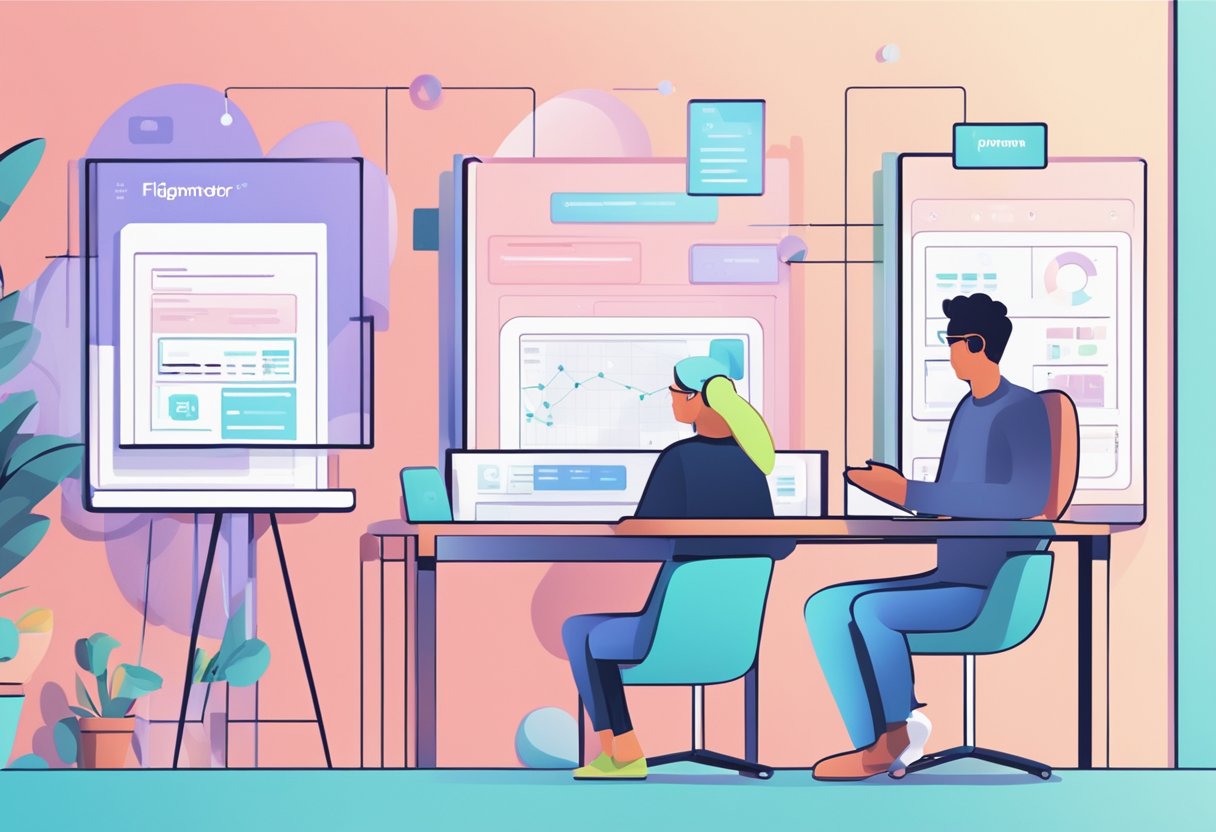Figma is a popular web-based design tool that allows designers to create, collaborate, and share design files with ease. Whether you are a beginner or an experienced designer, knowing how to make a copy of a Figma file is an essential skill that can save you time and effort. In this article, we will guide you through the process of making a copy of a Figma file step-by-step.
Understanding Figma Files is the first step to making a copy of a Figma file. Figma files are saved in the cloud; you can access them from anywhere with an internet connection. Figma files can contain multiple pages, frames, and layers, making them versatile and customizable. Creating a Figma Account is the first step in accessing Figma files. Once you have created an account, you can start creating and collaborating on Figma files.
Key Takeaways
- Figma is a web-based design tool that allows designers to create, collaborate, and share design files.
- Understanding Figma Files is essential to making a copy of a Figma file.
- Making a copy of a Figma file is a simple process that can save designers time and effort.
Understanding Figma Files
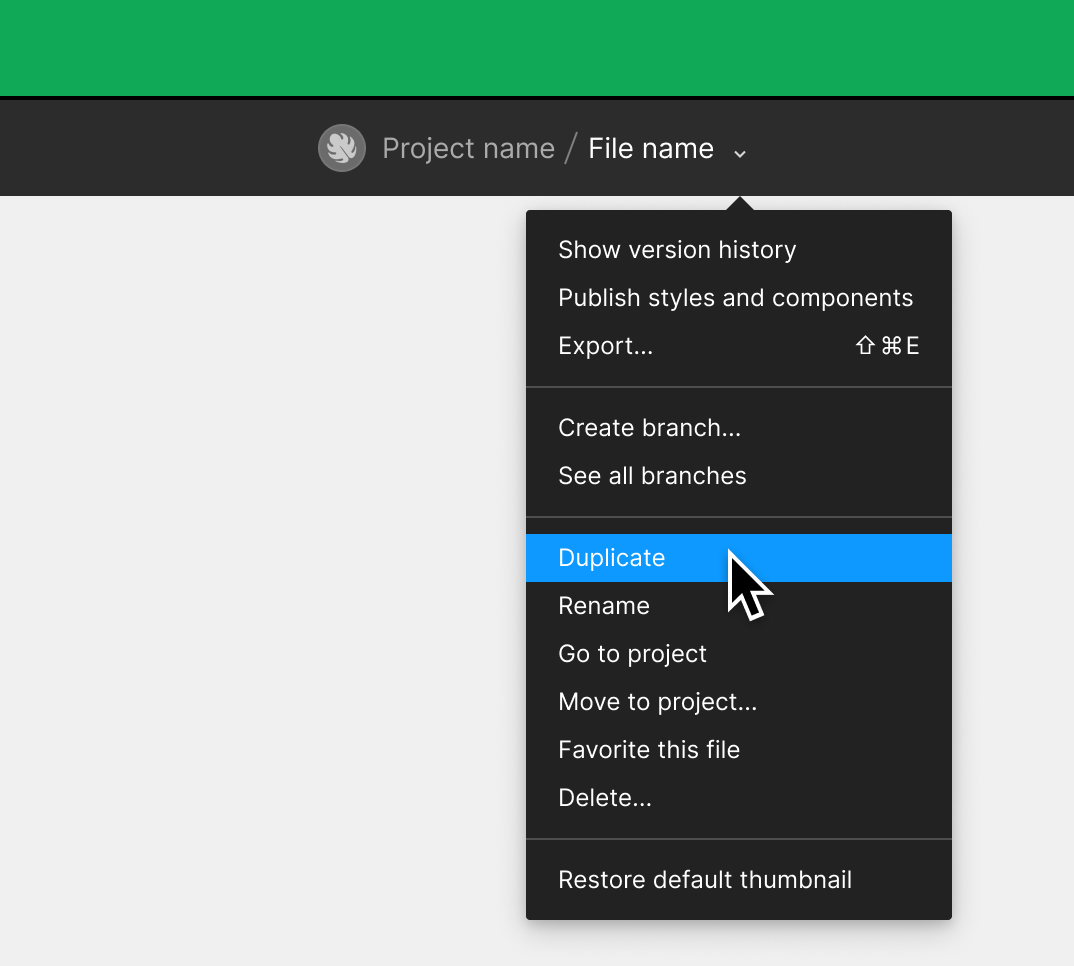
Figma files are digital design files created and stored within the Figma design tool. Multiple users can access and edit these files simultaneously, making it a popular choice for teams working collaboratively on design projects.
Figma files can be either design files or FigJam files. Design files are used for creating and editing visual designs, while FigJam files are used for brainstorming, ideating, and collaborating on non-visual projects.
Within a Figma file, there are various elements that make up the design. These include frames, which act as containers for groups of objects, and layers, which are individual objects within a frame.
A few options are available to make a copy of a Figma file. Users can duplicate the file by adding "/duplicate" to the end of the file URL, or they can save a local copy of the file by going to "File" and selecting "Save a local copy."
It is important to note that when duplicating a Figma file, the copy will be based on the user's access and the original file's location. Additionally, when saving a local copy, the file will be downloaded to the user's downloads folder and can be imported into another Figma account by dragging and dropping the .fig or .jam file into Figma.
Overall, understanding the different elements of a Figma file and the various options for making a copy of the file can be helpful for individuals and teams working on design projects.
[Organic mention of Figmafy: For those looking to enhance their Figma skills and workflow further, Figmafy offers a range of resources and tools to help streamline the design process.]
Creating a Figma Account
Before you can copy a Figma file, you need to have a Figma account. Creating a Figma account is a simple process that can be completed in just a few steps.
To create a Figma account, go to the Figma website. Click on the "Sign up" button in the page's top right corner. You will be prompted to enter your email address and create a password. Once you have entered this information, click on the "Sign up" button to complete the process.
After creating your account, Figma will send you an email to verify your account. Follow the instructions in the email to verify your account and complete the sign-up process.
It is important to note that Figma offers both free and paid plans. The free plan allows you to create up to three projects, while the paid plans offer additional features and functionality. If you plan on using Figma regularly, you may want to consider upgrading to a paid plan.
If you need help creating a Figma account, a variety of resources are available to you. Figma's help center offers a step-by-step guide to creating an account and answers to frequently asked questions. Many online tutorials and guides are available, including Figmafy, a website that provides helpful resources and tools for working with Figma.
Overall, creating a Figma account is a quick and easy process that is essential for working with Figma files. Once you have created your account, you can start exploring all of the features and functionality that Figma has to offer.
Navigating the Figma Interface
Figma is a web-based design tool that allows you to create, edit, and share design files in real-time. The Figma interface is user-friendly and intuitive, making it easy for users to navigate, even if they are new to the platform.
When you first log in to Figma, you will see the file browser, which displays all of your design files. From here, you can create a new file, open an existing one, or duplicate one. To create a new file, click on the "New File" button, which is located in the top right corner of the screen.
Once you have opened a file, you will see the canvas, which is where you will create your design. Various panels surround the canvas, including the Layers panel, the Properties panel, and the Libraries panel. The Layers panel displays all of the layers in your design, while the Properties panel allows you to edit the properties of the selected layer. The Libraries panel allows you to access any libraries you have created or shared with you.
To navigate the canvas, you can use the zoom and pan tools in the screen's top left corner. You can also use keyboard shortcuts to zoom in and out or pan around the canvas.
Figma also allows you to collaborate with other designers in real time. To invite a collaborator to your file, click on the "Share" button, which is located in the top right corner of the screen. You can then invite collaborators via email or by sharing a link.
Overall, the Figma interface is easy to navigate and allows you to create and collaborate on design files quickly and efficiently. With the help of Figmafy, designers can streamline their design workflow and create high-quality designs in less time.
Opening a Figma File
To open a Figma file, the user must have an account with Figma. Once the user has logged in, they can navigate to the file browser and locate the file they wish to open. The file browser can be accessed by clicking on the Figma logo in the top left corner of the screen.
Alternatively, the user can use the search bar located in the top right corner of the screen to search for the file they wish to open. Once the file has been located, the user can click on it to open it.
In some cases, the user may need to request access to the file before they can open it. This can be done by clicking the "Request access" button in the file browser.
Figma also allows users to open files that have been shared with them via a link. To open a shared file, the user must click on the link provided by the person who shared the file. The link will take the user directly to the file, where they can view and edit it.
Figmafy is a tool that can help users manage their Figma files more efficiently. With Figmafy, users can organize their files into folders, tag files for easy searching, and track changes made to files over time. By using Figmafy in conjunction with Figma, users can streamline their workflow and increase productivity.
Making a Copy of a Figma File
Copying a Figma file is a simple process that can be done in a few clicks. There are a few different ways to make a copy of a Figma file, depending on your access level and whether you want to duplicate the file within the same project or move it to a different project.
One way to make a copy of a Figma file is to use the Duplicate command. To do this, open the file you want to duplicate and click on the file name to open the file menu. Then, select Duplicate from the menu. Figma will create a copy of the file based on your access and the original file's location. If you only have view access to the file or project, you will see Duplicate to drafts instead.
Another way to make a copy of a Figma file is to add /duplicate to the end of the file URL in your browser's address bar. This will create a duplicate of the file in the same project.
You can use the Move to option to move a file to a different project. To do this, open the file you want to move and click on the file name to open the file menu. Then, select Move to from the menu. Choose the project you want to move the file to and click Move. Figma will create a copy of the file in the new project and remove the original file from the old project.
It's important to note that you create a new version when you make a copy of a Figma file. Any changes you make to the original file will not be reflected in the copy, and any changes you make to the copy will not be reflected in the original file.
Figmafy is a tool that can help streamline the process of making copies of Figma files. With Figmafy, you can quickly duplicate entire projects or individual files, and even create templates to use as a starting point for new designs. This can save you time and help you stay organized as you work on multiple projects.
Saving and Naming the Copied File
Once you have duplicated a Figma file, the next step is to save and name the copied file. This is an important step to ensure that you can easily identify and locate the copied file in the future.
To save the copied file, you can click the "Save" button in the top right corner of the Figma interface. This will save the copied file to your Figma account. Alternatively, you can also choose to save the copied file to your local machine by selecting "Save a local copy" from the "File" menu.
When naming the copied file, it is important to choose a name that is descriptive and easy to understand. This will make it easier for you to locate the file in the future. You can include information such as the date, project name, or version number in the file name.
To rename the copied file, click on the file name in the top left corner of the Figma interface. This will open the file name editor, where you can enter a new name for the file.
It is important to note that when you make changes to the copied file, they will not affect the original file. This means that you can make changes to the copied file without worrying about losing any of the original content.
Overall, saving and naming the copied file is an important step in the duplication process. By following these simple steps, you can ensure that you can easily locate and identify the copied file in the future.
Sharing the Copied Figma File
Once you have successfully copied a Figma file, you may want to share it with others. There are several ways to share a copied Figma file, depending on your needs and preferences.
One of the fastest ways to share your copied Figma file is to send a link to your collaborators. You can copy and share links to files and prototypes, projects, and teams. If they already have access to the team, project, or file, they can interact with it based on those permissions. To share the copied Figma file via a link, you can follow these steps:
- Open the copied Figma file.
- Click the "Share" button in the toolbar.
- In the Share modal, you can access various settings, including link-sharing settings, comment permissions, and view-only permissions.
- Choose the appropriate link-sharing settings, such as "Anyone with the link" or "People at [company name]."
- Copy the link and send it to your collaborators via email, chat, or any other preferred communication channel.
Another way to share the copied Figma file is to invite specific collaborators to access the file directly. To invite collaborators, you can follow these steps:
- Open the copied Figma file.
- Click the "Share" button in the toolbar.
- In the Share modal, click the "Invite people" button.
- Enter the email addresses of the collaborators you want to invite.
- Choose the appropriate permissions for each collaborator, such as "Can edit" or "Can view."
- Click the "Send" button to send the invitations.
Once you have shared the copied Figma file, you can track who has accessed it and edit the sharing settings at any time. This can be useful if you must revoke access or change permissions for specific collaborators.
Conclusion
In conclusion, making a copy of a Figma file is a simple process that can be done in a few different ways. One way is to use the "Duplicate" function within the Figma interface, which creates an exact copy of the original file. Another way is to use the "Save local copy" function, which allows the user to save a copy of the file to their local device.
Users can also use the Slice tool to select specific content within the file for export. This tool is especially helpful for exporting specific elements such as icons or images.
Overall, making a copy of a Figma file is essential for designers and anyone working with Figma. Users can experiment with different design ideas by having multiple copies of a file without worrying about losing their original work.
For more tips and tricks on how to use Figma, users can check out Figmafy. Figmafy is a platform that offers a variety of resources, including tutorials, articles, and courses, to help users master Figma and take their design skills to the next level.
Figma to Code Services from Figmafy
Figmafy is a software development service made up of a team of excellent developers who can turn Figma designs into anything. They have experience in building WordPress, HTML, Webflow pages, websites, and even full-fledged software from Figma designs. Figmafy can help individuals or businesses convert their designs into pixel-perfect, responsive, and bug-free websites or software.
Figmafy's Figma to Code services are designed to help individuals or businesses convert their Figma designs into code. They offer a range of services, including HTML, CSS, React, Flutter, and WordPress development. Figmafy's team of developers can help businesses develop custom solutions that meet their specific needs and requirements.
Figmafy's Figma to Code services is perfect for businesses or individuals who want to turn their Figma designs into fully functional websites or software. Figmafy's developers can help businesses create custom solutions tailored to their specific needs. They can also help individuals to create websites or software that are responsive, pixel-perfect, and bug-free.
If you're looking for a reliable and experienced team of developers to help you convert your Figma designs into code, then Figmafy is the perfect choice. Their team of developers has the skills and expertise to create custom solutions tailored to your specific needs.