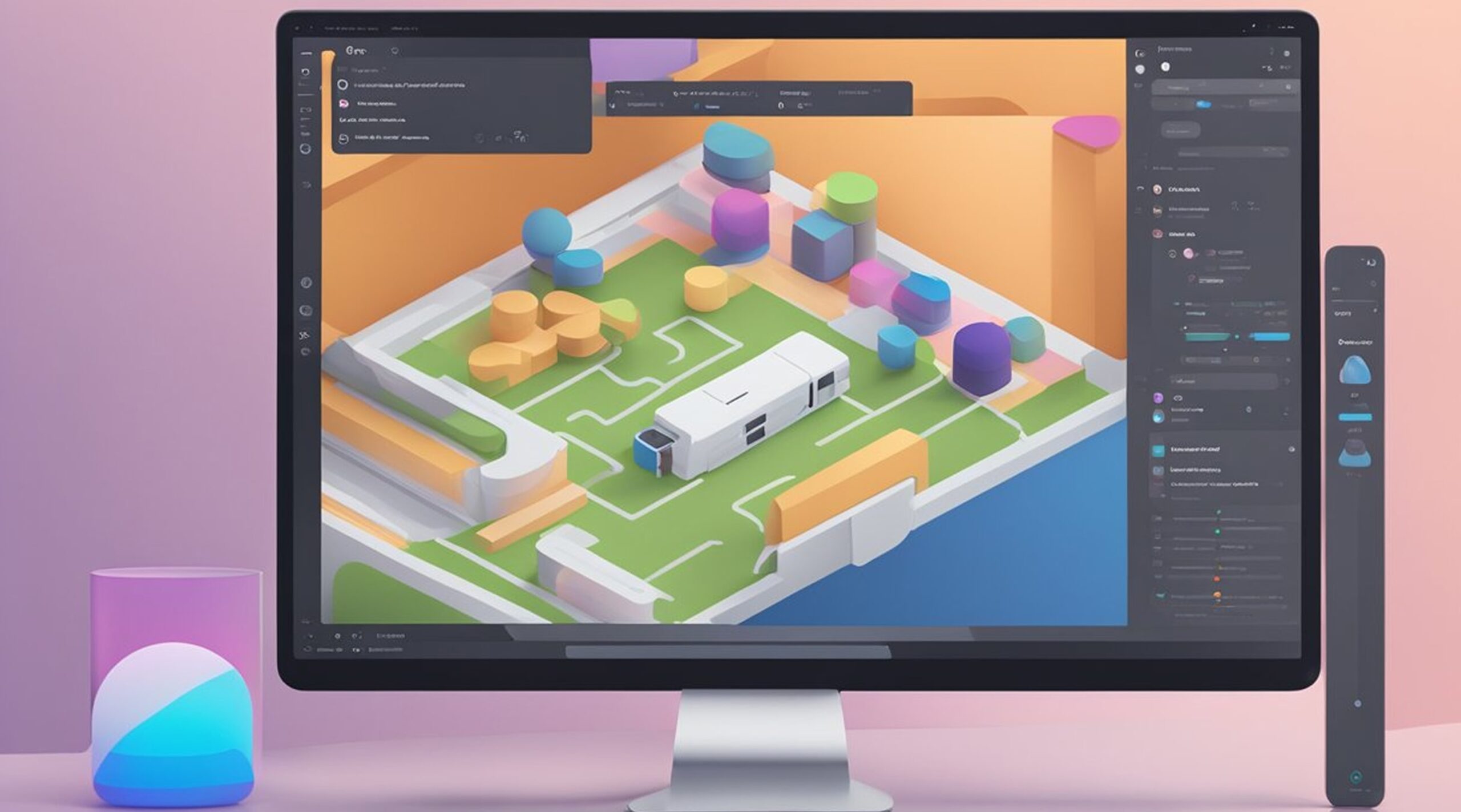How to Embed Your Figma Prototype in Your Website- Figma is a popular design tool enabling designers to create and share their designs. One of the most useful features of Figma is the ability to create prototypes, which allows designers to test their designs and get feedback from clients and colleagues. Once a prototype is created, it can be shared with others in various ways, including embedding it in a website.
Embedding a Figma prototype in a website is a simple and effective way to share your work with others. With Figma's embed feature, you can easily add live Figma files or prototypes to other websites or applications. This feature is useful for designers who want to showcase their work on their portfolio websites or for companies that want to give clients and stakeholders a preview of their designs.
Key Takeaways
- Figma is a popular design tool that allows designers to create and share their designs with others.
- Embedding a Figma prototype in a website is a simple and effective way to share your work with others.
- Figma's embed feature is useful for designers who want to showcase their work on their portfolio websites or for companies that want to give clients and stakeholders a preview of their designs.
Understanding Figma and Its Prototypes
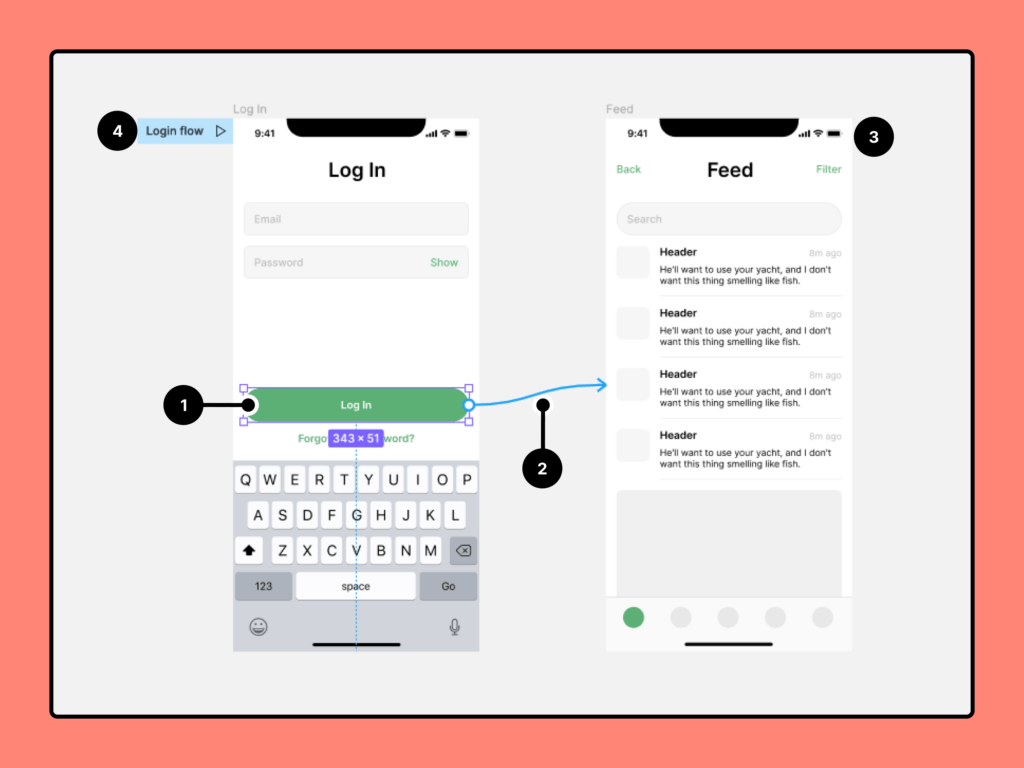
Figma is a cloud-based design tool that allows designers to create, share, and collaborate on design files and prototypes. With Figma, designers can create and manage design systems, templates, and resources to streamline their design process. The Figma editor is easy to use and provides a wide range of design tools and features to help designers create visually stunning designs.
Figma prototypes are interactive mockups that allow designers to simulate user interactions and test their designs before they are implemented. Prototyping in Figma is a simple process that involves creating frames, adding interactions, and linking frames together to create a flow. Figma prototypes can be shared with anyone and embedded into websites and applications to provide a seamless user experience.
One of the benefits of using Figma is its ability to create and manage design files. Figma design files are organized into pages and frames, making managing and navigating complex designs easy. Design files can also be shared and collaborated on with team members, making working together on a single design easy.
Figma also provides a wide range of resources, including design system templates, UI kits, and icon libraries, to help designers create consistent and professional designs. These resources can be customized and shared with team members, making maintaining a consistent design language across an organization easy.
Creating and Sharing Figma Prototypes
To create a Figma prototype, one must first design and connect the screens using interactive elements like buttons, links, and overlays. Once the design is complete, the designer can click the "Prototype" tab in the top menu and connect the frames.
To share the prototype, the designer can use the link-sharing settings to control who can view or edit the prototype. Anyone with "can view" or "can edit" access to the file or prototype can copy the link to a flow starting point and test the designs.
Figma allows the designer to embed the prototype into their website or application, making it easy to share with others.
To embed the prototype, the designer can click on the "Share" button in the top-right menu and select the "Embed" tab. Figma will generate an embed code that the designer can copy and paste into their website's HTML code.
It's important to note that the link-sharing settings also apply to the embedded prototype. If the designer wants to restrict access to the prototype, they must adjust the link-sharing settings accordingly.
In summary, creating and sharing Figma prototypes is a straightforward process. By using the link-sharing settings and embedding the prototype into their website, designers can easily share their designs with others.
How to Embed Your Figma Prototype in Your Website
To embed a Figma prototype in a website, users need to generate an embed code from their Figma project and then insert it into the HTML of their website. Figma allows users to embed their design files and prototypes directly into their website or application, making it easy to share their designs with others.
One way to embed a Figma prototype in a website is to click on the "Share" button in the top right corner of the file and select the "Public embed" option. From there, users can copy the iframe code and insert it into the HTML of the document they're working on.
When embedding a Figma prototype in a website, it's important to consider the size and placement of the embed code. Users should ensure that the code is placed in a prominent location on their website and that it's large enough to be easily viewed by visitors. Additionally, users should test their embed code on different devices to ensure that it's responsive and works well on mobile devices.
Interacting with Embedded Figma Prototypes
Once a Figma prototype has been embedded into a website, visitors can view and interact with it directly on the site. Certain interactions may be restricted depending on the team or organization's permissions and the file's link-sharing settings.
If link sharing is on (public file), anyone can view the embed regardless of their permissions on the file. If link sharing is off (private file), visitors must be a viewer or editor on the file, team, or organization to view the embed.
To test the design, visitors can click on hotspots or buttons within the prototype to navigate between frames. Figma prototypes can be designed with hotspots, which are clickable areas that trigger an action when clicked. For example, a hotspot can be used to simulate a button click or link to another frame in the prototype.
Embedding Figma prototypes into a website allows for seamless testing and review of designs. By allowing visitors to view and interact with prototypes directly on the site, designers can gather valuable feedback and iterate quickly.
Controlling Access to Figma Prototypes
When embedding Figma prototypes on a website, controlling who can access the prototype is important. Figma provides different access levels to prototypes, allowing the owner to control who can view and edit the prototype.
Figma prototypes can be shared with anyone with the link or with specific people or teams. When sharing a prototype, the owner can set the access level to "can view" or "can edit." This ensures that only authorized people can make changes to the prototype.
It is important to note that sharing a prototype with "anyone with the link" can pose security risks. Anyone with the link can access the prototype, which means that the prototype is vulnerable to unauthorized access. To mitigate this risk, the owner should set the access level to "can view" and share the link only with authorized people.
The owner can set permissions for specific people or teams to control access to a Figma prototype. This ensures that only authorized people can view or edit the prototype. The owner can also set the access level to "can view" or "can edit" to control who can make changes to the prototype.
In summary, controlling access to Figma prototypes is crucial to ensure that the prototype is secure and that only authorized people can view or edit it. Figma provides different access levels and permissions to help owners control access to their prototypes. When embedding a prototype on a website, it is important to follow best practices to ensure that the prototype is secure and that only authorized people can access it.
Applications and Examples of Figma Prototypes
Figma prototypes are versatile tools that can be used in various applications. With the ability to create interactive designs, Figma prototypes are useful for presenting ideas, organizing information, and collaborating with teams. Here are some examples of how Figma prototypes can be used:
- Presentations: Figma prototypes can be used to create engaging and interactive presentations. By adding animations and interactions, Figma prototypes can help to bring ideas to life and make presentations more memorable.
- Organization: Figma prototypes can be used to organize information and create user flows. By mapping out user journeys and interactions, designers can better understand how users will interact with a product or service.
- Teams: Figma prototypes are great for collaboration within teams. Designers can get feedback and make changes quickly by sharing prototypes with team members. Figma's commenting feature allows team members to leave feedback directly on the prototype, making it easy to keep track of revisions.
- Developer Handoff: Figma prototypes can be used to streamline the developer handoff process. By including detailed annotations and specifications, developers can easily understand the design and make accurate translations into code.
Advanced Features in Figma
Figma offers a range of advanced features that allow users to create interactive and dynamic prototypes. These features include:
Smart Animate
Smart Animate is a powerful animation tool in Figma that allows designers to create smooth transitions between layers and frames. It works by analyzing the differences between two frames and automatically animating the changes. For example, if a button changes color or position between two frames, Smart Animate will create a smooth animation between the two states.
Variants
Variants are a powerful feature in Figma that allows designers to create multiple versions of a component or element. This can be useful when creating prototypes with different states, such as a button that changes color when clicked. Variants can also be used to create responsive designs that adapt to different screen sizes and orientations.
Collaboration
Figma's collaboration features allow multiple users to work on the same design in real time. This can be useful when working on large projects with multiple stakeholders. Users can leave comments, make changes, and collaborate seamlessly without having to worry about version control.
Live Embeds
Figma Live Embeds allow designers to embed live Figma files and prototypes into other tools and resources. This can be useful when sharing designs with stakeholders or embedding prototypes in websites. Figma Live Embeds are easy to use and can be accessed by anyone who can view or edit access to a file or prototype.
Frames
Frames are the building blocks of Figma designs. They allow designers to organize their designs into logical sections and create hierarchies of content. Frames can be nested within other frames, allowing designers to create complex designs easily.
Overall, Figma offers a range of advanced features that can help designers create dynamic and interactive prototypes. By leveraging these features, designers can create engaging, intuitive, and easy-to-use prototypes.
Integrating Figma with Other Platforms
Figma is a powerful design tool that can be integrated with a variety of other platforms. This allows designers to work seamlessly across multiple applications and services and to easily share their work with others. Here are some of the ways that Figma can be integrated with other platforms:
Trello
Trello is a popular project management tool that allows teams to organize and track their work. Figma can be integrated with Trello to make it easier to share design work with other team members. Team members can quickly access design work and leave comments and feedback by linking Figma files directly to Trello cards.
Jira
Jira is another popular project management tool that can be integrated with Figma. This integration allows designers to quickly create Jira issues from Figma and link Figma files to existing Jira issues. This makes it easier to keep track of design work and ensure it is properly documented.
Community
Figma has a vibrant community of designers who share their work and collaborate with each other. The Figma Community is a great place to find inspiration and connect with other designers. Figma can be integrated with the Community to make it easier to share design work and to get feedback from other designers.
API
Figma also has a powerful API that allows developers to build custom integrations with other platforms. This API can be used to automate tasks, create custom workflows, and extend the functionality of Figma. Developers can use the API to build integrations with a wide range of platforms, including project management tools, collaboration tools, and more.
Figma to Code Services from Figmafy
Figmafy is a software development service that specializes in turning Figma designs into highly responsive, pixel-perfect, and bug-free websites. With a team of excellent developers, Figmafy can turn Figma designs into anything, including WordPress, HTML, Webflow pages, websites, and even full-fledged software.
One of the key advantages of using Figmafy is that they have experience in building a wide range of websites and software from Figma designs. They can work with any website, from small brochure websites to large e-commerce stores, and can even build custom software solutions tailored to the specific needs of a business.
Figmafy provides a range of services to help businesses bring their Figma designs to life. These services include:
- PSD to HTML conversion
- PSD to WordPress conversion
- Figma to HTML conversion
- Figma to WordPress conversion
- Figma to Shopify conversion
- Custom software development
Figmafy is a great option for businesses that want to turn their Figma designs into high-quality websites or software solutions. With their experienced team of developers, businesses can be confident that their Figma designs will be transformed into a functional, responsive website or software solution.