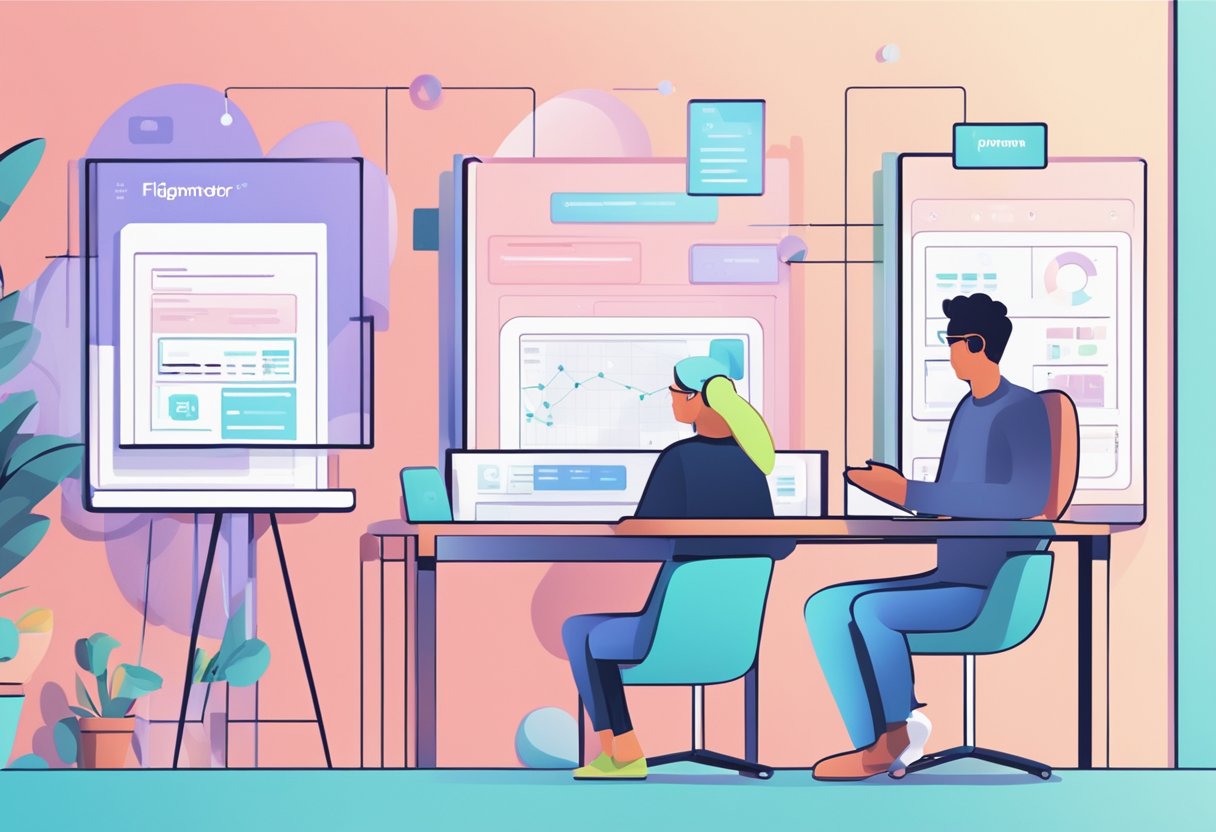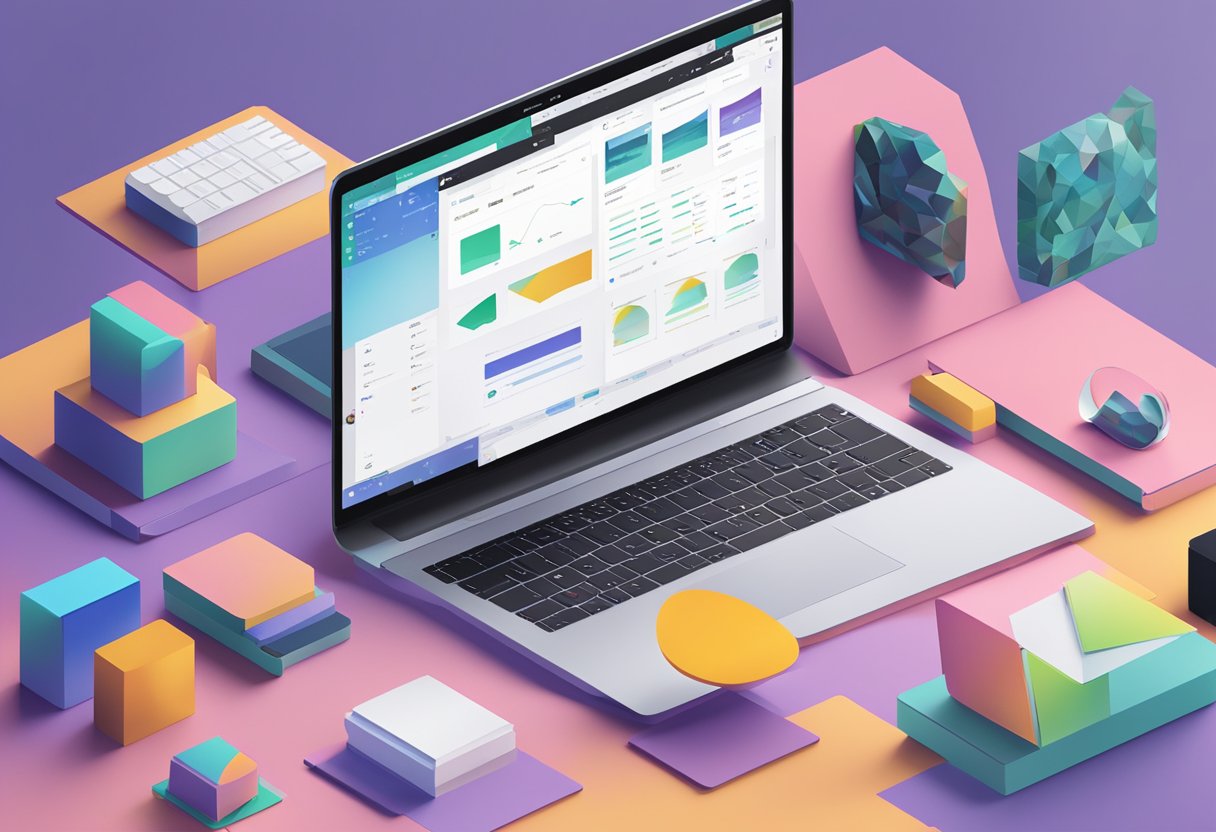
Web design has come a long way in recent years, with new tools and technologies emerging to make the process easier and more efficient. One of the most exciting developments in this space is the integration of Figma to Elementor, two powerful tools that are changing the game for designers and developers alike.
Figma is a cloud-based design tool that allows users to create and collaborate on designs in real time. It's a popular choice for web designers because of its intuitive interface, powerful features, and ability to work seamlessly with other tools. Elementor, on the other hand, is a WordPress plugin that enables users to create custom websites without any coding knowledge. Together, these two tools are a match made in heaven, allowing designers to create beautiful, responsive websites quickly and easily.
Understanding Figma and Elementor
What is Elementor?
Elementor is a popular page builder plugin for WordPress that allows users to create custom website designs without needing to know how to code. It offers a drag-and-drop interface that makes it easy to create and customize pages, and it comes with a variety of pre-designed templates and widgets to help users get started.
Benefits of Integrating Figma with Elementor
Figma is a cloud-based design tool that allows users to create and collaborate on designs in real-time. By integrating Figma with Elementor, users can streamline their design workflow and create more flexible and responsive designs.
One of the main benefits of integrating Figma with Elementor is the ability to create a design system that can be easily implemented across multiple pages and projects. This can help ensure consistency and efficiency in the design process and save time and effort in the long run.
Another benefit of integrating Figma with Elementor is the increased flexibility it provides. By creating designs in Figma and then importing them into Elementor, users can take advantage of Figma's powerful design features while still benefiting from Elementor's flexibility and ease of use.
In addition, integrating Figma with Elementor can help ensure that designs are fully responsive and optimized for different screen sizes. This is especially important in today's mobile-first world, where more and more users are accessing websites from their mobile devices.
Overall, integrating Figma with Elementor can help users create more efficient, flexible, and responsive website designs.
Preparing Figma Designs for Elementor
When designing websites, Figma is a popular tool due to its user-friendly interface and collaborative features. However, certain steps need to be taken before importing Figma designs into Elementor to ensure a smooth transition.
Optimizing Figma Designs
To optimize Figma designs for Elementor, it's important to keep in mind that Elementor relies heavily on CSS. Therefore, the design should be kept as simple as possible, with minimal use of complex shapes and effects. This will not only make the design process smoother but will also help with page load times. Additionally, designers should ensure that their typography and colors are consistent throughout the design to maintain a cohesive look.
Exporting Assets from Figma
To export assets from Figma, designers can use the "Export" feature to save individual assets or entire pages as PNG, SVG, or JPEG files. It's important to note that when exporting, designers should make sure that their assets are saved at the correct size and resolution to avoid any distortion or pixelation.
Ensuring Design Consistency
Design consistency is key to creating a professional-looking website. To ensure design consistency when importing Figma designs into Elementor, designers should make sure that their design elements are named and organized properly. This will make it easier to locate and manage elements within Elementor. Additionally, designers should make sure that their design elements are aligned and spaced correctly to maintain a clean and organized layout.
In conclusion, preparing Figma designs for Elementor requires attention to detail and consistency. By optimizing designs, exporting assets correctly, and ensuring design consistency, designers can create a seamless transition from Figma to Elementor and create a professional-looking website.
The Conversion Process
Converting Figma designs to Elementor is a crucial step in the workflow for creating stunning websites. In this section, we will explore the different methods for converting Figma designs to Elementor and highlight the pros and cons of each approach.
Figma to Elementor Conversion
The first step in the conversion process is exporting the Figma design to a format that is compatible with Elementor. This can be done manually by exporting the design as a PNG or JPG file and then recreating it in Elementor. However, this approach can be time-consuming and can lead to inconsistencies between the Figma design and the final Elementor website.
Alternatively, there are plugins available that can automate the conversion process and export the Figma design as an Elementor template. This approach can save time and ensure that the final website is consistent with the original Figma design.
Using Plugins for Conversion
Plugins such as Figmafy can automate the conversion process and export Figma designs as Elementor templates. This approach can save time and ensure that the final website is consistent with the original Figma design. However, some plugins may not be compatible with certain Figma designs or may not export all elements accurately. It is important to test the plugin thoroughly before using it in a production environment.
Manual vs Automated Conversion
Manual conversion involves exporting the Figma design as a PNG or JPG file and then recreating it in Elementor. This approach can be time-consuming and can lead to inconsistencies between the Figma design and the final Elementor website. However, it allows for greater control over the final website and can be useful for more complex designs.
Automated conversion using plugins can save time and ensure that the final website is consistent with the original Figma design. However, some plugins may not be compatible with certain Figma designs or may not export all elements accurately. It is important to test the plugin thoroughly before using it in a production environment.
Building with Elementor
Elementor is a powerful website builder that allows users to create stunning websites without any coding knowledge. With Elementor, users can easily drag and drop widgets and templates to create their desired website layout. In this section, we will explore how to build with Elementor and its various features.
Working with Templates and Widgets
Elementor offers a wide range of templates that can be easily customized to fit your needs. These templates are designed by professionals and cover a range of industries and niches. Users can also create their own templates from scratch or modify existing ones to suit their requirements.
Elementor also offers a vast library of widgets that can be added to your website with just a few clicks. These widgets include buttons, forms, sliders, and more. Users can also create their own custom widgets using Elementor's built-in widget builder.
Customization and Dynamic Content
Elementor allows users to customize every aspect of their website, from the header to the footer. Users can change the color scheme, font, layout, and more. Elementor also offers dynamic content, which allows users to display content based on certain conditions. For example, users can display different content based on the user's location or the time of day.
Responsive Design and Interactions
Elementor is designed to be fully responsive, meaning that websites created with Elementor will look great on any device. Users can also create custom breakpoints to ensure that their website looks great on all screen sizes.
Elementor also offers a range of interactions that can be added to your website, including hover effects, scroll effects, and more. These interactions can help make your website more engaging and interactive for your users.
In conclusion, Elementor is a powerful website builder that offers a range of features to help users create stunning websites. With its drag-and-drop interface and vast library of templates and widgets, users can easily create their desired website layout. Customization options, dynamic content, responsive design, and interactions all make Elementor a great choice for building your next website.
Enhancing Performance and SEO

Figma to Elementor is a powerful tool that can help web designers create stunning websites without any coding knowledge. However, it's not just about the design, it's also about the performance and SEO of the website. In this section, we'll discuss how Figma to Elementor can help enhance website performance and improve SEO.
Optimizing Page Speed
Page speed is a critical factor in website performance. Faster loading pages can improve user experience and increase conversions. With Figma to Elementor, designers can optimize their website for speed by creating lightweight designs and using optimized images. Additionally, Elementor's built-in optimization tools can help further improve page speed by minimizing CSS and JavaScript files.
Implementing SEO Best Practices
SEO is another crucial factor that can affect website performance. With Figma to Elementor, designers can create SEO-friendly websites by implementing best practices such as using descriptive URLs, optimizing meta tags, and creating structured data. Elementor also offers a range of SEO plugins that can help improve website rankings.
Caching and Loading Efficiency
Caching is an essential technique that can help improve website performance by reducing server load and improving page load times. With Figma to Elementor, designers can use caching plugins to improve website performance and reduce server load. Additionally, Elementor's built-in caching features can help further improve loading efficiency by caching frequently used elements.
In conclusion, Figma to Elementor is an excellent tool for designers looking to create high-performance, SEO-friendly websites. By optimizing page speed, implementing SEO best practices, and using caching plugins, designers can create websites that are both visually stunning and highly performant.
Figma to WordPress Services from Figmafy
FigmaFy offers top-notch Figma to WordPress conversion services that guarantee a seamless transition from design to development. Their team of experts understands the complexities of both Figma and WordPress, ensuring that their clients receive fully functional WordPress websites that are consistent with their Figma designs.
FigmaFy's Figma to WordPress services are designed to help businesses and individuals bring their Figma designs to life in a hassle-free manner. Their services include the conversion of Figma designs into highly responsive, pixel-perfect, and bug-free WordPress websites. They also offer additional services such as custom plugin development, theme customization, and website maintenance to ensure that their clients' websites are always up-to-date and running smoothly.
By choosing FigmaFy for their Figma to WordPress conversion needs, clients can save time and money while ensuring the highest quality of their website. FigmaFy's team of experts works closely with clients to ensure that their website meets their specific needs and requirements.
In conclusion, FigmaFy's Figma to WordPress services provides an excellent solution for businesses and individuals looking to create a fully functional WordPress website from their Figma designs. With their expertise in both Figma and WordPress, clients can be confident that their website will be of the highest quality.
Warning: Undefined variable $args in /sites/figmafy.com/files/wp-content/plugins/oxygen/component-framework/components/classes/code-block.class.php(133) : eval()'d code on line 3
Design To Code Figma Figma Conversion Figma To InVision figma to react Figma to Webflow Flutter HTML Sketch UI design Uncategorized UX what is dart WordPress