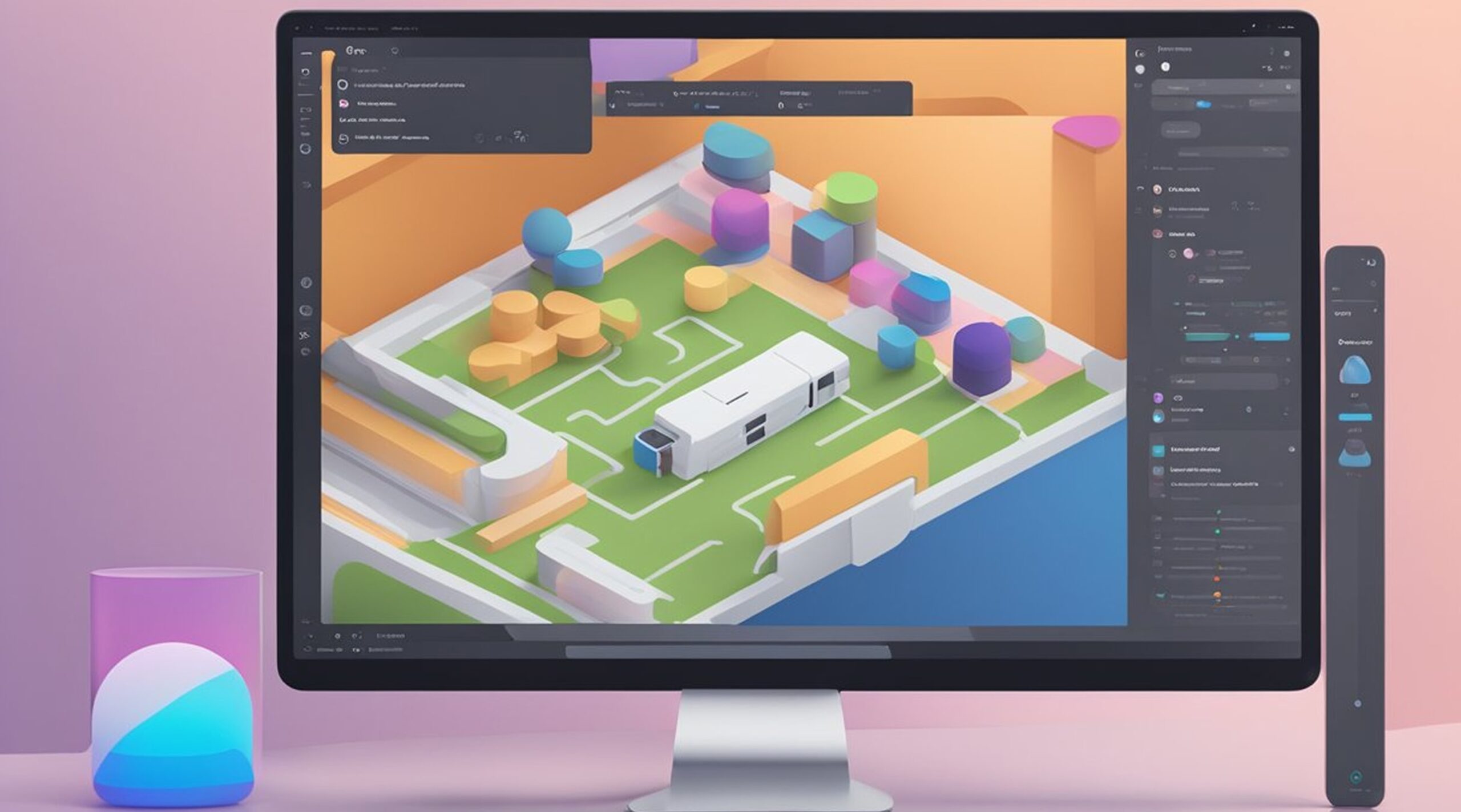Take rest, traveler. You have searched enough. We know how challenging it can be to find the best prototyping tools for UI/UX designers, given there are so many alternatives to choose from, each claiming to be the best.
We have taken care of the hassle for you by picking the 6 best UI/UX design prototyping tools after critically comparing them with 30 others.
What is the Best Prototyping Tool for UI/UX designers?
1. Figma
When it comes to UI/UX design, Figma takes the top spot because of its flexible environment that allows next-level collaboration. Multiple people can collaborate on designing while providing visibility regarding who is working on what, similar to google canvas. It is a tool for beginners; you don’t need any coding language. But that doesn’t mean you can’t fine-tune the appearance of text, grid, shapes, and colors in any way you see fit. Along with the creative freedom, Figma is accessible to all platforms due to being browser-based. Transforming user interfaces from static designs into interactive prototypes has been made easier with Figma. The starter plan is also free forever. After designing with Figma, it is effortless to code it, thanks to Figmafy, as it offers multitudes of front-end and back-end development for the design you provide.
Benefits:
- The starter plan is completely free. $12 per editor/month for professionals and $45 per editor/month for organizational plans with unlimited projects are also very affordable, given the high value.
- Availability of Plugins such as Figmotion and Autoflow.
- Quick updates on projects and interconnectedness between multiple Figma accounts allow maximum collaboration between the design team and the developers.
- An extensive set of elements opens the door for creative and immersive animation.
Limitations:
- Steep learning curve if you need to become more familiar with similar prototyping tools.

2. InVision Studio
Added with Cloud service benefits, InVision Studio is another great prototyping tool with a clean interface and extensive design tools. The designs made using InVision are smooth and free of clutters. InVision allows site-wide change of recurring elements with simple vector drawing tools, making technical work streamlined. The freehand feature lets collaborators draw, add notes and give feedback, making collaboration between designers and developers more accessible and efficient.
Benefits:
- Handy tools to make the design process more accessible and smooth.
- Key features like Digital Whiteboard and developer handoff make collaboration easier.
- A helpful set of handy tools, such as those made for vector drawing, enables the designers to exhibit more creative freedom.
Limitations:
- High-cost: The base price for the tool is already high enough. Yet, buying the tool for bigger teams won’t warrant of discount.
- Invision cannot seamlessly integrate with other software, making it hard for designers to move their work around.
- Editing with InVision doesn’t update instantly like in Google docs.

3. Adobe XD
Powered by the same technology that made Adobe Photoshop and Illustrator great comes Adobe XD, specializing in UI/UX design. The prototypes and static designs created using Adobe XD are of high fidelity. It allows wireframe building, website design, sports app, and voice interface designs while enabling real-time collaboration updates. Since it integrates seamlessly with adobe architecture, you can directly edit .psd files in the XD application. Collaboration gets more accessible and fun using the comments features, where developers and designers can share feedback. Sharing prototypes via URL makes it easier to move the work between different platforms. Because of the holistic package Adobe XD offers, it is often considered one of the best prototyping tools for UI/UX designers.
Benefits:
- Light, fast, and simple to use, generous learning curve compared to other prototyping tools.
- Adobe XD can auto-animate transitions.
- Well-integrated with different plugins and apps makes connecting with the main library easy.
- Designs can be previewed on your mobile devices using Adobe XD mobile apps for Android and iOS.
Limitations:
- Projects cannot be exported to PSD.
- It may frustrate users when specifying every button’s functionality in standard widgets.
- Other than the fixed set of shapes, such as circles, rectangles, and basic geometric ones, creative shapes cannot be used.

4. Sketch
For wireframing and prototyping, Sketch has made a name for itself as an industry benchmark as one of the best tools for UI/UX designers. Text, grid resizing, and alignment adjustment on different layers throughout the interface give the user a ‘universal’ control. An intelligent layout feature can identify the content in use and adjust the design elements' dimensions accordingly, updating the change sitewide. This takes away the tedious process of adjusting every minute thing manually. With a wide variety of third-party plugins supported by Sketch’s interface, you will be hard-pressed to find a tool that Sketch doesn’t account for. Sketch empowers developers and designers to collaborate through real-time feedback and live view of others’ work at each stage of the development process.
Benefits:
- Gives universal control over a wide range of design elements to users.
- Automatically saves work in progress. Multiple artboards grant additional security.
- It allows easy import of PDFs and enables content editing without much hassle.
Limitations:
- macOS exclusive-Windows users cannot use it. This can hinder collaboration between designers of different platforms.
- Sketch is very resource-hung software, so if your machine is old, it will cripple it. Productivity may hamper in that case.
- Need plugins to carry out many essential functions. Real-time collaboration isn’t built-in within the app, for instance.

5. Axure
What sets Axure RP apart from its competitors is the large-scale interaction it offers through its collaboration features for high-fidelity and low-fidelity prototypes. The documentation tools provide note-taking and feedback from other teammates because collaboration and communication are crucial to UI/UX design. The detailed documentation features help keep track of changes made by the developers and designers and updates instantly through the site after new progress is made. Axure provides clear collaboration by sacrificing simplicity. For an interactive design with precise attention to detail, you can rely on Axure, as it allows for pixel-perfect low to high-resolution prototyping. Axure is a wireframe tool that lets you download assets while converting the static design into a dynamic cloud prototype.
Benefits:
- Drag-and-drop editor feature allows designers to create interactive prototypes within minutes.
- Documentation features are well-designed. Keeping notes, tracking changes, and getting feedback are very easy.
- Axure facilitates developers' handoff by letting them upload their works on Axure’s cloud with all of the codes.
Limitations:
- Axure expects you to know a bit of coding to create a detailed prototype. This can limit creativity for designers who don’t want to bother with code.
- Axure’s interface is hard to understand due to tons of options.
- Very costly. The standard edition costs about $300, and $590 for the professional edition. Unless you have a big team, the price is not worth it for individual use considering other prototype tools are much cheaper.

6. Framer
If you want a prototyping tool that uses HTML and Javascript for creating interactive UI/UX design, Framer is the right choice. It gives a lot of control to the designers over prototyping capabilities such as dynamic motion design in transitions. Framer is not your average drag-and-drop-only tool. Being a code-based design tool, it empowers the designers to use CoffeeScript to create more detailed and creative Prototypes. Framer’s collaboration features come in the form of group editing and live updates of other developers' and designers’ changes made.
Benefits:
- Seamless integration with other apps makes collaboration simple and easy.
- Map Integration and Auto Layout Slider cut off a lot of interface-related work so that designers can focus solely on what’s important.
- Framer offers versatility and intuitive templates, making it very beginner-friendly for creating high-fidelity prototypes.
Limitations:
- Framer still doesn’t have a web version limiting accessibility to global users.
- The built-in components aren’t always sufficient. As a result, designers may need to rely on 3rd party plug-ins for advanced features.
- The requirement to have basic programming skills may fend off designers who are strictly concerned about the design.

The Bottom Line
Based on functionality, collaboration features, maneuverability, and control, these are the very best prototyping tools for UI/UX designers. While all 6 of them seem to have great features, Figma is the one that has them all with almost no limitations at all.
Many designers and companies use Figma to create website designs, but they may not have the technical skills or resources to turn those designs into actual websites. At FigmaFy, we convert your Figma designs into clean and functional code, allowing you to focus on the creative aspects of website design while leaving the technical implementation to experts. This can range from basic HTML5 to complex web applications and software solutions. This helps streamline the web development process and saves time and resources for businesses.